Spotify is so popular as a music streaming service that you might forget it has an offline feature, too. Spotify Premium users can download and keep music available offline, and as long as your device is online once every 30 days, the music will continue to download onto your device. Offline playback is, of course, perfect when there’s no cellular network or wifi available, like on parts of a commute or during flights.
Now, downloading music on Spotify isn’t like buying music from iTunes. The songs will only be available inside the Spotify app and you can’t export them to another device. Still, Spotify will let you download up to 10,000 songs on your device, which should be enough for most. (Remember when the iPod’s selling point was putting 1,000 songs in your pocket?)
Who can download music offline on Spotify?
If you’re paying for Spotify Premium, you can download music for no additional charge. Spotify Premium costs $9.99 per month or $99 per year, and there’s a $4.99 per month student plan as well. To make the deal sweeter, you can sign up for a Spotify Duo plan for $12.99 per month for two users, or you can get the Family plan for $15.99 which can support up to six users.
It’s important to note that while you can download any album, playlist, or podcast you want, Spotify doesn’t let you download a single song directly. However, you can add a song to a playlist to download it that way. In fact, you can add a song to your Library, and it will be added to your Liked Songs playlist. Simply download this playlist, and you suddenly have access to your entire library offline.
How to download music offline on Spotify
On your iPhone, open the Spotify app, and find the song that you want to download. Tap the three-dotted Menu button next to the song and either choose the Add to Liked Songs or Add to Playlist option. Then, go to Your Library, and find the Liked Songs playlist, or any other playlist that you want to download.
Here, tap the Download button icon, and you’ll find it next to the green checkmark that tells you that the playlist is in your library.

The steps for Android are slightly different. After opening the playlist that you want to download, tap the Menu button from the top, and choose the Download option. Spotify will show you the download progress at the top. Once the download is complete, the song and the playlist both will have green download icons next to them.
You can now play downloaded songs just as you do when streaming music from Spotify. You can find all the downloaded songs by going to the Downloaded tab from Your Library. If you want to remove a download to regain some storage space, open a playlist, tap the Menu button, and choose the Remove download from this device option.
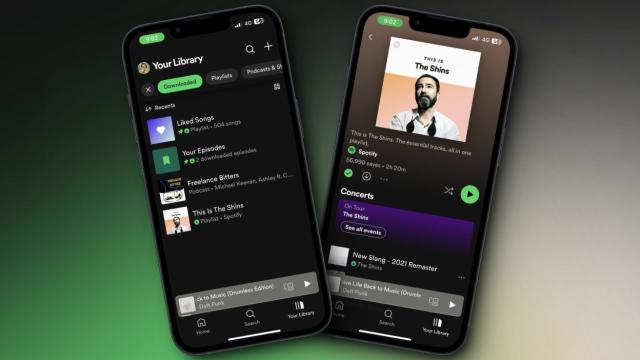
Leave a Reply
You must be logged in to post a comment.