There’s a lot to love about Safari, but Google rules so much of the internet that using Chrome is sometimes a necessity. I can live with that, but what always frustrated me was the lack of iCloud Keychain compatibility. If I sign into an account in Safari, I can auto-fill passwords and 2FA codes with Touch ID every time. For Chrome, I need to pull up my passwords in System Settings, authenticate, then copy and paste over to Chrome. It just feels redundant.
I could migrate to Chrome’s password manager, but I don’t want to do that. I use iCloud Keychain for everything else across my Apple devices, and appreciate the convenience and security of the service.
Luckily, that’s a thing of the past: Not only can you access your iCloud passwords directly in Chrome, you can also access your passkeys, and create new ones to save to iCloud Keychain.
How to access iCloud Keychain in Chrome via an extension
There’s actually an iCloud Keychain Chrome extension (iCloud Passwords) that’s been around for some time. Up until very recently, however, the extension was Windows-only, which was pretty silly. Sure, it’s great if you’re an iCloud Keychain user on Windows, but it’s a slap in the face for those on Mac.
It seems the issue was more on Apple’s side than Google’s, however. With macOS Sonoma, the company updated its Chrome extension to extend support to Mac users, as well. It’s still a bummer for those running macOS Ventura or older, but for those on the latest version of macOS, you can access your iCloud passwords from this extension.
Google is adding native support for third-party passkeys to Chrome
In other good news, Google is working on integrating third-party passkeys into Chrome, including Apple’s passkeys, and plans to release this feature as part of Chrome 118. That makes it that much more convenient to log into sites with passkeys, without needing a separate device to do so. Plus, any passkeys you make in Chrome will be saved to your iCloud Keychain. That version of Chrome isn’t out yet, but you can try it right now using Chrome Beta.
First, download Chrome Beta on your computer, then go to chrome://password-manager/settings in the URL bar. Then, make sure the toggle is on next to “Use passkeys across your Apple devices.”
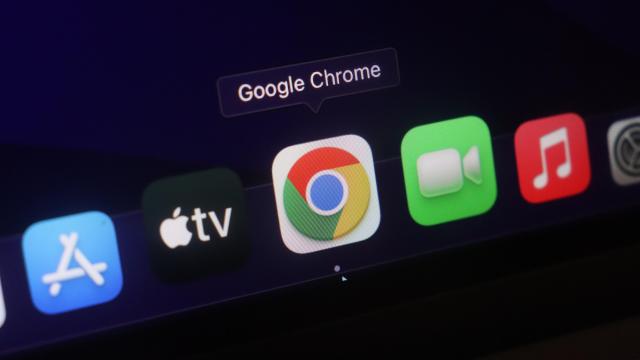
Leave a Reply
You must be logged in to post a comment.