HEIC gets a bad rap. It’s a lightweight file format that lets you shoot high quality photos and videos without taking up nearly as much storage. However, people hate it not because they like dealing with maxed-out cloud storage, but because it isn’t compatible with certain software. No one wants to receive a photo they can’t open or use, and HEIC is often at fault when it happens.
HEIC is here to stay, and the list of programs that support it continues to grow. However, if you need to convert HEIC (or HEIF) to JPG (or JPEG) on Windows for any reason, it’s pretty easy to do.
How to convert HEIC to JPG on Windows
In the past, you’d need a third-party app to convert any HEIC photos from an iPhone on your Windows PC. No longer: Windows support for HEIC has come a long way since then. You can even open HEIC on your PC’s Photos app. But plenty of program still can’t read or work with HEIC files, so you still need to convert to JPG. Luckily, Windows makes that easy, too.
To start, you need to install HEIF image extensions on your PC. This plug-in from Microsoft makes it possible to open HEIC files in the Photos app. It may already be installed by default on Windows 11, but double-check before proceeding.
Next, open the HEIC file with the Photos app. (You can right-click on the file and choose “Photos.”) Next, choose the ellipsis (•••) at the top, and click “Save As.” Now, find “Save as type,” click the menu, then choose “.jpg.” Hit “Save,” and you’re good to go.
For all other HEIC purposes, there’s CopyTrans
While Windows can now read HEIC files, there are still times you may run into roadblocks. Having CopyTrans on your PC can help: The app was huge when Apple first made the switch to HEIC, and even though things have changed since then, it’s still plenty useful.
With it, you can convert HEIC to JPG, view HEIC files, print HEIC photos, and move HEIC photos to Word.
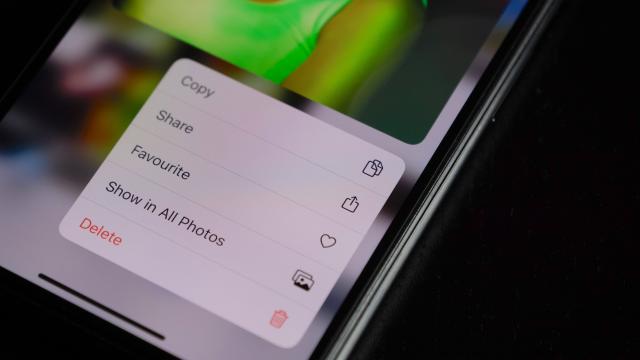
Leave a Reply
You must be logged in to post a comment.