Every year, Apple adds a few new features that make third-party apps redundant. It’s so common that there’s a term for it — Sherlocking — that goes back to the early 2000s when Apple added a native search feature that made the Sherlock app useless.
With iOS 16, Apple has done it to their own Translate app (and, by extension, apps like Google Translate). The entire multi-language Translate feature is now embedded in the Live Text feature (the best feature from the last update) in the Camera app. For it to work, just make sure that the “Show Detected Text” feature is enabled in Settings > Camera. Then it’s smooth sailing: Point your iPhone camera at any text and the feature will translate Arabic, mainland Chinese, English, French, German, Italian, Japanese, Korean, Portuguese, Russian, and Spanish.
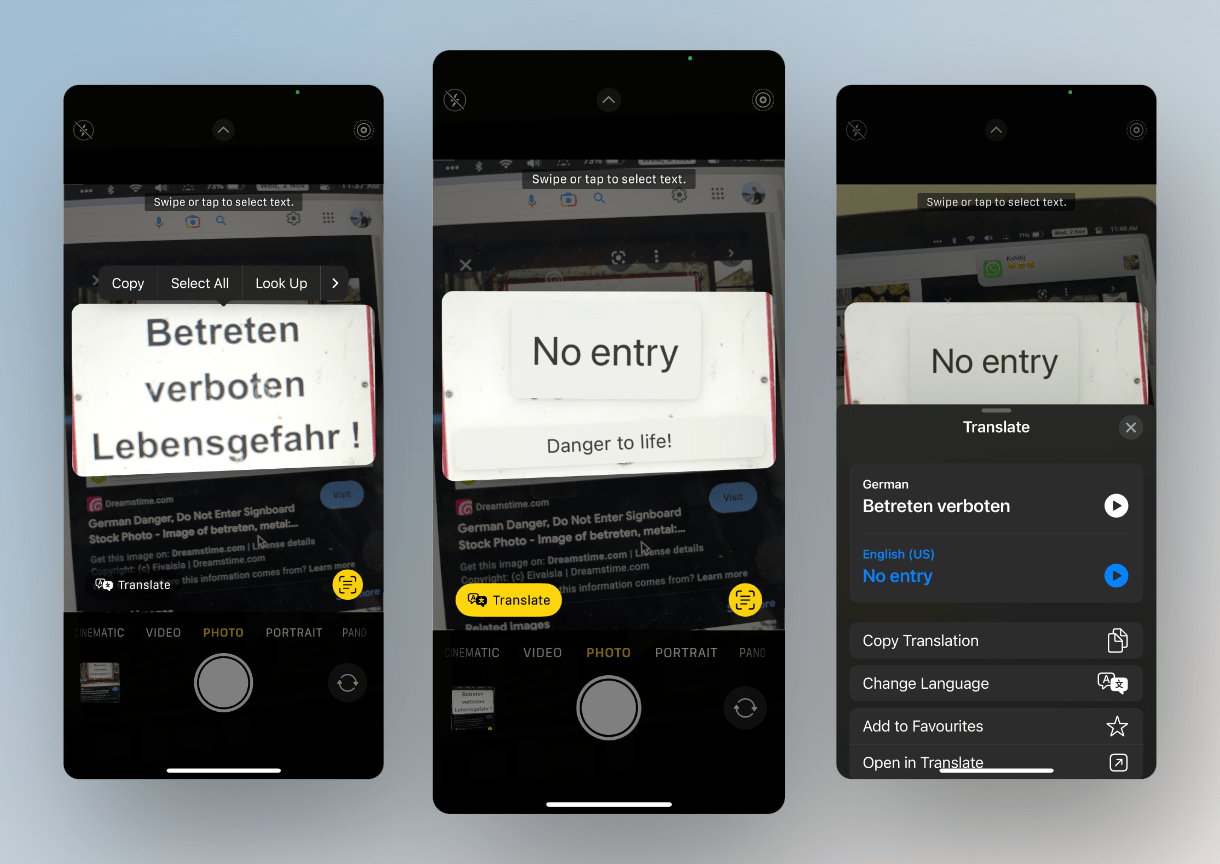
After the text is recognised, the Live Text icon will show up in the bottom-left corner. Tap on it to recognise the text. Once the Camera app figures out the language, you’ll see a new Translate button in the bottom-left corner. Tap on it, and you’ll see the translated text in the camera view. You can tap on any translated text to see more details, like the original text. You’ll also find options to open it in the Translate app. You can easily copy the translation as well. Cool, right?
Speaking of cool, Apple has also added unit conversations to the Live Text feature: Let’s say you come across an ingredient that lists the weight as ounces, but your recipe is measured in grams. You can point your iPhone camera at it, tap the Live Text button, and then tap the unit text. You’ll see instant conversions to several international units.
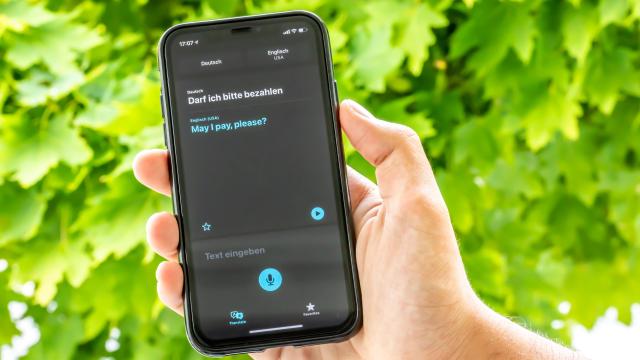
Leave a Reply
You must be logged in to post a comment.