Some of you have just upgraded to a shiny new iPhone. More of you probably thought nah, my old iPhone works just fine. Whichever camp you belong to, there is one thing you absolutely must do with your iPhone right now — a comprehensive privacy audit.
Each time you open a new app on your iPhone, it likely bombards you with permission pop-ups requesting to access your location, notifications, contacts, camera, photos, yada yada yada. If you’ve been granting these permissions without thinking much, take a few minutes to reevaluate those decisions.
Unsurprisingly, Facebook-owned apps are particularly egregious when it comes to asking for far more permissions than they need. For instance, Instagram doesn’t let you post stories if you don’t grant it access to the camera, microphone, and your entire photo library. Other apps, like Uber, work just fine even if you don’t grant them location access — as long as you’re willing to manually select your location each time.
While it is great to deny apps access to permissions they don’t need, you shouldn’t be under the illusion that will somehow magically keep your information out of the clutches of the data mining industry. Advertisers and service providers have tons of ways to access your data and create a unique profile of you on the internet, and you only control a small part of this machine by revoking these permissions, but it’s still worth doing — your smartphone is loaded with private data no one should access without your explicit permission. Changing these settings will also have a positive impact on your phone’s battery life, as multiple apps won’t constantly be accessing your location or other sensors.
It’s good to keep all of the above in mind and periodically revisit your iPhone’s privacy permissions page. And with that, we’ll walk you through the privacy audit process.
Stop apps from tracking you across the internet
Your iPhone lets you stop apps from tracking you across the web. You can refuse to allow apps to track you across both the apps and on the web using data such as your device ID, a unique advertising identifier, and your email address.
To do so, go to Settings > Privacy > Tracking on your iPhone and disable Allow Apps to Request to Track. Be aware that apps whose business depends on tracking you will probably find ways to flout this permission dialog, but disabling it will make them have to work harder at it.
Review all important privacy permissions on your iPhone
You can easily track the apps that access private information on your iPhone by going to Settings > Privacy. Tap each option on this page and review if a given app really needs access to the sensors and data mentioned here.
Next, tap Location Services and select any app that shows up. This will tell you more about what the app can access. Under Allow Location Access, you should change the permission for most apps to While Using the App or Never, depending on what the app does with your location data. If you deny Instagram access to your location, it won’t be able to give you quick location tags to add to your stories, but if you don’t need that feature, you can go ahead and deny location access to the app. Denying location access to Google Maps, on the other hand, will render it largely useless.
Another option to reduce the data you give apps is to disable Precise Location on the same page. Doing so means your phone will tell apps that you’re approximately somewhere in New York, instead of telling them that you’re inside your apartment.
On your iPhone’s privacy settings page you can review other options, such as Contacts, Microphone, Health, and Camera, and deny access to the apps that don’t need that level of access. Do the same thing for every option on this page to ensure you’re not giving apps access to more data than they need.
Limit the amount of data Apple collects
Although Apple itself is nowhere near as egregious with its data collection as apps whose business model is to spy on you, the company does collect some data about you. There’s a way to limit this, though there is no way to disable Apple’s ads on the iOS App Store.
A solution may arrive in the future, but until then, you can limit other types of data that Apple collects. Go to Settings > Privacy and scroll to the bottom of the page. Tap Analytics & Improvements and disable Share iPhone & Watch Analytics to stop sending Apple diagnostics and usage data. This setting is used to improve Apple products and services, but you’re under no obligation to give them this information.
Go back to the privacy settings page and tap Apple Advertising. Now you can disable Personalised Ads to stop Apple from using your data to deliver relevant ads. Finally, you can stop Apple from listening to your Siri commands too.
Check which apps have been tracking you
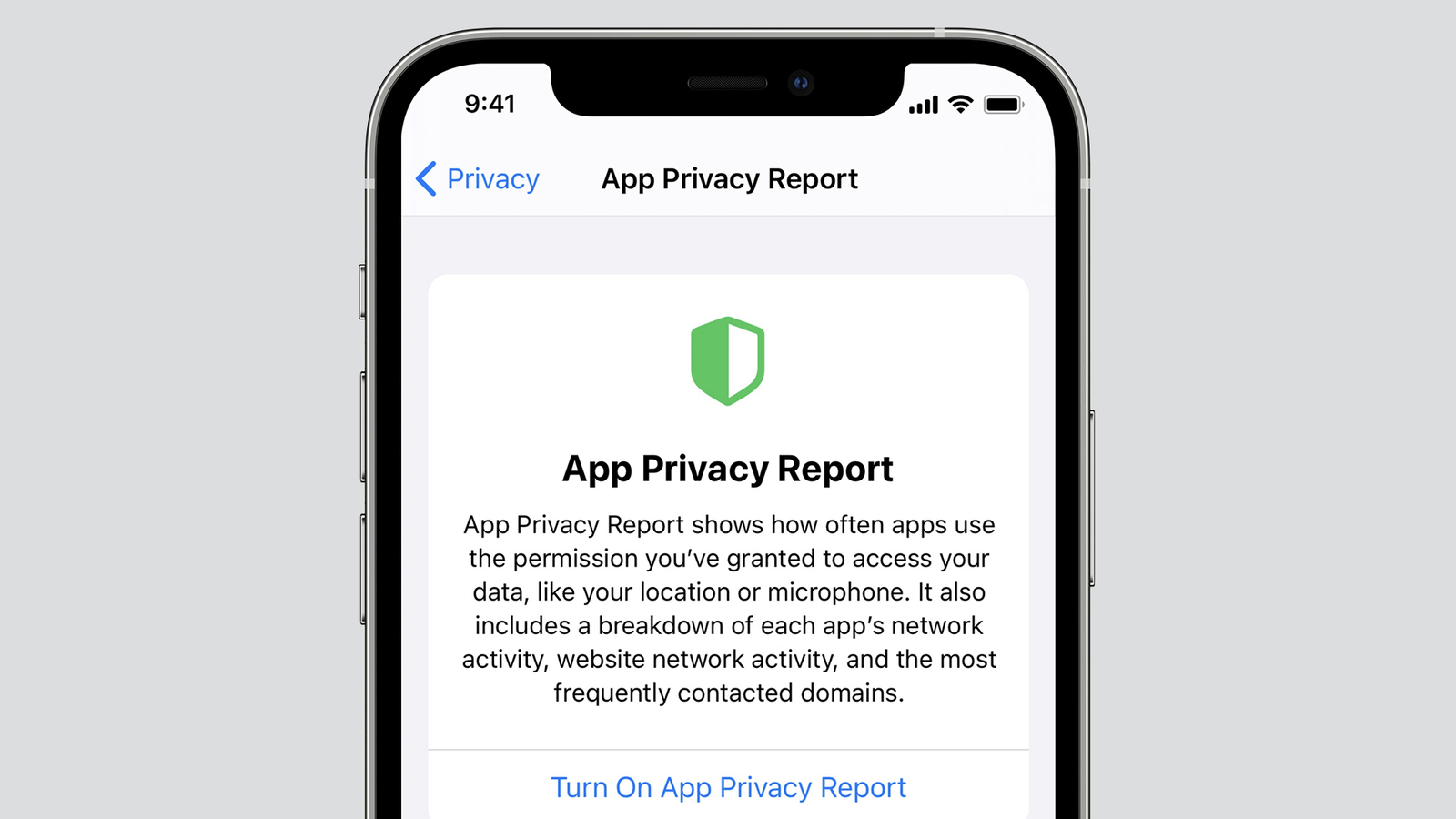
iOS 15 includes a nice feature that lets you check a weekly report of which apps have accessed important information, such as your location. At the time of writing, this feature is available in iPhone settings, but it’ll be fully enabled in an upcoming update. You can go to Settings > Privacy > Record App Activity and enable Record App Activity to start logging the data your favourite apps access.
To review this information, tap Save App Activity. This option will create a JSON file with app tracking information, which you can open with apps such as Notepad. The data in the file isn’t easy to decipher, but Apple plans to make it more straightforward with the iOS 15.2 update that’s coming soon. (If you already have the iOS 15.2 developer beta, you can go to Settings > Privacy > App Privacy Report to check it out.)
What else can I do to limit tracking?
For most people, the steps already mentioned above are good enough. However, if you want to go a step further, there are a few other things you can do to reduce tracking on the internet. Most privacy experts will tell you to determine what you hope to accomplish before deciding the right set of privacy measures to undertake. For most people, the goal is stopping advertisers and your internet provider from tracking you, and for that, there are some simple measures that you begin using right now.
For starters, you might simply stop using apps that track you excessively. If you’re not totally ready to abandon them entirely, try opening their mobile websites using privacy-friendly apps likeDuckDuckGo and Signal so you can use their services with reduced tracking. You can also follow good privacy practices such as not using the same email address on every website, using a good password manager for security, and generally reducing your dependence on giant conglomerates such as Facebook, Google, and Apple.
Consider switching to an encrypted DNS such as NextDNS to limit how much your ISP can track you. Apple provides a few other tools, such as iCloud Private Relay and Mail Privacy Protection, that limit tracking — enable those, too.
A strong firewall app will let you restrict trackers from accessing your information, but the best options are going to cost you. If you’re serious about tracking prevention, check out a firewall app such as Guardian Firewall + VPN. A day pass costs $1, so you can try it out for a day.
Even if you follow every step above, you’ll still be sharing more data with companies and advertisers than you’ll likely ever know. But it’s a good start.

Leave a Reply
You must be logged in to post a comment.