There are plenty of ways to take beautiful screenshots on your Mac, but there’s a catch — the mouse cursor is missing in all of your screenshots by default, which may be a dealbreaker for some purposes. Sometimes you may not want to bother annotating screenshots, for example, so you could quickly show the mouse pointer to tell your dad where to click to fix his computer problems.
If you’re in that boat, we’re going to show you how to take macOS screenshots that include the good ol’ mouse cursor.
How to include the mouse pointer in macOS screenshots
You’re going to have to do a little bit of customisation to add the mouse cursor to your Mac screenshots. For this, you’ll need to find your screenshot options, which you can access by using the Command + Shift + 5 keyboard shortcut.
Once you’ve done that, click the Options menu on the right-hand side of the floating screenshot options pane. This will open up another menu where the last sub-head is labelled Options. Here, select Show Mouse Pointer.
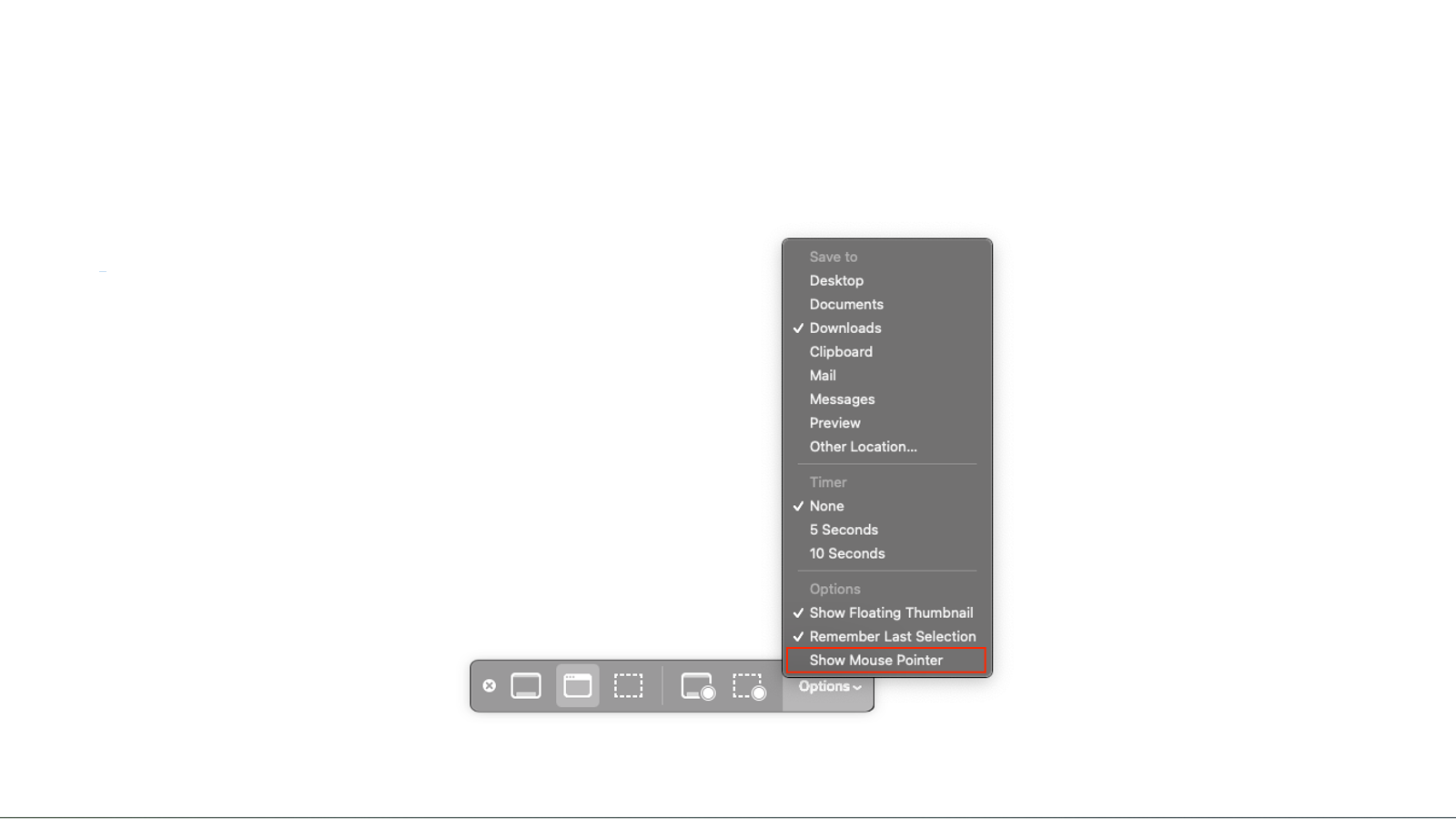
And that’s it. From that moment on, all your Mac screenshots will include the mouse pointer too. Go right ahead and try it by using the keyboard shortcuts to take a screenshot. To capture the entire screen (including the friendly mouse cursor), press Command + Shift + 3. And to capture a part of the screen, try Command + Shift + 4, followed by the click-and-drag gesture.
While it’s natural to be excited when you finally start seeing the mouse pointer in your Mac screenshots, you don’t want to end up with a ton of random screenshots all over your desktop, so when you’re done taking screenshots, be sure to check if those images are ending up in your dedicated screenshots folder.
Finally, should you choose to hide the mouse cursor for screenshots, you can go back and reverse it by hitting Command + Shift + 5 once more, selecting Options, and under the Options sub-head, unchecking Show Mouse Pointer.

Leave a Reply
You must be logged in to post a comment.