Weather forecasts can be helpful for planning in advance, but knowing it’s about to rain right before it actually starts can save you the headache of getting literally caught in a storm. If you’ve updated to the latest version of iOS 15, you can now set up real-time precipitation notifications right in Apple’s built-in Weather app. Here’s how.
How to set up rain and snow alerts
You can enable precipitation alerts for your current location, as well as for saved locations, but you’ll need to give the app permission to use your location first. To do this, go to your iPhone Settings > Privacy > Location Services > Weather and choose Always.
Go back to Weather and tap Options (three horizontal lines) in the bottom-right corner. Click the three dots in the upper-right corner on the next screen (your Locations list) and hit Notifications.
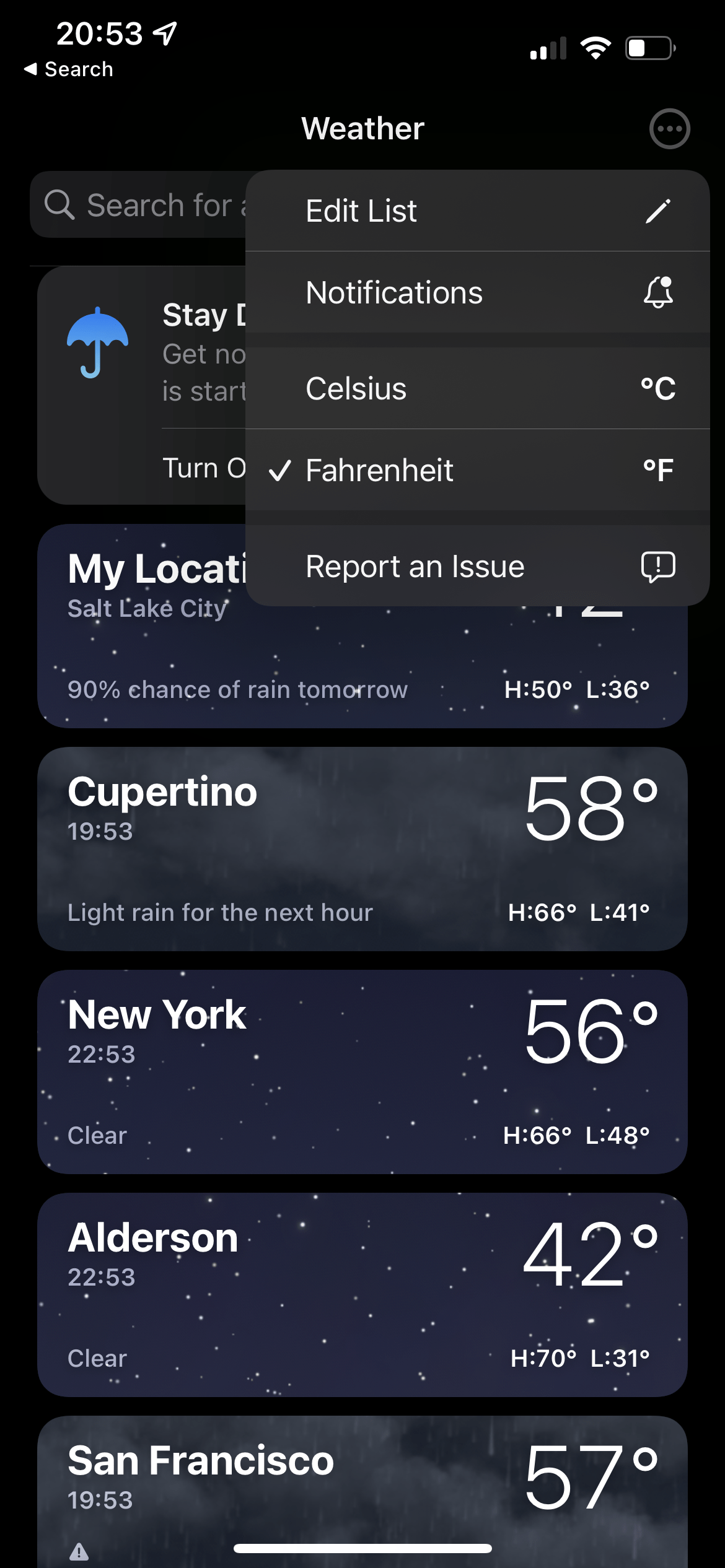
If you get a pop-up asking you to allow notifications, tap Continue > Allow. Toggle on which locations you want to receive alerts for.
Now you’ll get an alert anytime rain or snow is expected to start or stop in your chosen locations. If you need to add locations, tap options followed by the three dots and select Edit List. Search for your desired city and click Add.
How to set up other weather app alerts
The Weather app is improved by this update, certainly, but if you want other options for real-time alerts, there are third-party alternatives. Dark Sky offers a solid user experience, especially with its notifications, though Apple bought the company last year and plans to shut the app down by the end of 2022 (the Android version is already dead).
Carrot is another option for snarky weather alerts, which are a “premium ultra” subscription feature. And NOAA’s Clime app provides precipitation and lightning notifications, also at a premium price.
Note that many weather alerts won’t be able to break through Focus Mode on iOS 15 — only apps that have a “time-sensitive notification” feature will deliver updates. For example, Carrot has this functionality, while Weather does not. Go to Settings > Notifications and select the desired app to see your options and customise how you receive breakthrough alerts.

Leave a Reply
You must be logged in to post a comment.