Audio sharing is an incredibly useful feature on Apple devices. It allows you to connect two different sets of headphones to one device, eliminating the need to use an audio splitter or share your earphones.
Audio sharing has been on Apple devices for some time but a recent update for iOS 14 has made the process much easier. Here’s how to activate it on your iPhone or iPad.
Which devices can activate audio sharing?
You’ll need two things to use audio sharing – a compatible iOS device and compatible headphones.
Compatible Apple devices include:
- iPhone 8 or later
- iPad Pro 12.9 inch (2nd gen) or later
- iPad Pro 11-inch
- iPad Air (3rd gen)
- iPad mini (5th gen)
- iPad (5th gen) or later
- iPod Touch (7th gen)
Compatible headphones include:
- AirPods Max
- AirPods Pro
- AirPods (1st generation) or later
- Powerbeats
- Solo Pro
- Powerbeats Pro
- Powerbeats3 Wireless
- Beats Solo3 Wireless
- Beats Studio3 Wireless
- BeatsX
- Beats Flex
Your device will also need to be updated to the latest iOS software.
How to use audio sharing
Now that you’ve got those two things you’re clear to start audio sharing. Here’s the rundown according to Apple’s website.
- Connect your headphones to your Apple device with Bluetooth.
- Tap the AirPlay icon in the Control Centre on your lock screen or in the app you want to share audio from.
- Tap Share Audio
- Now pair the second pair of headphones with your device. You can do this by:
– AirPods: hold them close to your device with the earbuds inside the case and the lid open.
– AirPods Max: hold them close to the device.
– Beats: put them in pairing mode and hold them close to your device. - When you see the second pair of headphones appear on your screen, tap Share Audio.
You can control volume, pause and play functions for both headphones in the lock screen or control centre. Each user can also use the controls on their own headphones to change their volume.
When you’re finished sharing you can similarly tap the AirPlay icon in the control centre or lock screen and tap the ‘tick’ icon next to the headphones you want to stop sharing with.
This feature is incredibly useful, particularly if you don’t want to share someone else’s earphones. Or you could use it on public transport or an aeroplane when you want to watch a movie with a friend without annoying everyone else. The possibilities are endless.
Now, go forth and share audio!
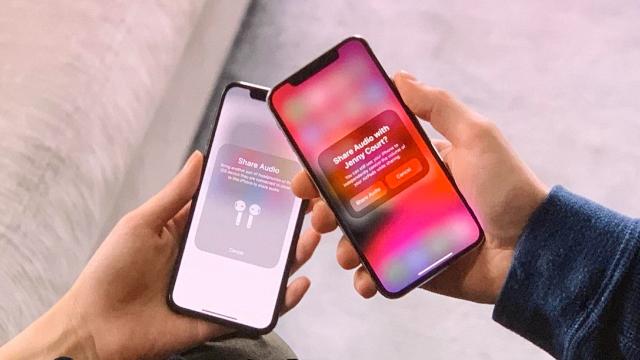
Leave a Reply
You must be logged in to post a comment.