The iOS app screen shows all the apps installed on your iPhone — or does it? There’s actually a hidden QR scanner app on all iPhones running iOS 14 that you can’t normally find in the app launcher. The “Code Scanner” app is already integrated into the iOS Camera app — it’s how your phone can recognise QR codes — but can also be accessed as a standalone app if you’d rather scan QR codes that way.
To find and use iOS 14’s Code Scanner app:
- Swipe down on your iPhone’s home screen to open the search menu.
- Look up “Code Scanner,”
- Select the app from the search results to open it.
- Point your phone at a QR code to open the link.
It may seem redundant to open Code Scanner separately when the functionality is already conveniently built into the camera app, but there are subtle differences that make Code Scanner the better option in some instances.
Code Scanner opens links with a unique in-app browser that automatically closes all windows when you exit the app. That way, you can scan links without cluttering up Safari. Opening QR links in Safari can be helpful at times, but it’s rarely a necessity. Speaking from personal experience, it’s easy to scan and open a page, forget to close the tab, then open the browser days later to a mess of restaurant menus and other random links I don’t need taking up resources.
Compared to the camera app, Code Scanner is useful for quick QR scans you don’t care about, since you can scan, open, and close without a second thought. And since it’s built right into your iPhone already, you don’t need to download any (potentially shady) third-party QR apps from the App Store. Just know the Code Scanner browser doesn’t save your history or make bookmarks. If you need to save a link you scanned, it’s better to open it with your camera app and bookmark in Safari.
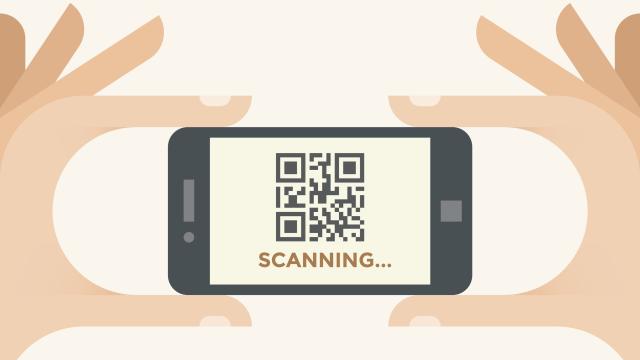
Leave a Reply
You must be logged in to post a comment.