Because it’s 2019, and livestreaming has had five years or so to really build up into a mainstream activity that people actually do, this means that horrific acts of violence and terror around the world have a greater-than-zero chance of having some video component attached to them.
After all, now that plenty of people have the equivalent of a 4K video camera in their pockets, it’s just that easy to shoot and share anything — even the very worst things — with the world.
While the various social media services are doing everything they can to remove the video of Friday’s horrific shooting in Christchurch, New Zealand, there are just as many people dedicating their day (it seems) to getting the video as much traction as possible.
Because, again, that’s the kind of world we live in.
Live content is very difficult to moderate. Facebook is trying, but this is the nature of the beast. If platforms want live content this is always going to be part of it https://t.co/yJeAaBy9Wh
— Emanuel Maiberg (@emanuelmaiberg) March 15, 2019
The surest way to make sure you don’t see it is to take a day to unwind from the web. Maybe don’t check Twitter your usual 20 times an hour. Pretend Facebook is down again. Go watch a productive Twitch stream instead of mindlessly clicking your way through YouTube. Donate to to help victims if you have the resources, then spend the rest of the day offline.
If you want to give yourself a little extra peace of mind, however, here are a few steps you can take:
- Visit your Privacy and safety page and make sure “Hide sensitive content” is checked.
- Also, make sure that “Display media that may contain sensitive content” is unchecked.
- You could consider muting the word “video” in your timeline temporarily, but there’s no guarantee that will actually prevent you from seeing a video. (Someone could always upload it without a description.)
- On iOS or Android, pull up Twitter’s settings and tap on “Data usage”. Tap on the “Video autoplay” option and set it to “Never” to ensure that you aren’t accidentally surprised by something you didn’t want to see — on your smartphone, at least.
- Don’t forget to report any sensitive videos you come across.
- Visit the “Videos” section of Facebook’s settings and switch “Auto-Play Videos” to “off”.
- You’ll find a similar setting in Facebook’s mobile app. Pull up its Settings, and then scroll down until you see the “Media and contacts” section. Tap on “Videos and Photos” to find the option for turning autoplay off.
- Report offensive content.
YouTube
- You can try activating YouTube’s Restricted Mode, which is going to give you a decently sanitised version of the site on a single browser. Tap on your icon in the upper-right corner of your desktop browser and look at the very bottom of the menu that appears.
- On the mobile version of the YouTube app, tap on your icon in the upper-right and then tap on “Settings” to find the Restricted Mode toggle. You can also turn off various Autoplay features in the similarly named section of your Settings screen.
- Use YouTube’s reporting tools to flag sensitive videos.
General
- Third-party extensions such as Turn Off the Lights can help you keep videos from autoplaying while you’re browsing (on YouTube, in this case). You could turn off your entire Facebook News Feed, too, or even your Twitter Newsfeed.
- Though it’s no longer being maintained, the “Disable HTML5 Autoplay” extension for Chrome does a great job preventing a number of videos from autoplaying in your browser. The same is true for the “AutoplayStopper” extension.
- Within Firefox, type “about:config” into your address bar, and then search for the “media.autoplay.default” string. Change the integer value from “0″ to “1″ to block all videos from autoplaying in your browser.
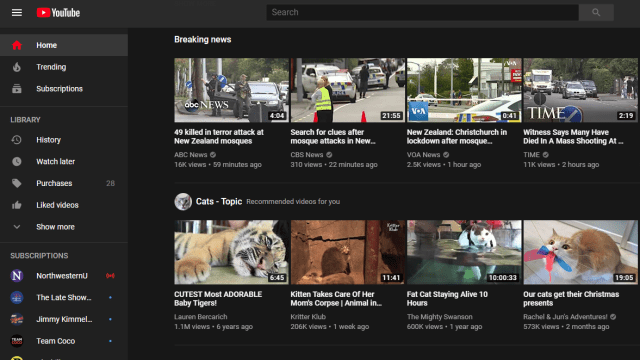
Comments