If you own a Chrome OS laptop or tablet, you may want to hold off on installing the latest Chrome OS update.
While the update is notable for bringing Android Pie to a handful of Chrome OS devices, some users who have installed the update—Chrome OS version 72—have reported performance problems. So far, Google’s Pixelbook and Pixel Slate, Samsung’s Chromebook Plus V2, and HP’s Chromebook X2 are affected, but the full list of devices could be much longer.
Google says it’s aware of the issue and is working on a fix, but there’s no word yet on when a patch might roll out for the problem. Luckily, there are a few steps you can take to make your device speedy again, while you wait.
Unreliable memory
The culprit behind these slowdown reports appears to be the Chrome OS Task Manager. The new Android Pie features added with the Chrome OS 72 update includes a new tool in the Chrome OS Task Manager that reports how much RAM an application or background process takes up. Ironically, it’s this very feature that’s causing the system to bog down due to unusually high CPU usage—anywhere from 50 to 100 per cent, according to bug reports.
The simplest fix here is to not install the Chrome OS 72 update and stick with version 71. That said, many users have already installed Chrome OS version 72, whether they initiated the update themselves or their devices updated automatically. If that’s you, just don’t use the Task Manager at all, and you should be fine.
As pointed out by 9to5Google, some users running Android Pie on their Pixelbook or Chromebook may want (or need) to use the Task Manager. In that case, you’ll need to disable the RAM usage report function in Task manager:
-
Press “Search+ESC” to open the Chrome OS Task Manager
-
Right-click the “Task” column header, and then uncheck the “Memory footprint” option. This will remove the Memory footprint column and disable the feature.
You should hopefully be able to re-enable this when Google finally releases an official fix.
What to do if this doesn’t fix the problem
Since the bug is still under investigation by Google, the solutions we’ve covered may not fully fix the problem. If you’ve tried these fixes but are still experiencing system slowdown or other bugs after the Chrome OS 72 update, be sure to send a bug report to Google.
To do this on your Chrome OS device, press “Alt+Shift+i” to bring up the bug report form. Provide as much information as possible—such as your device model, OS version, and any screenshots or system logs you may have—and include a reference to this bug report. With enough information, Google’s dev team should hopefully be able to fix the issue soon.
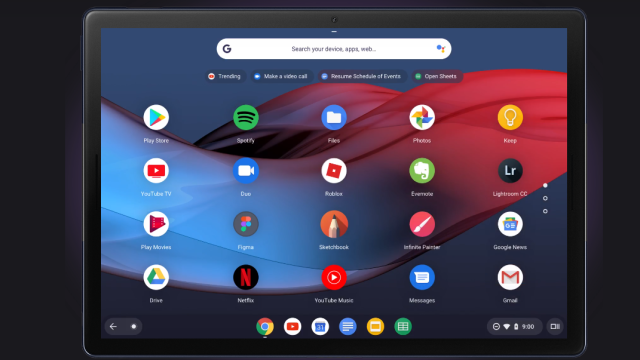
Comments