Gif. Jif. No matter your pronunciation preference, it’s easy to create that word using a variety of apps and services. Since I started working at Lifehacker, I’ve found that it’s sometimes easier to show, not tell, in the form of a little animated image that demonstrates some key feature or setting. Consequently, I’ve started making a lot of GIFs, and here’s the app I use to do it on Windows.
GIF: David Murphy
ScreenToGif is great for making GIFs
I don’t recall where I stumbled across ScreenToGif, but I love this app. When you first pull it up, you’re presented with a simple menu that shows off the app’s four key functions.
These are: Recording your screen and turning that into a GIF, transforming the silly faces you make into your webcam into a GIF, launching a digital whiteboard and turning your scribbles into a GIF and a general editor you can use to take existing files (like MP4 videos) and make them GIFs.
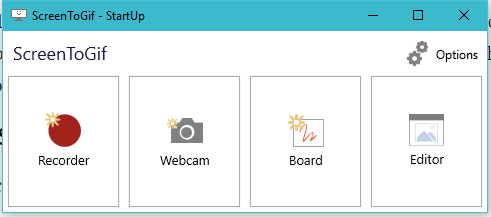
Screenshot: David Murphy
For the screen-recording bit, click on the big red Recorder icon and a fun little window overlay will appear — a picture frame of-sorts that you resize around the area you want to capture. Set your desired frames-per-second and hit F7 to start your recording and F8 to stop.
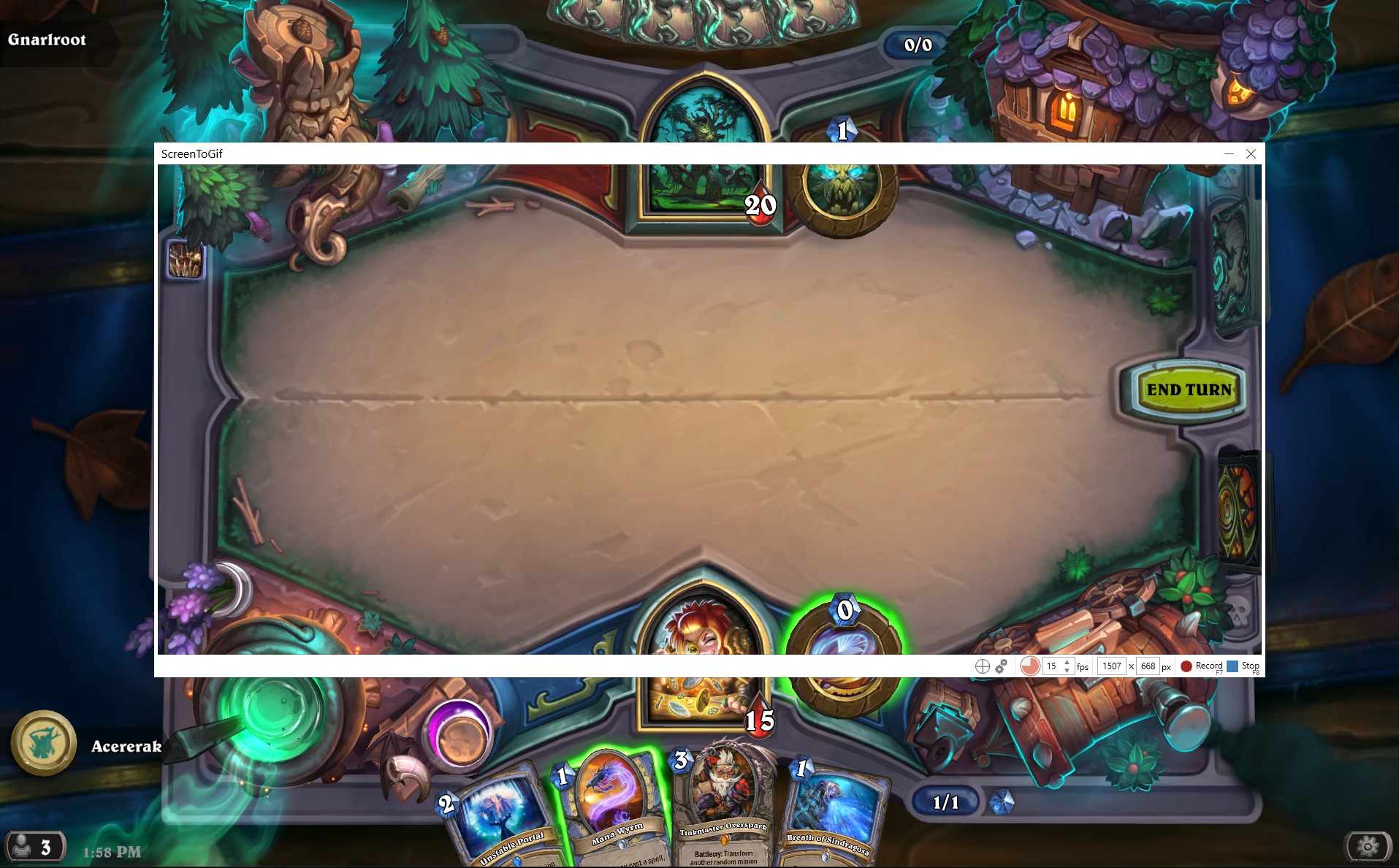
Screenshot: David Murphy
As soon as you stop recording, ScreenToGif launches its editor and automatically loads whatever it is you just captured. The GIF editor is kind of like a simplified video editor — since a GIF and a video both create the appearance of motion in similar (but identical) ways.
You can go through your potential GIF frame by frame and trim or delete that which you don’t want in the final product. You can also add or reduce the amount of time between each frame (to shorten or lengthen the speed of your GIF), move frames around, add transitions and slides and pepper your GIF with witty text captions or other overlay elements.
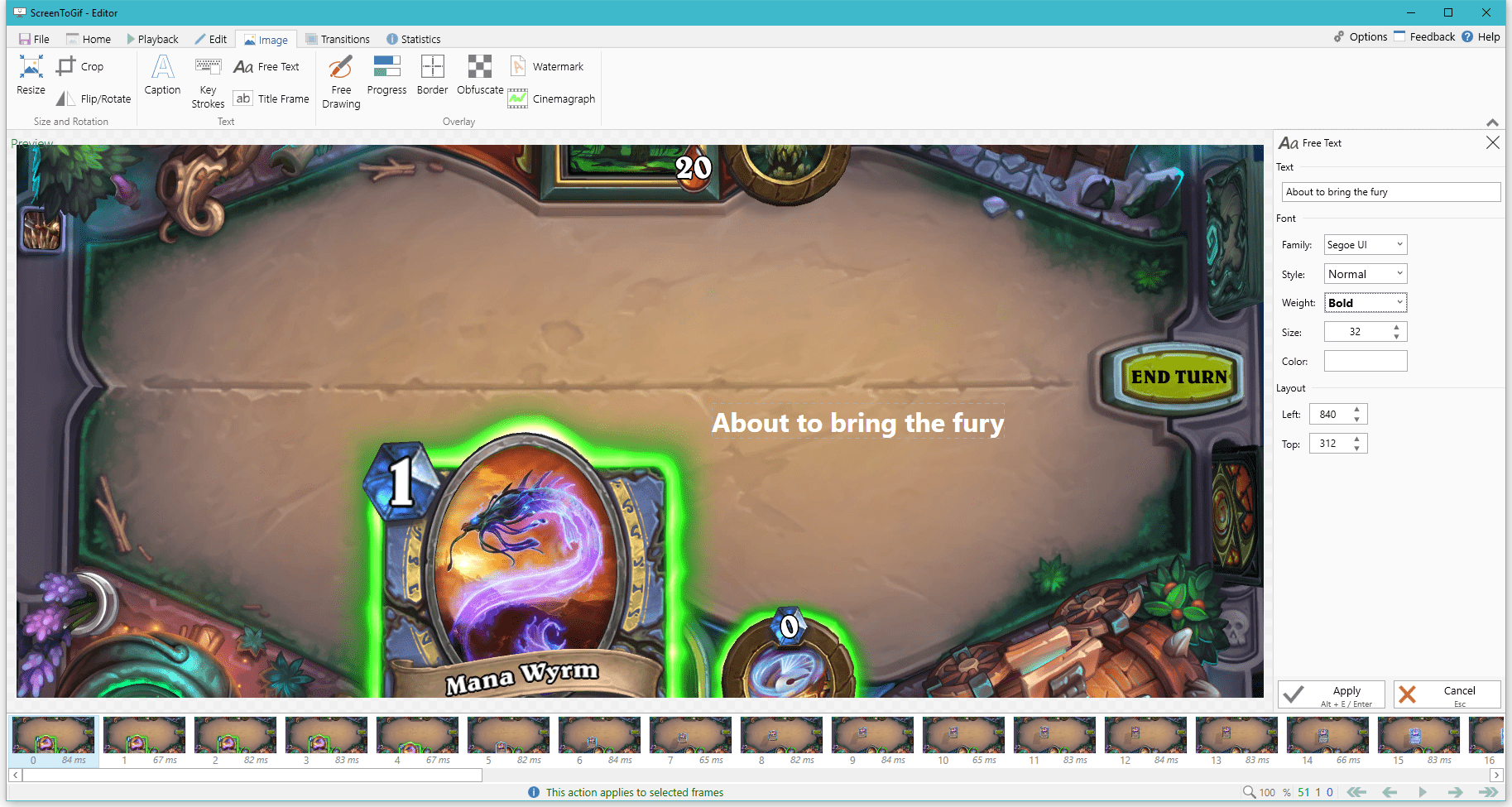
Hop on board the one-mana pain train.Screenshot: David Murphy
When you’re ready to create your GIF (File >> Save As), you can encode it using a variety of options (including FFMPEG and Gifski).
Each will give you a different combination of quality and file size, so be sure to try a few to figure out which is best for your GIF-making needs. Here are a few I created using the 1.0, 2.0, and Gifski encoders, respectively.
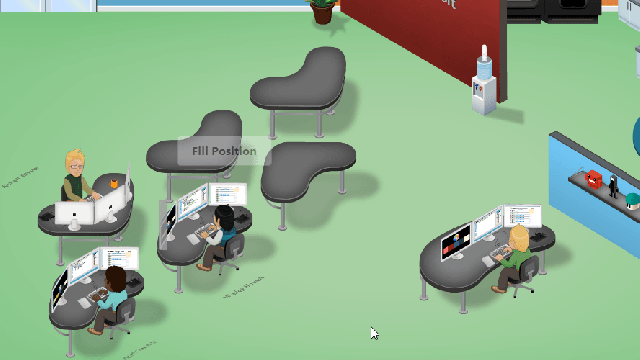
Comments