If Hell exists, I will spend eternity being forced to read PDFs on my phone. I’ll be pinching and zooming some D&D playbook or work document, struggling to fit the whole page on the screen while making the text big enough to read, then doing the whole thing again on the next page. And I won’t have GoodReader, the powerful and customisable iPhone app that makes PDFs less painful, for a reasonable $8.
It’s Competent
GoodReader’s designers know that fitting a printed page on a phone screen is a nightmare. So you can zoom in on your page, then swipe or tap to scroll perfectly to the next page, and GoodReader will maintain your zoom level. And once you get your perfect zoom, you can lock the horizontal scroll so you’ll never accidentally swipe your page sideways. I feel tension leaving my shoulders just typing about this.
GoodReader also remembers what document you last had open, and where you left off, even after you’ve closed the app. This is a basic feature missing from many document readers or file viewers. (Google Docs on iOS can go suck a lemon.) This app just feels competent and sensible in a way that so many mobile apps don’t. It’s great for Word docs and text files too, if either of those give you problems in your normal viewer.
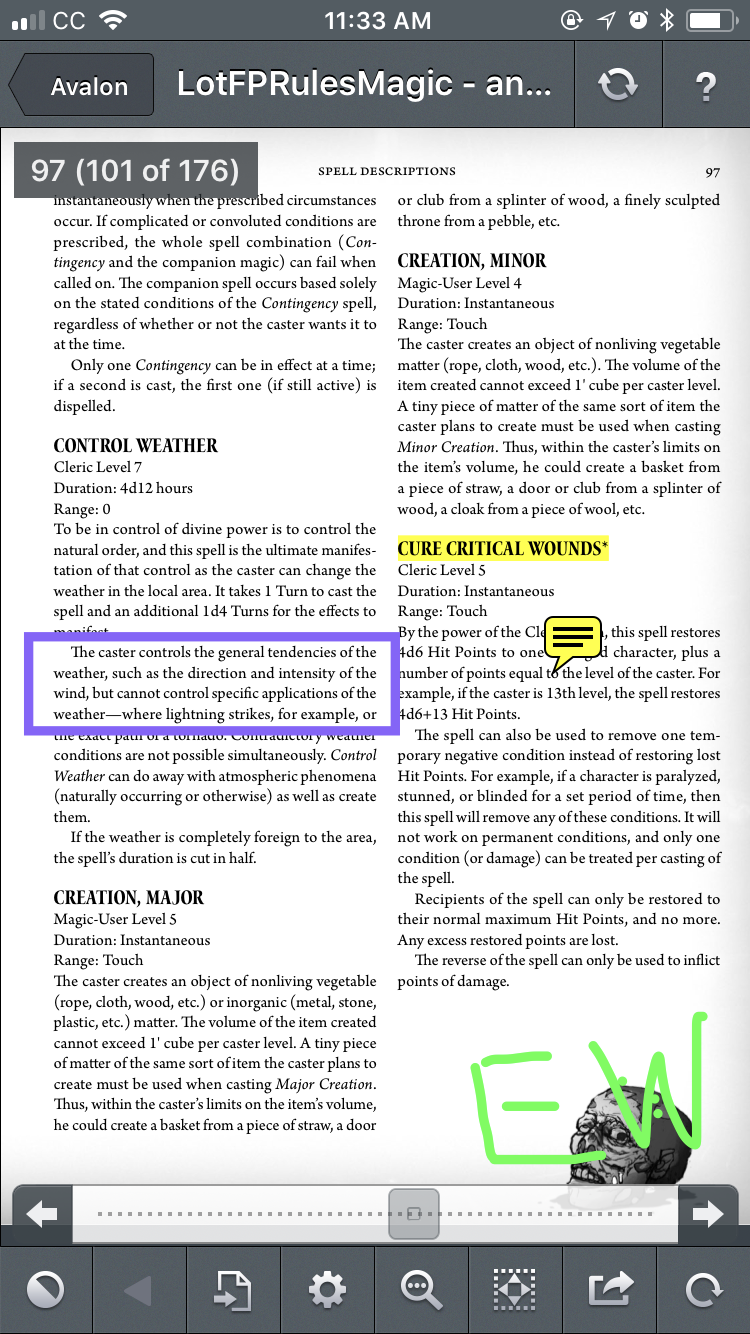
Annotations on “Lamentations of the Flame Princess”Screenshot: Nick Douglas/GoodReader/James Raggi (Lamentations of the Flame Princess)
It’s Customisable
If the interface isn’t quite working how you like, there’s a good chance you can fix it in the settings. You can set minimum zoom sizes, disable your phone’s sleep mode, even turn off the “double tap to zoom” function. Mobile UI rarely gets this customisable.
You can also disable many of GoodReader’s helpful functions. So if the automatic watermark removal is screwing up your document, just turn it off. If the app is crashing on you, turn off the smoothing features. If the tab bar gets in the way, turn it off. (Oh by the way, you can have multiple documents open at the same time.) You can even specify the time frame for your menu of “recently added” files. Each of these options is explained inside the meticulous settings menus.
The app can “melt” PDF files into mobile-friendly text that looks more like a web page or Instapaper. The feature isn’t perfect, but it’s bizarrely customisable: Instead of picking a few sensible options like black-on-white or maroon-on-eggshell, you adjust the text-mode colours along RBG sliders, as if you’re colour-correcting a photo. It’s trippy but stupid.
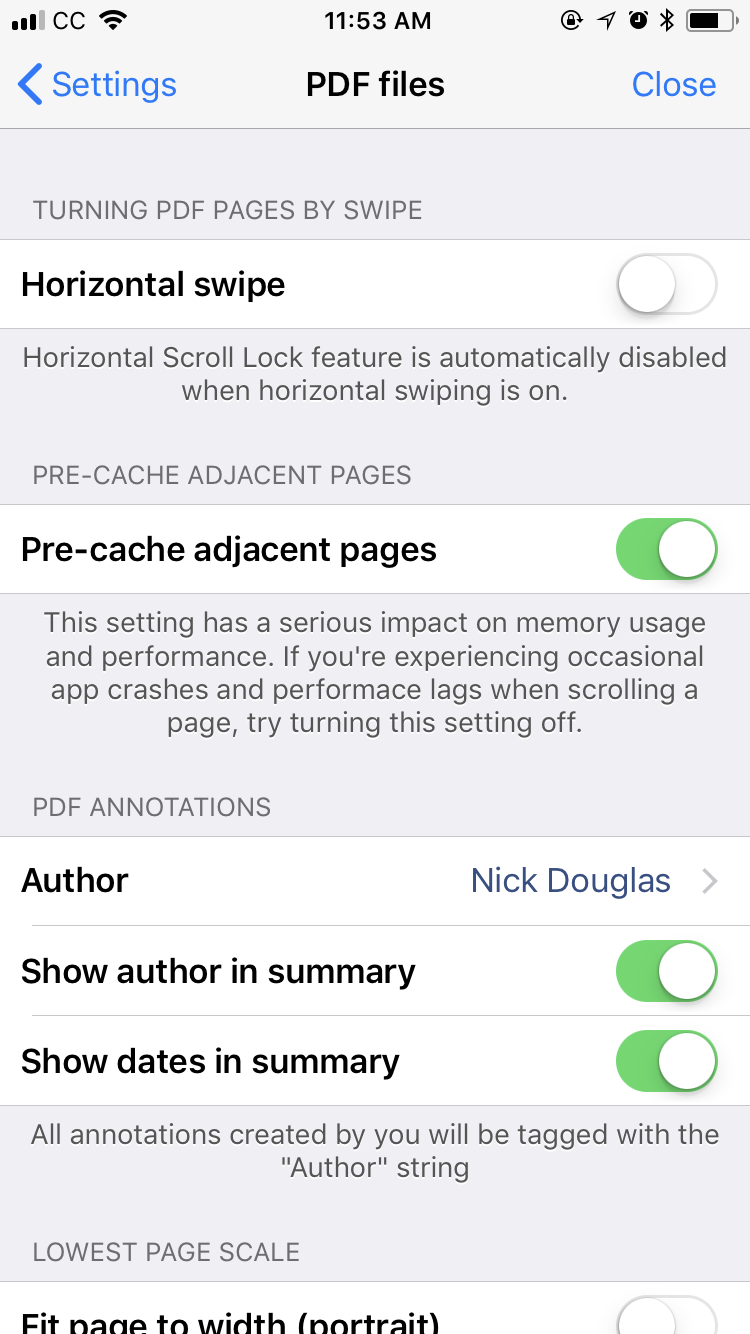
Settings for PDF readingScreenshot: GoodReader
It’s Powerful
GoodReader has a wide array of markup tools like highlights, comments, and drawing tools. You can save your markup to the original file or a new file. The app also includes a file manager for storing and syncing a whole library of documents in multiple folders, plus multiple import and export tools supporting iCloud, Dropbox, Box, Google Drive, OneDrive, and private servers.
Digging through these menus and options can get a little complicated, especially since GoodReader’s interface resembles a desktop app more than a mobile app. Thankfully the markup tools have clearly distinguishable icons, and the settings menus have helpful explanations. But the sheer number of options means sometimes you have to dig to find the one thing you wanted to do.
The file actions menu (which does batch tasks!) is more flawed. The menu (hidden behind a screw-driver-and-wrench icon) presents a lot of text-only buttons, so you’ll need to be a little more careful as you tap your files to email, rename, export, delete, and so on. But this is still better than apps that just rename your files whenever you touch the titles, or other poorly labelled “touch-native” functions.
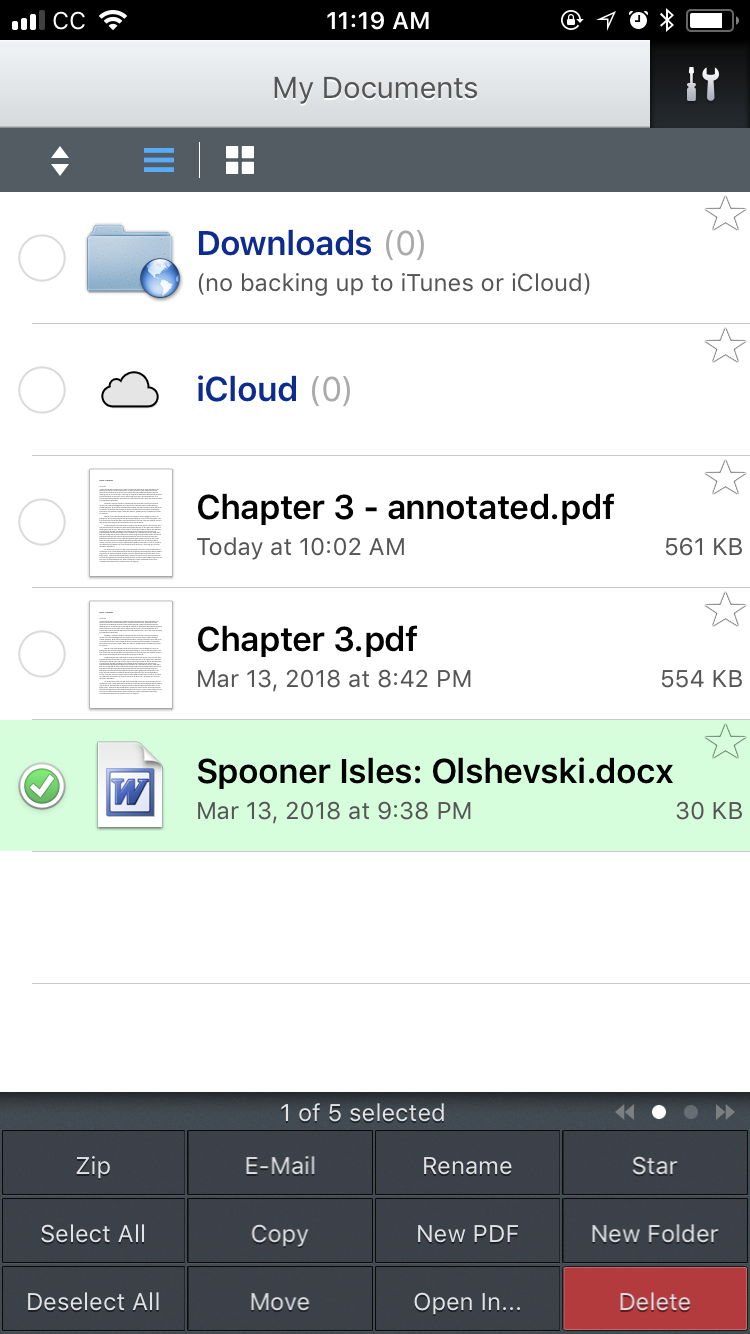
File managementScreenshot: GoodReader
It’s Not the Only Good PDF App
There’s one kind of PDF I don’t read on GoodReader: screenplays. Those work best with Weekend Read, an iOS app by screenwriter John August. Weekend Read is made to specifically melt film and TV screenplays into a mobile-friendly format. Which is crucial, because screenplay PDFs are incredibly hard to read on smaller phones. Unfortunately, if your PDF is an image of a printout and not just baked-in text, you’re stuck with GoodReader.
Of course you can also open PDFs in Kindle, iBooks, Evernote, and so on. But if any of these end up frustrating you, graduate to GoodReader.

Comments