Windows: Windows 10 introduced the Action Center where your notifications and quick settings toggles live. It’s a handy panel, but its icon lives in the far-right of the system tray. If you prefer the old days when your clock lived there, you can swap their spots.
Yes, this is a tiny detail, but after years of getting used to the clock — plus the little calendar widget you can pull up by clicking it — on the far right, it’s a mild annoyance to switch. Fortunately, there are a couple of easy ways to bring it back.
If you want to remove the notification area icon entirely, you can do so in the Settings app. Simply follow these steps:
- Open your Start menu and type “Taskbar”. Click on “Taskbar Settings”.
- Under “Notification area” click “Turn system icons on or off”.
- Deselect Action Center.
After this, the Action Center icon will be gone and the clock will be on the right.
If you’d prefer a less destructive option that keeps your Action Center icon, you can use a small tool called ClockPositionRighteousifier. Download the entire project from GitHub here. Extract it and navigate to the binaries folder. Run the version for your computer (x86 for 32-bit computers, x64 for 64-bit) and it will automatically move the clock to the right. Run it again if you’d like to revert the changes.
How to Move the Clock to Right-Most Corner on the Taskbar in Windows 10 [Make Tech Easier]
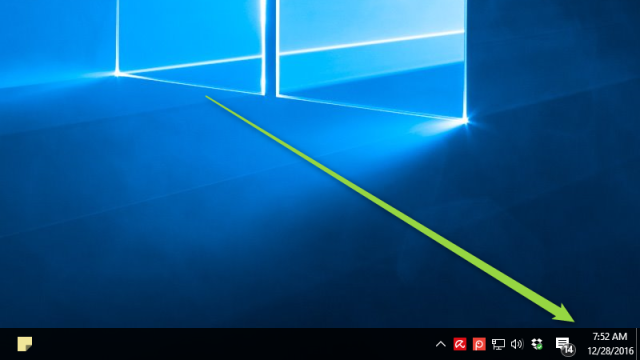
Comments
One response to “Put The Clock Back On The Right In Windows 10”
It’s really great article. Here also great explain about how can we move clock to the end of the taskbar in Windows 10: http://winaero.com/blog/move-clock-to-the-end-of-the-taskbar-in-windows-10/