Mozilla has introduced a new “Alpenglow” interface theme to Firefox as part of its version 81 update. Unlike the traditional light and dark themes desktop users are likely familiar with, Alpenglow adds a nice pop of orange and purple to your browser window, with hues that change dynamically based on your desktop’s system-level theme settings.
For example, if you have Windows 10’s light mode turned on, Firefox’s header will have a colourful orange and purple gradient, a semi-transparent URL bar, and dark purple icons.
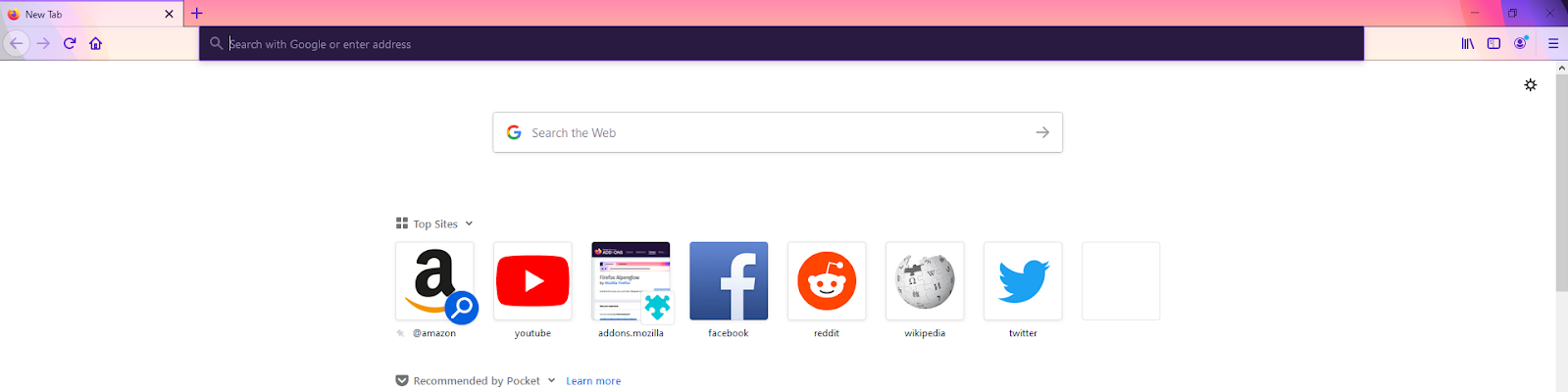
Conversely, if your PC uses Windows 10’s dark theme, the browser switches to an all-purple purple header with charcoal menus and pages and high-contrast pinkish-purple icons.
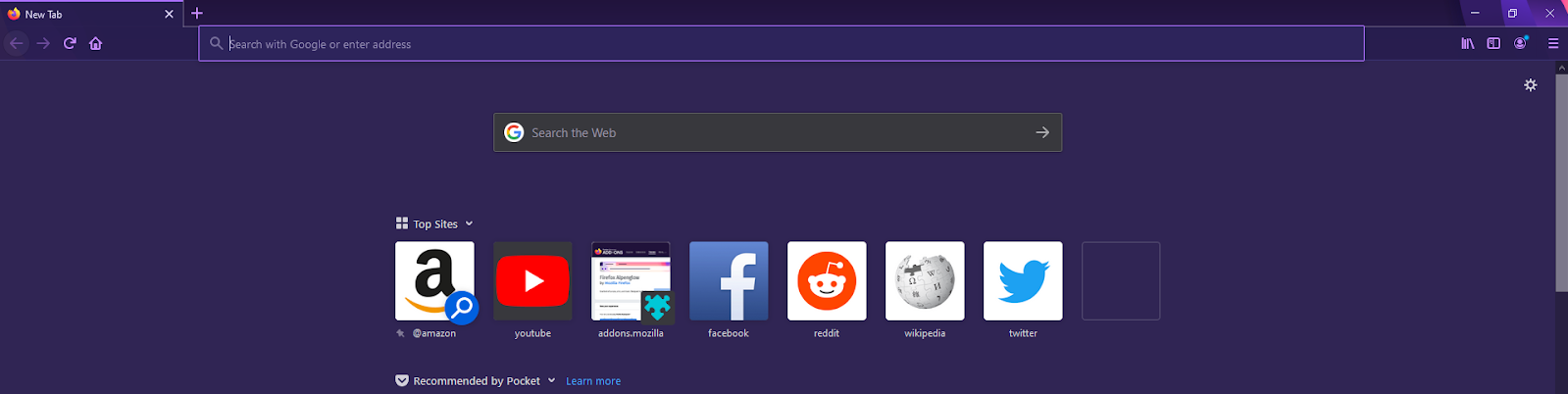
I’ve spent some time browsing with both Alpenglow colour schemes enabled and decided the light mode variant is better-looking thanks to its warm oranges. (I’d like to say my Bachelor of Fine Arts degree informs this decision, but it’s merely a matter of preference.)
That said, I tend to keep all of my apps and devices shrouded in perpetual darkness mode, so I spent a lot of time with Alpenglow’s dark purple version enabled, and I like it quite a lot, too (purple being my favourite colour probably evens the scale).
You can decide which version you like better by enabling Alpenglow in Firefox 81. There are actually three ways to turn on the new theme:
Turning on Alpenglow in Firefox’s ‘Customise UI’ menu
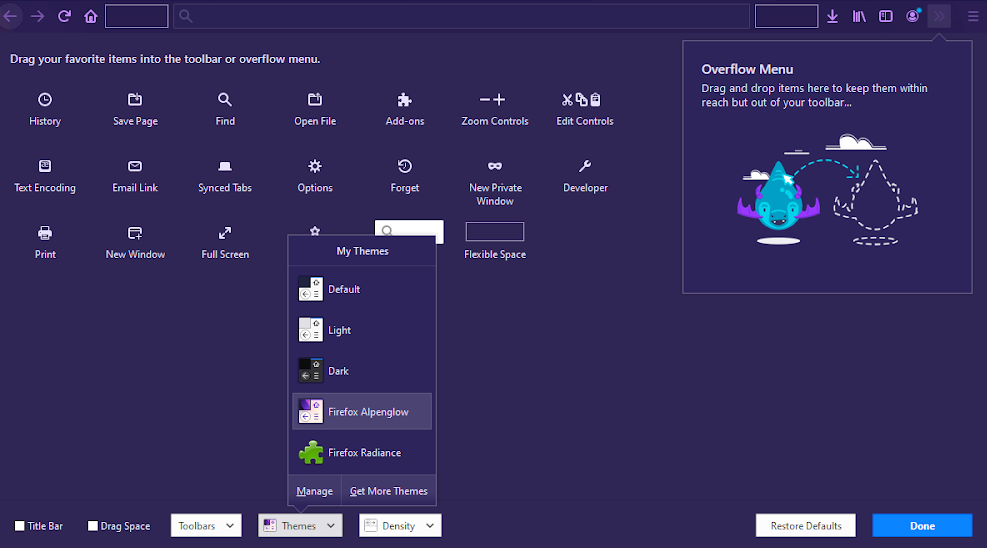
- Click the three-lined icon in Firefox’s upper-right menu.
- Select “Customise.”
- In the Customise screen, click the “Theme” dropdown box.
- Select “Alpenglow.”
- Click “Done.”
Turn on Alpenglow in the Firefox add-on store and add-on manager
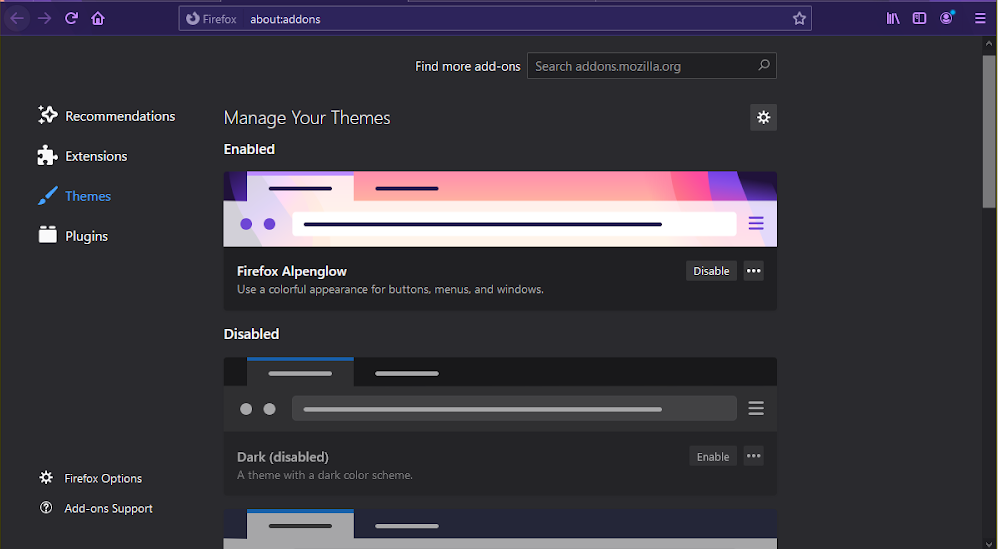
- Open the Alpenglow add-on page in Firefox.
- Click “Install theme.”
- Click “Add.”
- If the theme isn’t immediately applied, go to about:addons using the URL bar.
- Click “Themes”
- Scroll down to Alpenglow and click “Enable.”
Turn on Alpenglow during the initial Firefox setup
After installing Firefox 81 and opening the browser for the first time, click “Start setup” from the welcome screen. Follow the onscreen prompt and select the Alpenglow theme when given the option. You can also revisit the welcome screen and perform the setup guide at any time by going to about:welcome in Firefox’s URL bar.
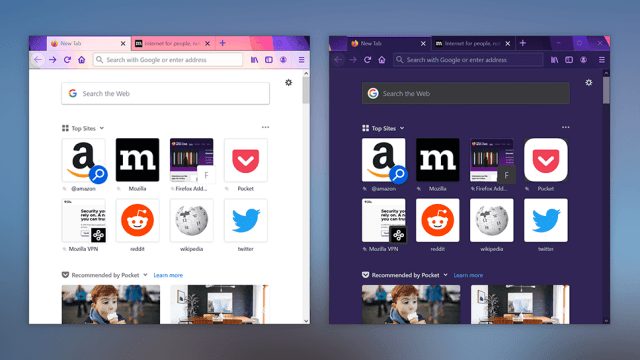
Leave a Reply
You must be logged in to post a comment.