Apple Shortcuts is a powerful tool for automation, but the number of built-in actions is a little lacking. It’s easy while building something to feel stuck when you realize something isn’t possible. The free application Actions now helps by adding 141 actions, many of which Apple really should have included in the first place.
I could spend the rest of this article just listing the functionality, but I’ll spare you that and just say that it’s a lot. Highlights include many tools for converting units, a bunch of system integrations for checking things like whether a particular Bluetooth device or wifi device is connected, and a bunch of features for working with images and lists. The application works for both mobile devices, including the iPhone and iPad, as well as Macs. A few of the actions only work on one or the other but the vast majority work on all devices.
To get started, simply install the application and create a new shortcut. The best way to get a feel for the new abilities is to go to Shortcuts, create a new shortcut, and browse the actions by app. You’ll find everything under “Shortcuts,”

I’ve been having a great time playing around with this. The first workflow I built turns any highlighted text into an image with a random image from Unsplash as the background. Here’s how the shortcut works:

And here’s a random image I made using it:

And that’s just starting out when it comes to images. You can, for example, get the average or dominant color of an image, which could be useful for automating your font choices. You can also blur an image.
There are also a few handy tools for automating URLs. For example, you can get the title of any webpage if you have the URL. I used this to make a plugin that quickly grabs the name of the latest Lifehacker article and output a markdown-formatted link, complete with title.

There’s a lot more to dig into, too. There are device-specific things like checking which bluetooth devices are connected, which applications are currently open, and if cellular data is turned on. The best way to figure out what you can do, as with Shortcuts in general, is to dig in and try it out.
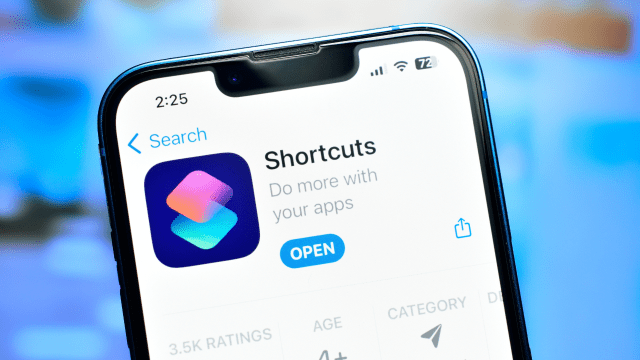
Leave a Reply
You must be logged in to post a comment.