AI features are rolling out across every conceivable platform. Microsoft, of course, is no exception, seeing as their AI assistant, Copilot, is powered by OpenAI’s ChatGPT (which the company is a major investor in). Now, the company is continuing work on its AI video translation feature for Microsoft Edge. It’s not out yet, but you can find it if you know where to look.
Twitter user Leopeva64 has been tracking the development of Microsoft’s AI translation feature since October. It started as a simple “Translate” button that wouldn’t actually do anything, but Leopeva64 has shared updates to the UI of the feature in the months since. In March, Leopeva64 reported that the feature would be able to produce both audio and subtitles for its translation. Four days ago, Leopeva64 shared that the video translation feature would be powered by AI (previously, the feature just said “Preview”). Yesterday, the user shared that Microsoft has added a toggle to enable or disable video translation:
When the feature is up and running and the toggle is enabled, you should be able to translate any compatible video into the available language of your choosing, and decide whether you want the output to be audio or subtitle translation. Leopeva64 tells me AI translation still isn’t operational at this time, which means the toggle is merely a placeholder. However, the fact that Microsoft continues to roll out changes to this in-the-works feature, as well as the decision to implement a toggle at this time, leads me to believe the feature will be out to testers in the near future.
How to try out AI translation in Edge when it’s ready
If you want to try to find this toggle for yourself, don’t bother opening Edge on your Mac or PC. Instead, you’ll need to be using the version of Edge that Microsoft uses to test new features: Edge Canary. According to Leopeva64, Microsoft pushed the toggle to Edge Canary users on Monday, but, again, I don’t see it in my version of Canary as of this writing. I imagine Microsoft is rolling it out to testers slowly, so keep checking if you don’t see it as well.
To check, open Edge Canary, then go to Settings > Languages. Under the Translation section, you should find Offer to translate videos on support sites [Preview]. Hit the toggle if it’s disabled. Once the feature is operational, whenever you watch a video in Edge Canary, you should find a new pop-up option appear next to the Picture-in-picture and Enhance options. Choose the target language, then the language you want to translate to, and the feature should handle the rest.
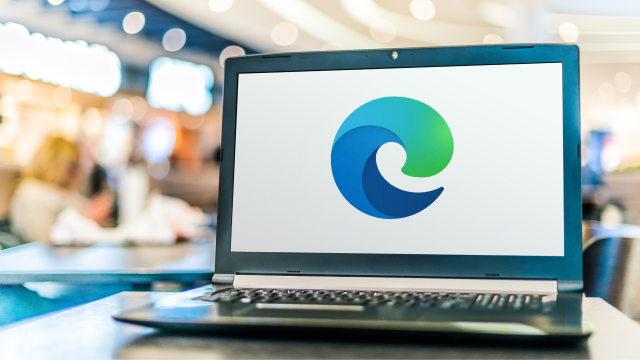
Leave a Reply
You must be logged in to post a comment.