Browser extensions are great: While the companies that make browsers, like Google and Microsoft, pack as many features as they see fit into their apps, they can’t add every feature users want or need. Third-party developers, on the other hand, can pour all their resources into one feature or function, and by installing their extension, you effectively add a useful new tool to your web-browsing experience.
This works great on desktop, but on Android, it’s another story. Traditionally, Android browsers have skirted support for extensions, as Chromium (the platform powering many popular browsers) only natively supports extensions on desktop. The developers behind the web browser Vivaldi, for example, told Android Police that adding extension support to their Android browser would cost the company a lot. Presumably, that applies to other developers as well, which is why for the most part, Android users need to hop on desktop to access extensions.
But Microsoft seems to think the expense will be worth it in the end. As spotted by Twitter user Leopeva64, Edge is currently testing extension support in the Canary version of its Android app. This is the version of Edge that Microsoft uses to test new features before they roll them out to the public. You can see from the screenshots that, one the Extensions flag is enabled, you find a new “Extensions” option in the Edge menu, where you can add support extensions.
How to use extensions in Microsoft Edge for Android
While this feature isn’t available on the public version of Edge for Android, anyone can try it out for themselves from the Edge Canary app. To get started, download Microsoft Edge Canary from the Play Store. Once opened, type edge://flags in the address bar, then hit enter. Here, you’ll be able to browse all the feature flags (experimental features) in Edge Canary, including Extensions, which you’ll find under #edge-extensions-android.
Switch this flag to Enabled. Once you do, you can access the new Extensions option by tapping Edge Canary’s three-dot menu. According to Leopeva64’s post, the three extensions available now are Dark Reader, uBlock Origin, and Global Speed. While hopefully more are added as this feature continues to be tested, at least you’re off to a great start. If nothing else, browsing the web with uBlock Origin on Android is a huge plus.
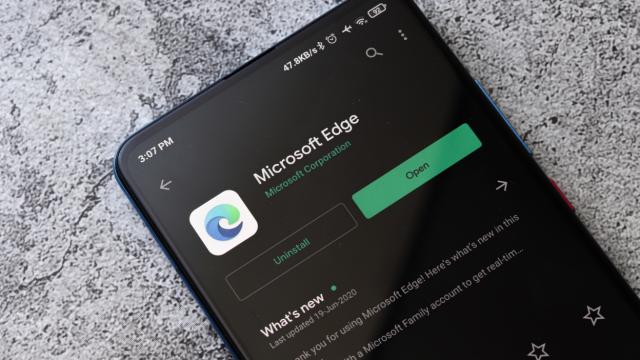
Leave a Reply
You must be logged in to post a comment.