It’s easy to create a new Lock Screen wallpaper on your iPhone, but how do you delete one if your wallpaper carousel has become crowded with too many images? The process isn’t as straightforward as opening the Settings app. While the Wallpaper settings allow you to set up or change the iPhone wallpaper, the tool to delete Lock Screen and Home Screen wallpapers lies elsewhere.
Lock Screen customization arrived with iOS 16. While it made for prettier facades and neat screen widgets, the extra frills have made it a bit more unintuitive with every subsequent update. Here’s how to get rid of those extraneous wallpapers.
How to delete wallpapers on iPhone
iPhone creates wallpapers in pairs — for the Lock Screen and the Home Screen. You can make a wallpaper pair by heading to Settings > Wallpaper.
You will notice that the tiny animation on the Wallpaper Settings screen describes how to change your wallpaper from the Lock Screen. But there is no explanation on how to delete it. Well, it’s simple:.
- Lock your screen if it’s unlocked.
- On the Lock Screen, press and hold to bring up the wallpaper gallery.
- Your current wallpaper will be in view, but you can side-swipe to choose any other wallpaper in the gallery for deletion.
- Swipe up on the wallpaper you wish to delete to reveal the Delete icon (trash can).
- Tap the Delete icon and select Delete This Wallpaper.

The wallpaper pair is now gone; you can choose another pair or create one from scratch by going to the Settings app. Deleting unwanted wallpapers is a good idea if you want to keep your wallpaper gallery uncluttered.
(Tip: You can also bring up the wallpaper gallery with a long press on the empty area (at the bottom) of the Notification Screen.)
Your wallpaper photos won’t be deleted
Note that deleting Lock Screen and home screen wallpapers made with your personal photos doesn’t erase the photos themselves from your iPhone. If you chose your wallpaper photos from Suggested Photos or created a Photo Shuffle (the dynamic set of 50 photos that change throughout the day), they will still be in your Photos app. You can always go back to the customization options in Add New Wallpaper and select them again.
However, if you have already deleted the original photo from your Photo albums, deleting your iPhone wallpaper will make the wallpaper irretrievable. There is no way to “save” a wallpaper, but you can take a screenshot to preserve the wallpaper photo if it has some worth as a memory.
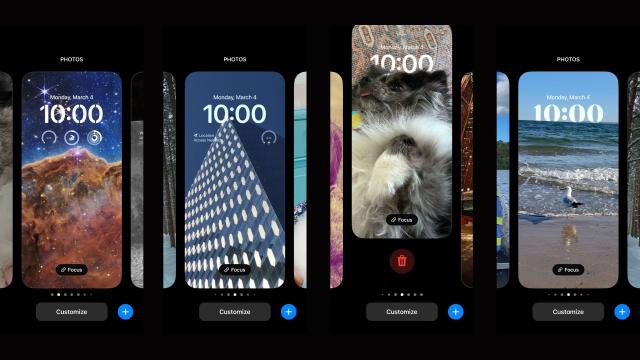
Leave a Reply
You must be logged in to post a comment.