Privacy and security are a huge element of Apple’s business model. When you buy an iPhone, Apple wants you to know that your iMessages are encrypted, Face ID is secure, and you have features to block trackers while browsing the web.
While it’s true that Apple has plenty of excellent features to keep your data safe and secure, they’re far from perfect. Back in February, a Wall Street Journal investigation found that iPhone thieves were able to reset their victims’ iCloud passwords from the stolen device, which allows them both take over the iPhone they stole and the Apple ID attached to it. This is possible if the thief knows your iPhone passcode, something that might be easy to learn if they spy over your shoulder as you type it in. While there are many iCloud features that require your Apple ID password to gain access to, resetting your iCloud password only takes your iPhone’s passcode to get started. As long as the thief spies your digits before the theft, they can break into your phone and take over your digital life.
Back when this report broke, we recommended certain workarounds to protect yourself, such as using an alphanumeric password on your iPhone, not punching in your password when anyone was around, and avoiding keeping financial information available on your unlocked device. However, workarounds are imperfect. Luckily, the first step towards a solution just arrived in the iOS 17.3 developer beta.
Stolen Device Protection can prevent thieves from taking over your iPhone
In the new iOS 17.3 developer beta, aside from bringing back collaborative playlists in Apple Music (thank god), iOS 17.3 introduces a new “Stolen Device Protection” feature. When enabled, Face ID or Touch ID (if your iPhone has a Home button) will be required when accessing passwords and passkeys, making purchases with saved cards in Safari, applying for an Apple Card, viewing your digital Apple Card, erasing all content and settings, taking some Apple Cash and Savings actions in Wallet, disabling Lost Mode, and using your iPhone to set up a new device.
In addition, certain features will require Face ID or Touch ID and come with a one-hour delay when you try to enable them. That includes changing your Apple ID password, updating certain Apple ID account security settings, changing your iPhone passcode, adjusting Face ID or Touch ID settings, turning off Find My, and turning off Stolen Device Protection itself.
In all cases, you won’t have the option to punch in your passcode if Face ID or Touch ID fails. You will, presumably, have the option to try again if your scan doesn’t work (say you forgot to take off your sunglasses) but bad actors will find their efforts to be in vain.
How to enable Stolen Device Protection on iPhone
To get started, you’ll need to be running iOS 17.3 or newer. Once updated, open Settings > Face ID & Passcode > Stolen Device Protection. If you’re on the beta, you may see a pop-up inviting you to test the feature, but if you are running the public version of iOS 17.3 Apple will release in the future, you won’t see this.
If you don’t want the feature on going forward, you can return to this page to disable it. However, remember there’s a one-hour delay that kicks in when you try to turn the feature off.
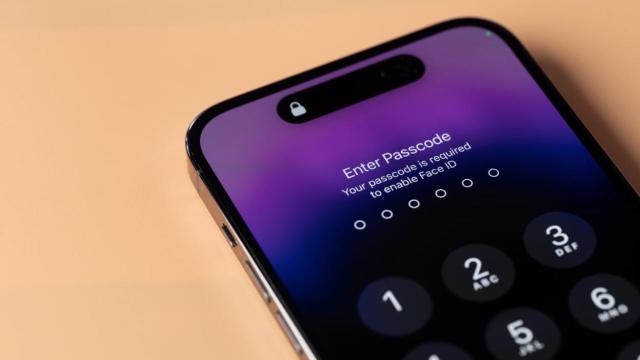
Leave a Reply
You must be logged in to post a comment.