Google Photos is a fabulous app that makes all your media available across your devices and acts as a solid backup in case, heaven forbid, your tech gets destroyed. It’s invaluable in so many ways, but it’s still prone to causing some pain: It loves to send you push notifications about what you were doing on a given date years ago or create little AI-generated memory collages. That’s all fine and well if those memories bring you joy, but if the sight of someone from your past brings you heartache, it’s a different story. You can tell Google Photos to knock it off, though. Here’s how.
Stop Google Photos from showing you a specific person
This works not only for people, but for pets, so whether you’re mourning a romantic breakup or a deceased dog, you can let Google Photos know it’s time to cut the crap and quit playing with your emotions.
In the app, tap your profile picture on the top right and select “Photos settings.” Under “Preferences,” you’ll find “Memories.” Tap that. You’ll be given two options: “Hide people & pets” and “Hide dates.” If you select the “people & pets” option, you’ll be given a grid featuring the face of anyone you have a picture of in your Google Photos. (This was kind of funny for me since I save a lot of memes and celeb news, so I was given the option to hide not only exes and old friends, but Kim Kardashian and Bernie Sanders.)
When you select one of these faces from the grid, a little eye with a strike through it appears over their photo, which also darkens. When you back out of the page and go back in, you’ll see that these faces have been moved to the bottom of the list and are now grayed out, but they’re still available if you ever want to unhide them from your memories.
If you want to hide an event, like an anniversary or something traumatic you photographed, you’ll need to use the “Hide dates” function, but keep in mind this will stop anything you saved on that day from popping up.
Things to keep in mind
For the most part, the hideable people are presented in order by how many photos you have of them in your storage, so you may be scrolling a while if you want to hide someone you don’t have a bunch of pics of. Prepare yourself if eventually coming across them is going to give you a little jump scare.
Also, this doesn’t hide their photos entirely from your library; it only prevents them from coming up in memories, or the pre-made collages the app makes for you. But it works instantly—I hid someone who was in my first suggested memory of the day and when I tapped back, the memory disappeared from my lineup completely.
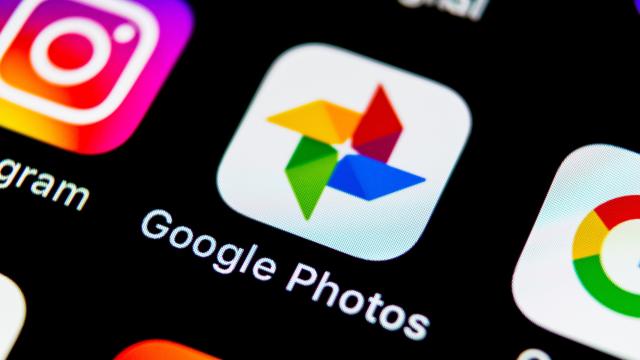
Leave a Reply
You must be logged in to post a comment.