Across all my email addresses, which include school, personal, spam, and work inboxes in both Gmail and Outlook, I currently have 23,754 unread messages. This does not mean I am ignoring important emails related to my job, education, or personal pursuits. It simply means those messages are harder to find because I am absolutely inundated with garbage. In an attempt to clean things up, I added the Trimbox extension to my Chrome browsers to clear out the Gmail boxes.
I was admittedly nervous about using a third-party app to hack through all my stupid emails, but it worked out great.
What is Trimbox?
Trimbox is a Chrome extension that allows you to, in their words, “unsubscribe from emails with 1 click.” There are a number of these services on the market, but I’ve heard anecdotally that not all of them work. I don’t personally know anyone who uses Trimbox, but it has positive reviews on its landing page, like “Most useful extension EVER!” and “I feel free!!” Plus, the promotional materials are emphatic about the app’s refusal to share any of a user’s data and boasts about its certification from Google’s privacy team. At this point, I’m so annoyed by the amount of unwanted emails I get that I’d be willing to sell my data to the devil himself, but that seemed unnecessary. All I had to do was click “Get Trimbox.”
Doing that opened up my inbox, where I was asked to grant the extension permission to “see, edit, create, or change [my] email settings and filters in Gmail” and “read, compose, and send emails from [my] Gmail account.” Trimbox’s secondary feature is an AI-assisted auto-draft function that will compose response emails for you, but I don’t need that, so I didn’t give permission for the app to compose or send emails.
Trimbox’s privacy policy states that all email data it accesses is stored on your device, and permanently deleted when your remove the app. Any data it does access is only used for the functions you expect Trimbox to perform. It will, however, collect and share data to OpenAI when using the Chrome extension with the auto-draft function to train the AI models. This feature seems to be the least privacy-friendly of all, so if you want to make sure your email data stays local while using Trimbox, keep it off.
I maintain separate Chrome browsers for work, school, and personal use, with the corresponding Gmail signed in as the user on all three, so I started with my work email, only to find that I needed permission from an administrator to use the app. Keep that in mind if you’re trying to clear a work account. It was no big deal for me because the bulk of my spam emails come through my personal account, but I wanted to test the app before I used it there, so I installed it on my school browser instead. Within seconds, I was able to not only unsubscribe from mailing lists the extension detected but automatically delete all their old emails to me.
How Trimbox works
Trimbox places a small teal icon next to the sender of each email the app suspects is from a mailing list. Clicking the icon once unsubscribes you instantly, but a little popup displays for a few seconds, prompting you to delete all the old messages while you wait.
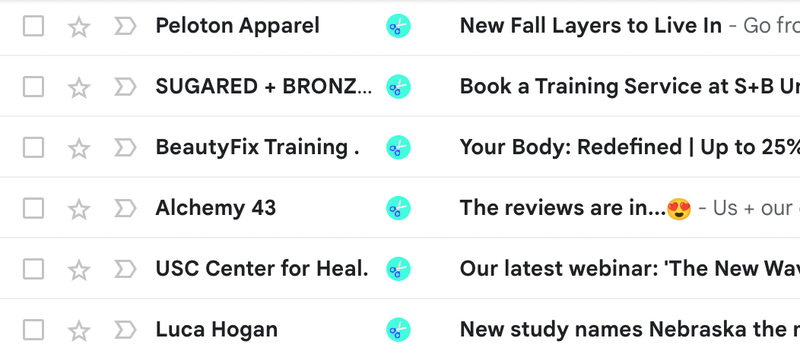
I did that for three senders identified as mailing lists, then checked my trash folder. There they all were, waiting to be purged from the deleted folder once and for all. I hit “delete all”, and my unreads decreased by 207—all from just three senders.

What’s nice about this service is it doesn’t bulk-delete on its own. It allows you to (easily) pick which senders you get unsubscribed from and whether you get rid of all their past messages, too. That’s great because there are some mailing lists I still want to be on and some old emails I still want to keep.
Three things to keep in mind about Trimbox
Unlike its competitors, this app really works, but it does come with a price. The first thing to keep in mind is that you can’t unsubscribe and delete for free forever—eventually, you’ll be prompted to pay either $US39.99 per year or $US19.99 per month. Depending on how annoying your inbox is, that could be worth it.
My other complaint is it’s hard to do this super-quickly because of the pop-ups themselves. They cover up other teal icons and don’t allow you to rush through the process.
Finally, my inbox automatically sorts out “promotions” and “updates,” so most of the teal icons I encountered were in sub-inboxes that are already hidden, don’t bog down my daily use, and don’t send push alerts to my home screen. The majority of my spam actually comes from publicists, and those clog up my primary inbox and send me annoying push alerts. However, very few of those are mailing list-based and, so, did not generate a teal icon that would make them easy to mass-delete.
If you’re considering paying for the subscription, take note of which of your unreads are actually flagged as deletable by the extension, and be sure that the majority of your annoying unreads are actually compatible with the app’s features.
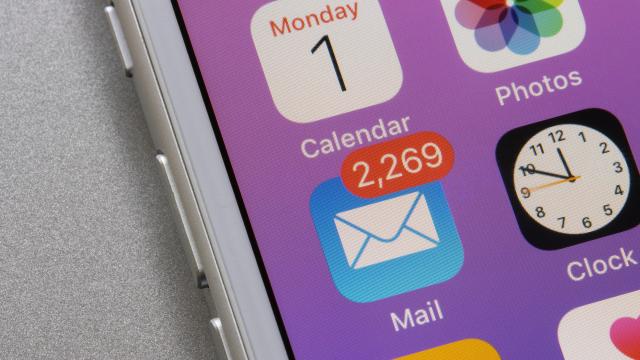
Leave a Reply
You must be logged in to post a comment.