Apple Notes is among the best free note-taking apps out there, but it doesn’t make it easy to export notes in bulk. Whether you’re thinking of switching to another app—such as Obsidian, which has better support for Android and Windows—or just considering backing up all your notes, you’re going to need a bulk export tool to handle the job.
iCloud doesn’t count, by the way. While certainly convenient and better than nothing, iCloud is a sync service and not really a backup tool. Sure, if you lose your iPhone, you can sign into iCloud and restore your notes. But if you delete notes from one device, you’ll lose that note for good. That’s why it’s good to export your notes periodically to have a second copy of everything you’ve been scribbling on your iPhone, iPad, or Mac.
Fortunately, there is a great free Mac app to help. With it, you can easily import your notes into other apps, or just keep a copy on your local hard drive, a different cloud storage service, or your NAS.
How to bulk export Apple Notes
When you’re ready to export your notes in bulk, download Exporter from the Mac App Store. When it’s installed, open Exporter and click the big down arrow icon. You’ll be asked to select a folder to store all exported notes, and once you’ve picked it, Exporter will show a progress bar and begin downloading everything.
Once it’s done, all notes will appear in the folder you chose. Exporter neatly categorizes notes according to your own folder structure and has separate sub-folders to store images and attachments. The default export format is “md,” which stands for Markdown. This is good enough for text notes, but it doesn’t display embedded images in these notes. Those files are stored in separate folders.
If you prefer seeing images embedded within notes, open Exporter, click the Format menu in the top bar, and select HTML. Now export all of your notes and you’ll find that all of the display images and other media within the note itself.
You can now use the import tools offered by your favorite note-taking apps to move these notes. Not every note-taking app will support the export formats we’ve chosen, but the best ones, such as Obsidian and Bear, do support them.
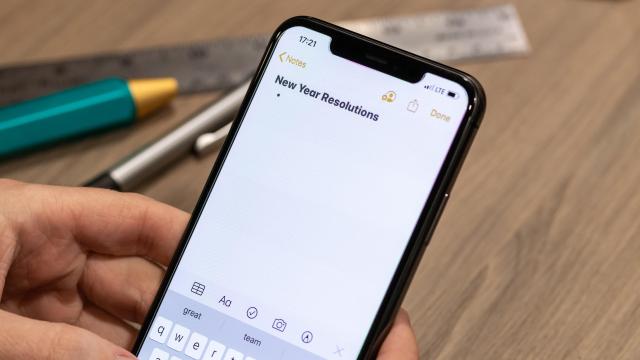
Leave a Reply
You must be logged in to post a comment.