Let’s say you have an image you need to translate. Maybe it’s a still from a show, and it uses subtitles in another language. Perhaps it’s a photo of a sign with instructions or directions that you can’t read. You might have a screenshot of an article on your phone that you’d like to learn about, but obviously cannot. Whatever the case, you can try using Google Translate’s new “Image” section to understand what the picture is saying.
The new option is powered by the AR Translate Tool, the same tool that Google Lens uses. You’ve been able to use this feature on mobile for a while now, but its debut on desktop today means it’s easier than ever to translate just about anything you need to. Sorry, Duolingo.
But the best part of the feature isn’t the simple translation itself. Google Translate overwrites the original text, replacing it with the translation, as if it were the original language all along. Well, kinda. The translations show up in borders, as if someone took printed versions of the words and pasted them over the originals. In some cases, it’s quite seamless, while in others, it’s a bit like an arts and crafts project. Still, it makes it easy to read the translations, which is really the whole point.
To give it a shot, go to Google Translate in your web browser or through the mobile app. In your browser, choose the “Images” option that now appears, while on mobile, choose “Camera,” then tap the images icon on-screen. Upload the photo from your device (you may have to grant permission to your photo library depending on the device you’re using), and Google will get to work.
Once Google translates the text, you can choose to select portions of it to copy elsewhere, have Google Translate read it out loud (mobile), download a copy (desktop), or send back to the Translate app (mobile).
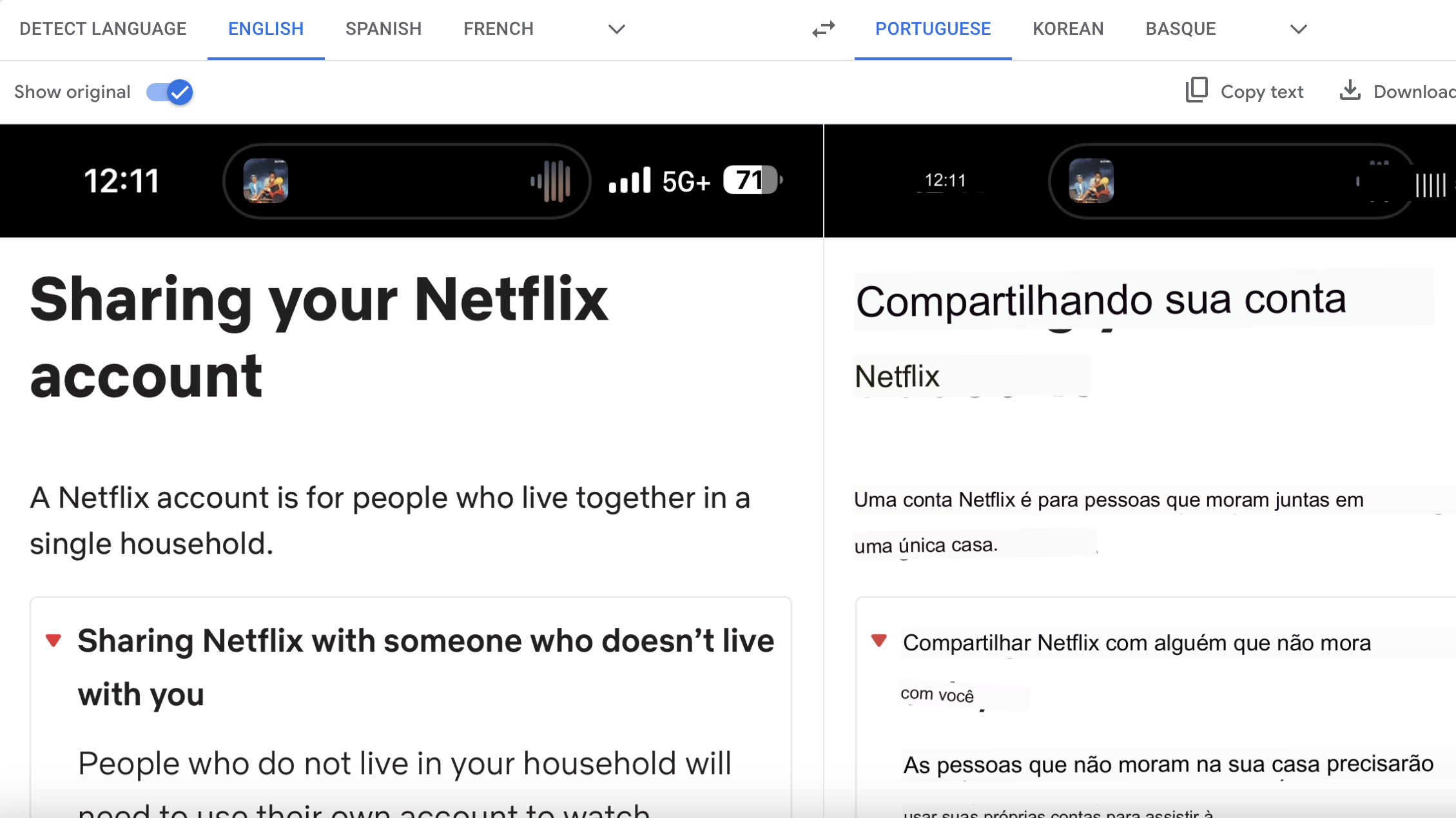
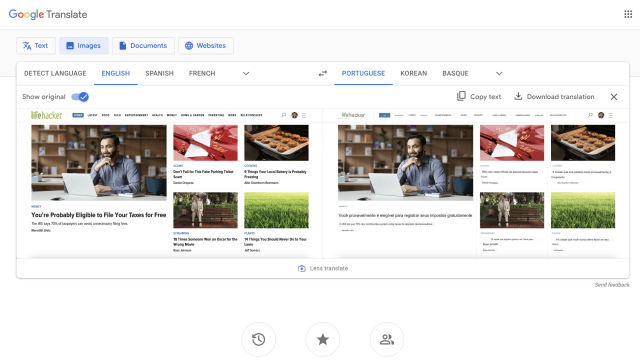
Leave a Reply
You must be logged in to post a comment.