Microsoft announced 11 new features to Windows 11 in a blog post on Tuesday. It won’t come as a surprise to anyone watching Microsoft’s latest moves to learn the announcement focused on AI — specifically, the company’s move to implement the new Bing directly into the taskbar. However, there are plenty of other new features and changes here that aren’t powered by intelligent robots.
To experience most of these features, you’ll need to update your PC to the latest Windows 11 22H2 version. You’ll find it in Settings > Windows Update > Check for updates. Some, however, require being either a Windows Insider, or a Microsoft tester. We’ll explain which features those are.
Bing AI has arrived in Windows
Microsoft is having an AI moment. Its search engine, Bing, once chided as joke compared to Google, is now powered by AI. While it most certainly isn’t sentient, it is powerful (not to mention quirky), leaning on ChatGPT to change search as we know it.
Previously, you were only able to test the new Bing through the web. But now, Microsoft is adding its AI Bing directly to Windows. With the latest update, you can type directly to Bing in the search box. The AI can guide you through planning a trip, help you practice a new language, or retrieve resources for a class you’re taking. While the new Bing is included in Microsoft’s latest Windows update, it’s still only available to testers. Check out our guide to learn how to get yourself on the waitlist.
Speaking of AI, Microsoft is adding AI-powered recommended content in the Start menu, and File Explorer on Azure Active Directory joined Windows 11 Pro devices.
You can use iMessage on Windows now
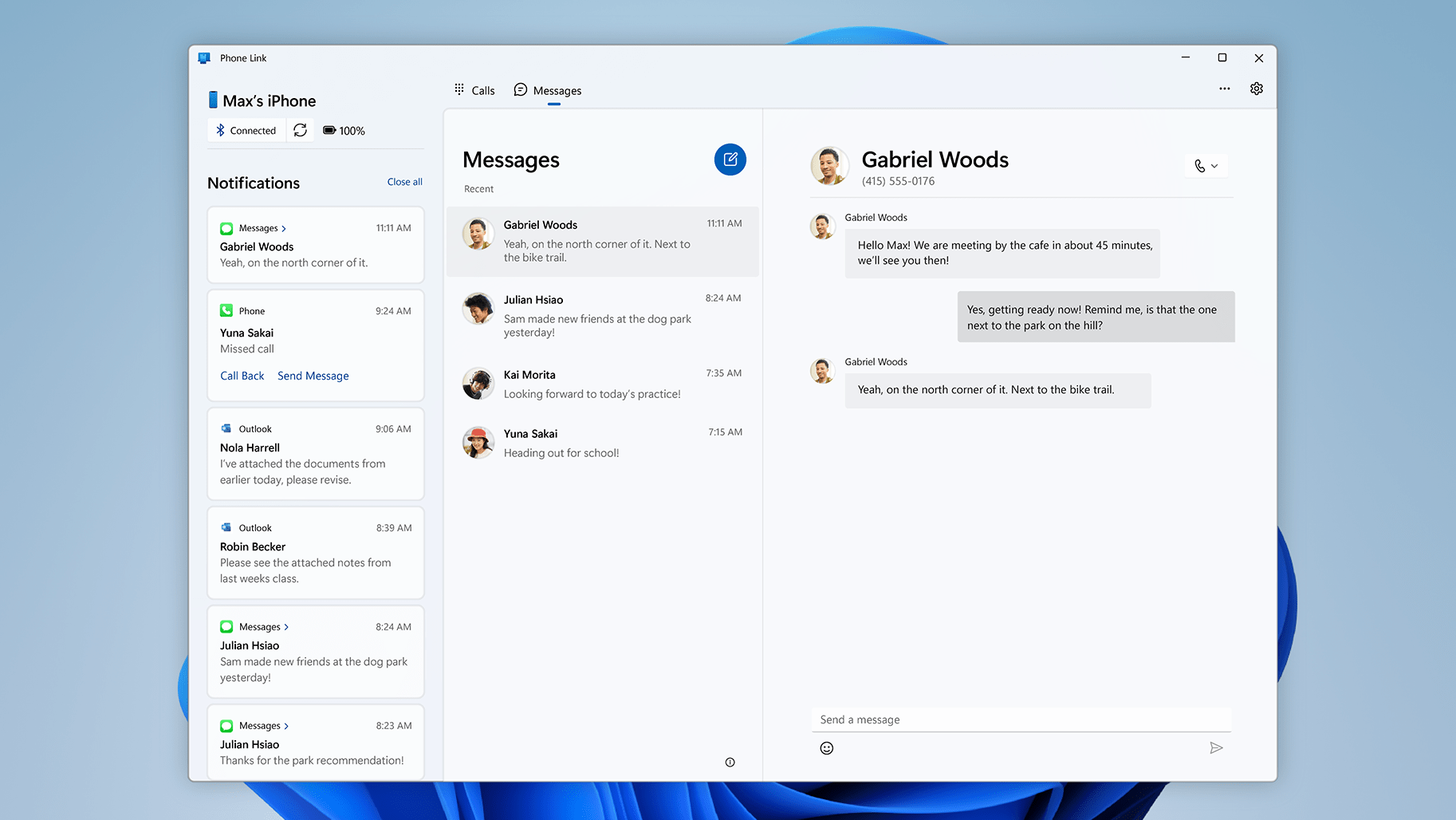
You’re not dreaming: You can finally use iMessage on your Windows PC — if Microsoft picks you, that is. The feature is currently in early stages of testing for a select group of Windows Insiders. If you enroll your PC in the Insider Program, you might have a shot at trying this feature early.
Once it does hit your PC, you’ll be able to wirelessly connect your iPhone to your Windows computer through Phone Link for iOS, sending and receiving not only iMessages, but also text messages and phone calls, just as you can with an Android phone. However, it’s not a perfect solution: As of the announcement, there’s no support for group chats, media (e.g., photos, videos, or GIFs), or accessing message history prior to setting up Phone Link for iOS.
Android isn’t left out of the Phone Link updates, either. Samsung users can now turn on their personal hotspot from Windows’ wifi settings, as well as carry over their browsing history from mobile to desktop.
Video effects and previews are now available on the taskbar
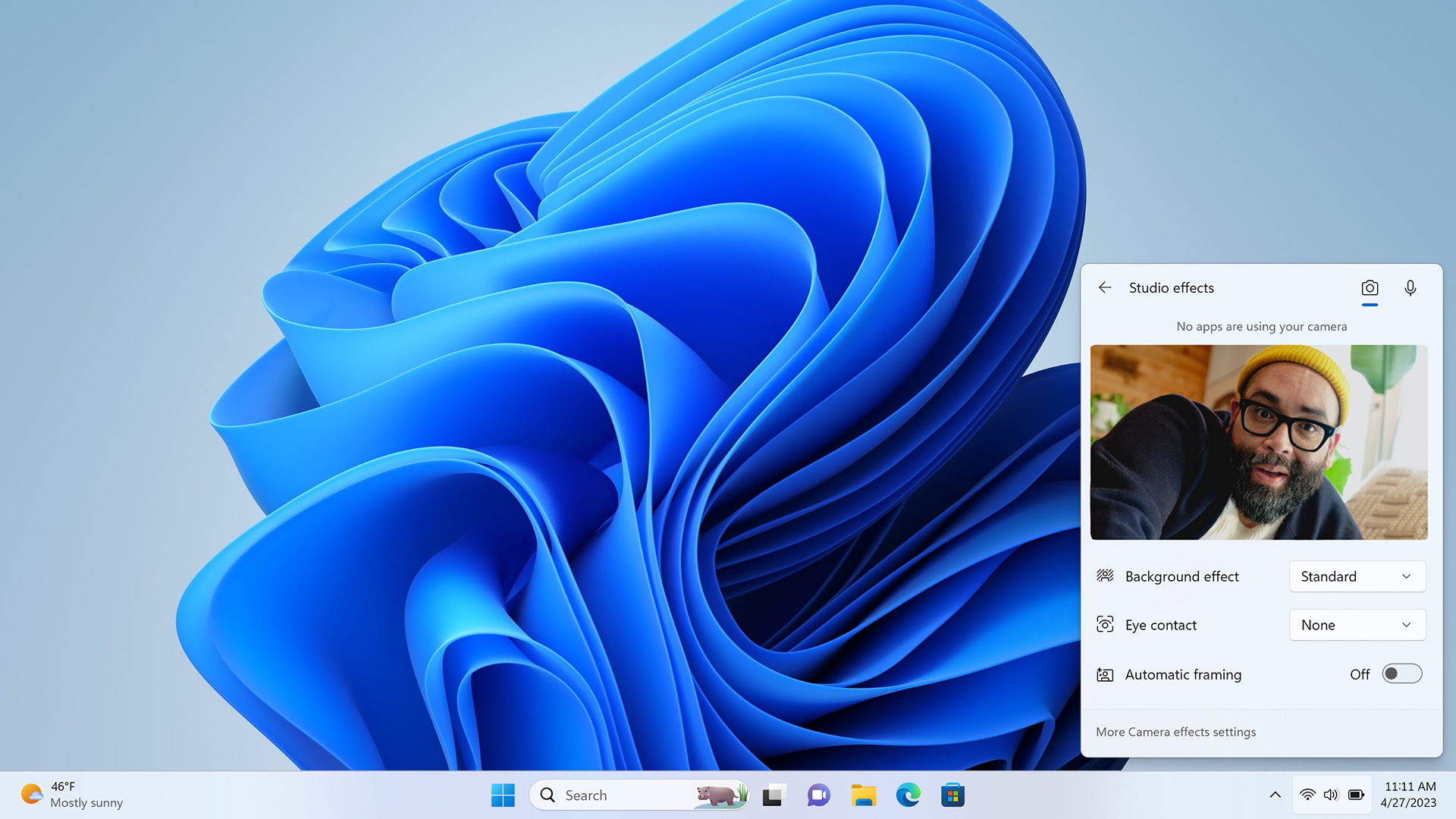
Windows Studio Effects use AI to enhance the quality of your video calls, implementing effects like background blur, eye contact, and automatic framing. Microsoft is now moving these effects to the taskbar, which should make it more convenient to access and adjust before and during calls.
Speaking of convenience, you can also now preview your video feed from the Chat feature on taskbar before you jump into a Teams call.
Embrace your inner tech support
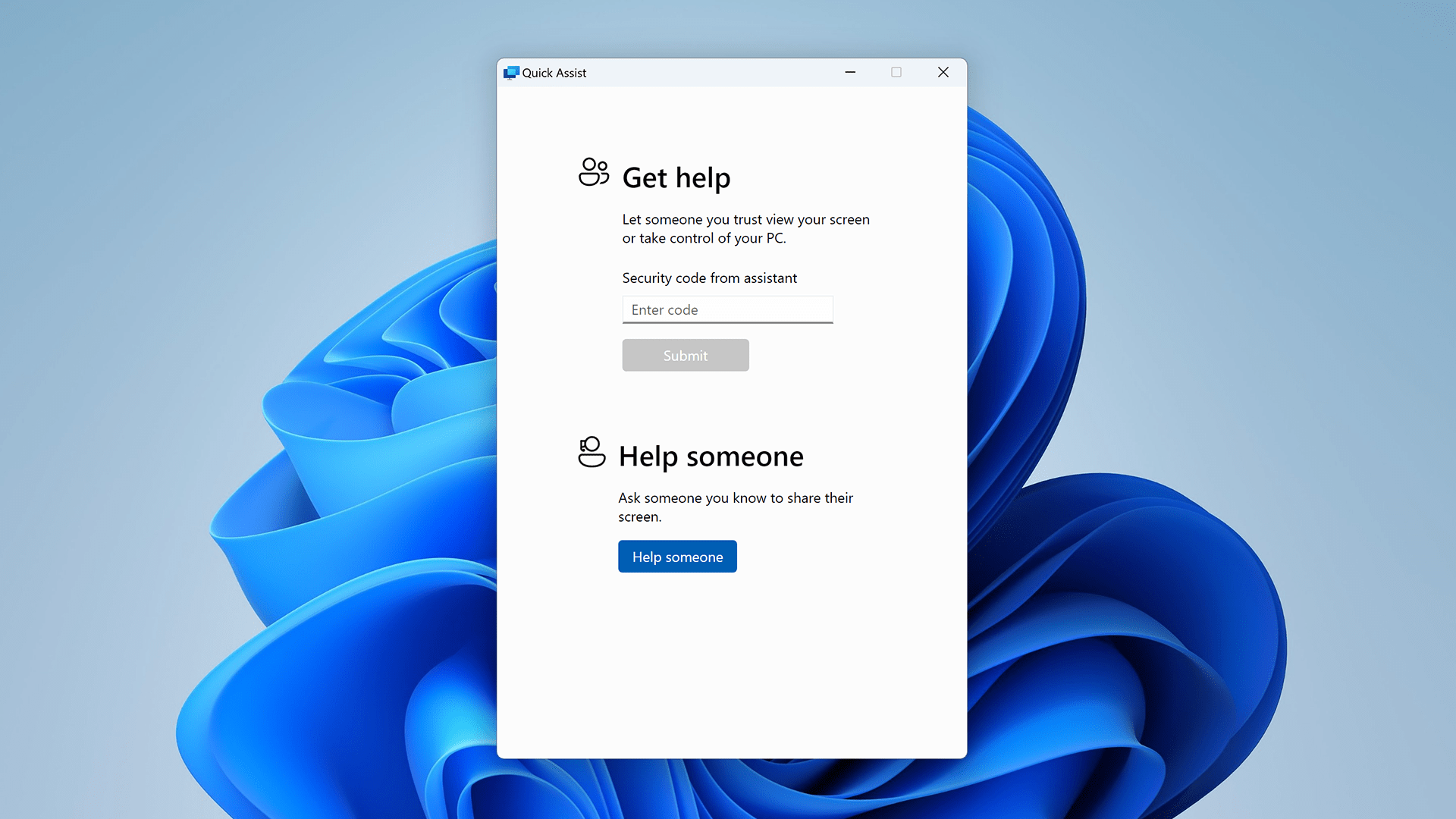
Anyone who looks remotely confident in front of a computer knows how quickly you become everyone’s go-to for tech support and advice. Microsoft seem to know this too, redesigning the Quick Assist feature to make remote assistance a bit easier. You can use it to switch back and forth between sharing someone’s screen and controlling it fully, for those times your friend simply cannot find where they downloaded a file. That said, you can guide them there with a new on-screen laser pointer.
The Snipping Tool now supports screen recording
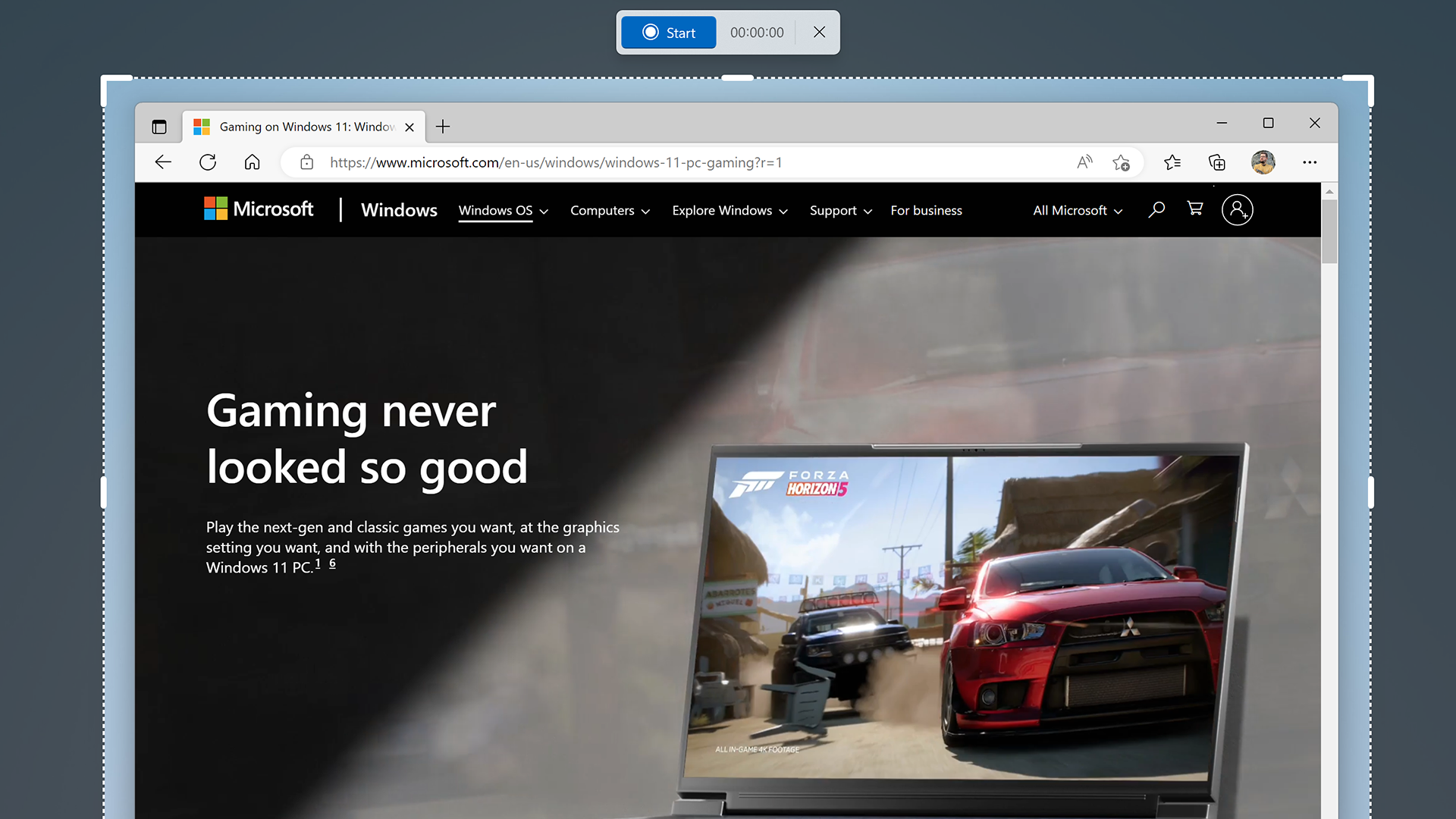
The Snipping Tool is great for capturing screen shots, so why shouldn’t also capture screen recordings? You’ll now see a record button when launching the Snipping Tool after the update, so you can capture video rather than just a frame.
You can open tabs in Notepad

You don’t need to open a new Notepad page to jot down some thoughts or code. Instead, hit the new (+) button to open a new tab in the same window. While you might want to reserve separate Notepad pages for unique tasks, tabs will help keep similar ideas, and concurrent thoughts, neatly organised and at the ready.
The taskbar now disappears in tablet mode

If you have a touchscreen Windows device, you might like detaching the keyboard to go full tablet. When you do after the current update, your taskbar automatically minimizes, making the experience feel more “touch screen” and less “desktop Windows.” To bring it back, just swipe up from the bottom of the screen.
Expanded accessibility features
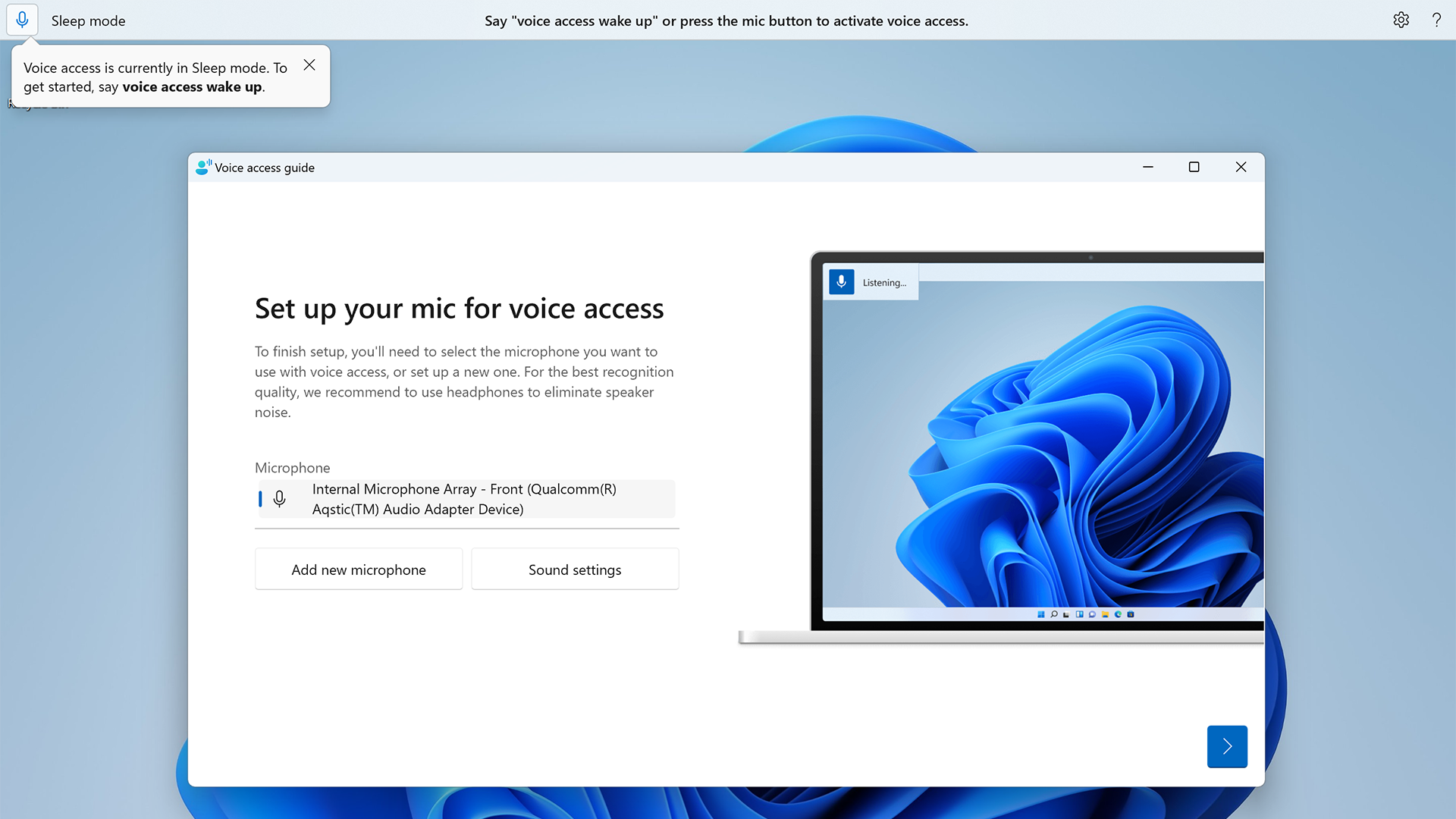
This latest Windows 11 update expands Narrator support to more Braille displays, such as the HumanWare’s “Designed for Surface” displays. Microsoft says it makes it easy to switch between Narrator and similar screen readers to your Braille display.
Windows 11’s voice access is now out of preview as well, which lets you use your voice to control Windows apps like Word and File Explorer. Microsoft has a full list of voice commands here to get started.
Energy-saving tools
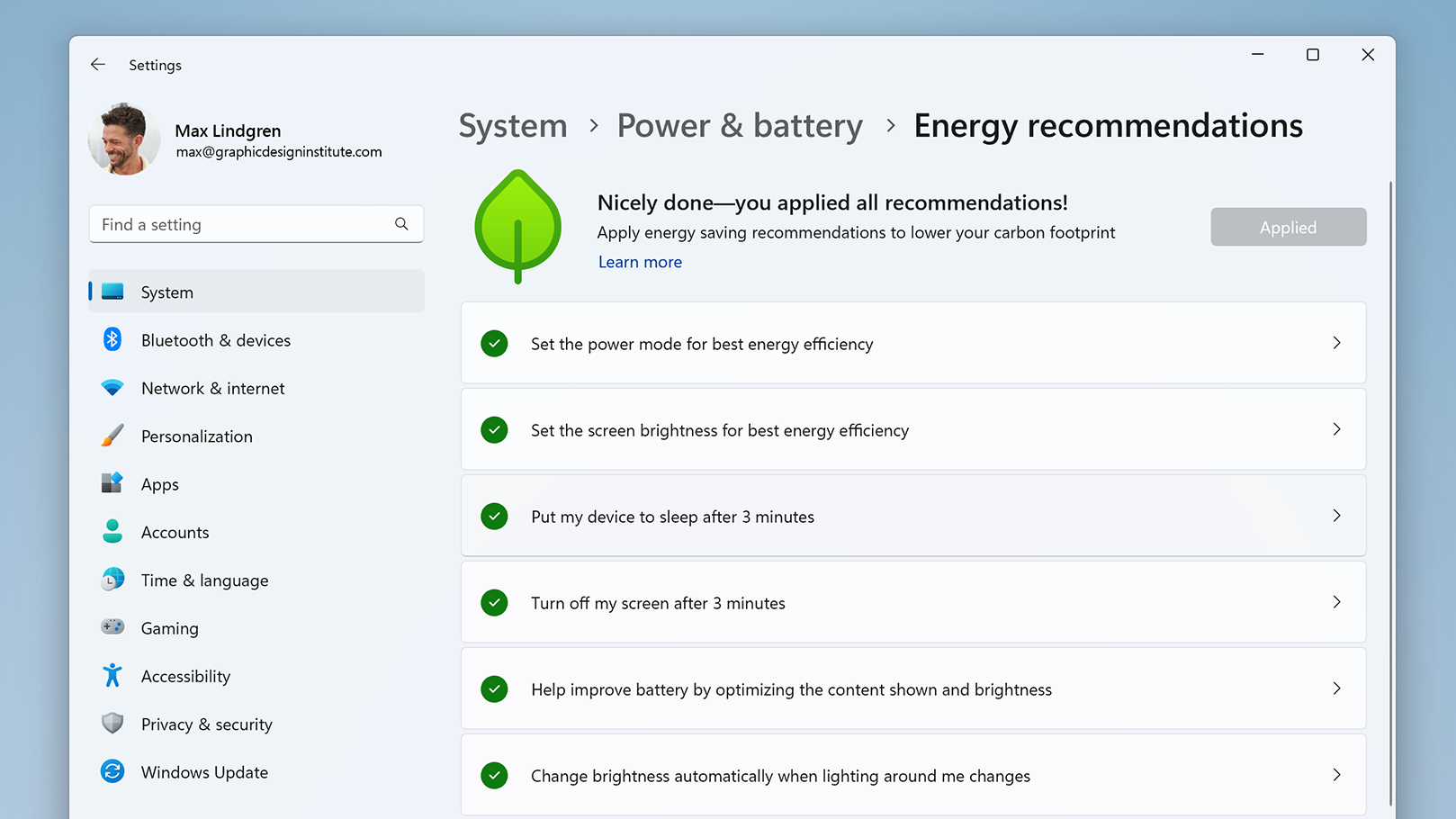
If you head to Settings > System > Power & battery > Energy recommendations, you’ll find Microsoft’s list of settings it thinks you can change to better maximise your energy efficiency. Hopefully, these settings can save your laptops some extra battery life, but it isn’t only for PCs that run on lithium ion. Your desktop PC will also see these options, because saving energy in any way can impact your overall carbon footprint.
Maybe your contribution is tiny, but get enough Windows 11 users reducing their energy consumption, and you might just make a dent in Microsoft’s carbon contributions.
The new Windows 365 app connects you to your Cloud PC
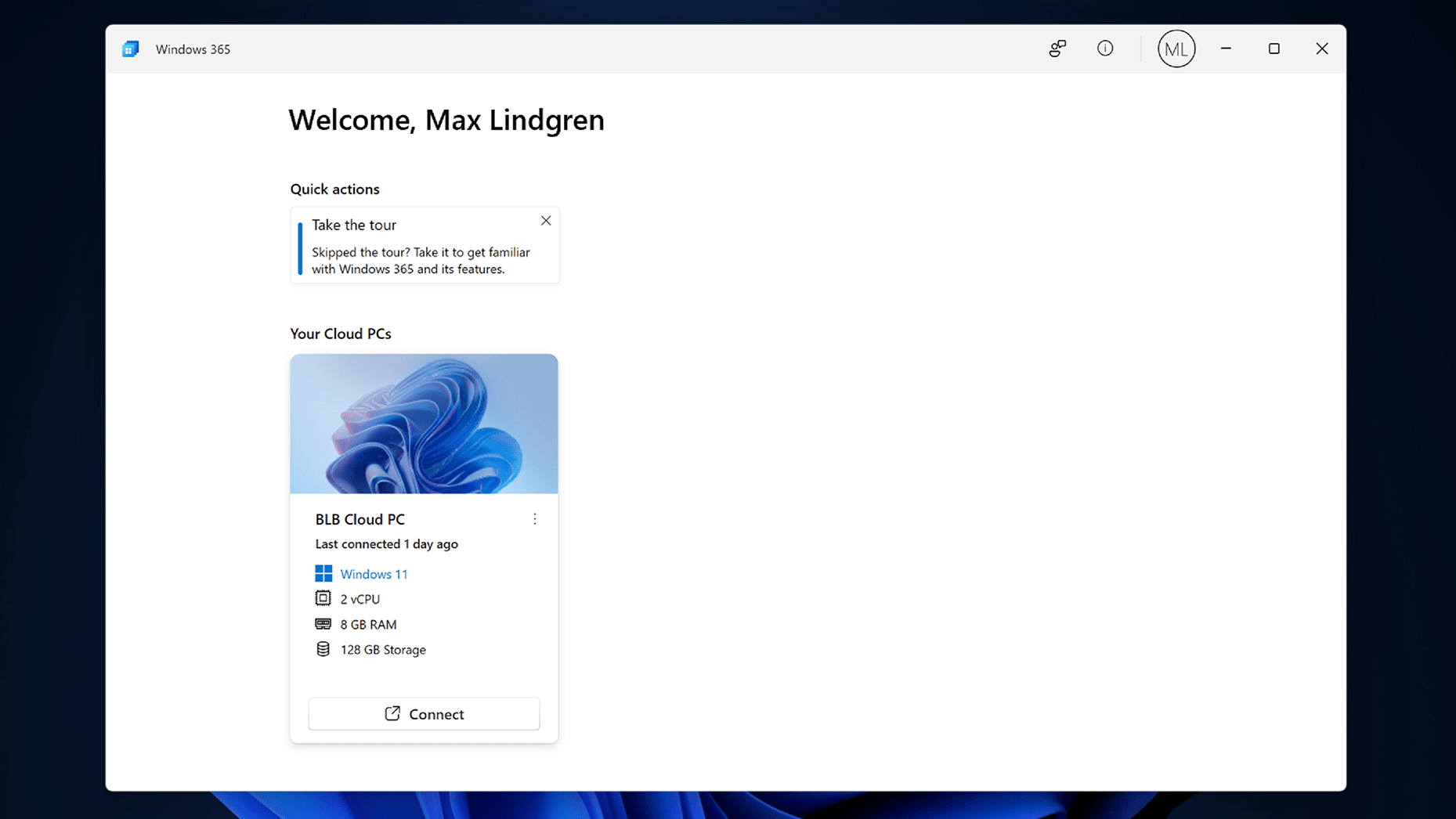
If you use Cloud PC, you’ll want to check out the new Windows 365 app from the Microsoft Store. The app will connect you from your current device to your Cloud PC and all its content and preferences. You can download the new app here.
Expanded widgets
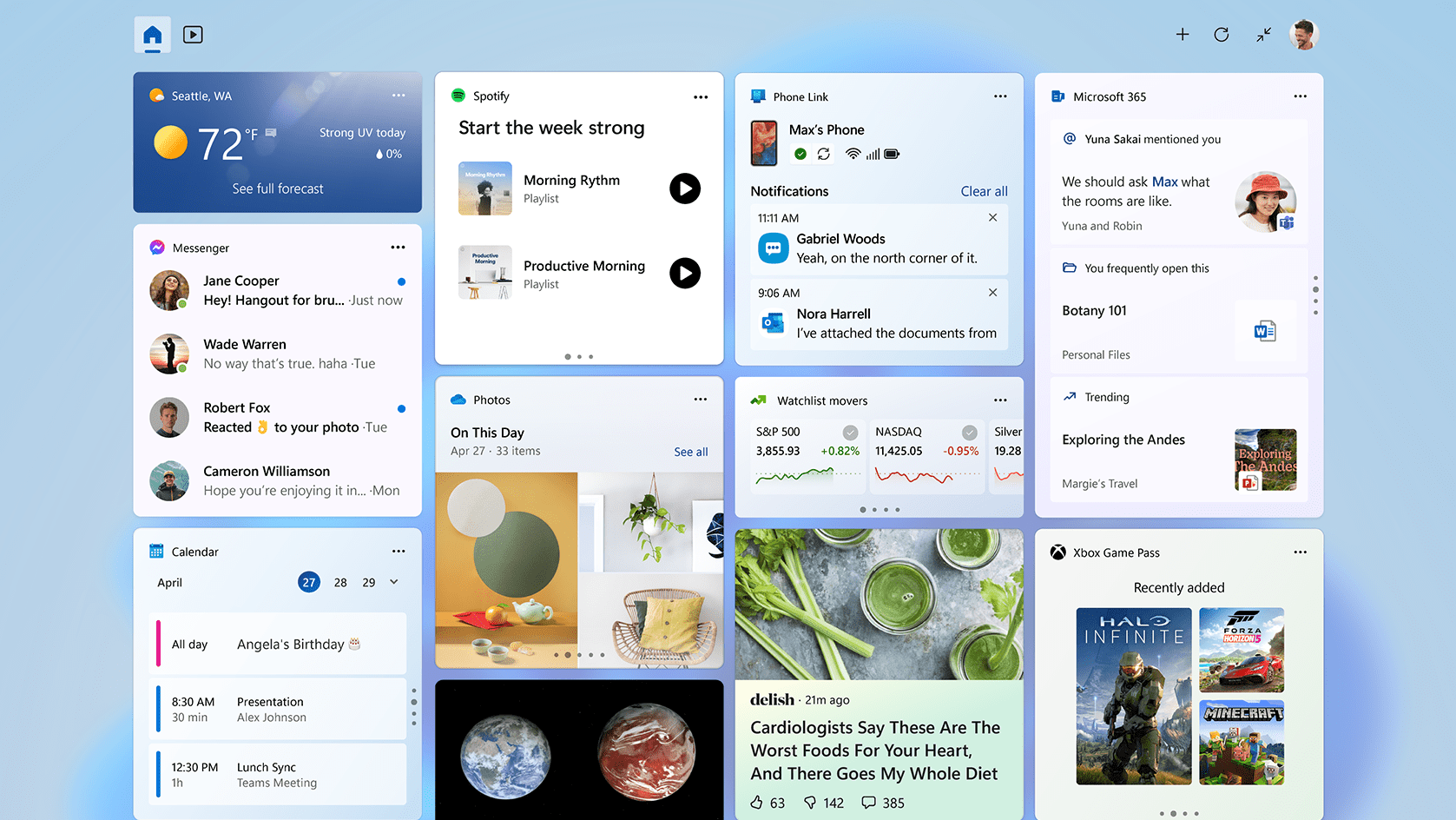
Microsoft is also expanding widget support for more apps, like Phone Link and Xbox Game Pass, as well as partner developers like Meta and Spotify, in its full-screen widgets pane.

Leave a Reply
You must be logged in to post a comment.