Ignorance is bliss. Accountability isn’t. If you’re the sort of person who likes to take their own sweet time to reply to messages, you probably don’t want the pressure of read receipts hanging over your head.
Read receipts are an integrated part of every popular messaging platform. When you (or someone else) reads a message, you get that double-tick or timestamp. It’s good to know that the message was delivered, and read. But what if you’re on the other side?
You can take yourself out of this game by disabling read receipts on all popular messaging services. We’ll walk you through the steps below.
Note: Disabling read receipts works both ways. Once disabled, you often won’t be able to see when your messages are delivered and read either.
Let’s start with the most popular messaging platform on the planet: Go to Settings > Account > Privacy and disable “Read Receipts.”
iMessage
On your iPhone, you can disable read receipts for iMessage from the Settings app. Go to Settings > Messages and disable the “Read Receipts” option.
Google Messenger
On the Android side, the steps are slightly different. Open the Google Messenger app on your Android smartphone, and tap the three-dotted Menu button in the top-right. Go to Settings > Chat Features and disable the “Send Read Receipts” option.
LinkedIn lets you disable both read receipts and the typing indicator, though the steps are different for the website, and the mobile apps.
On the website, click your Profile icon and go to Settings & Privacy. Go to Communications > Messaging Experience and click the “Change” button next to the Read receipts and typing indicators option. Here, you can disable the feature.
On the mobile app, go to Profile > Settings > Communications > Messaging Experience > Read receipts and typing indicators, and disable the feature.
Signal
In the Signal app, tap your Profile icon, go to Settings > Privacy and disable the “Read Receipts” option.
Microsoft Teams
Want to stop your co-workers from knowing the exact second you’ve read a message in the Microsoft Teams app? Click your Profile icon from the toolbar and go to “Settings.” From the “Privacy” section, disable the “Read Receipts” feature.
What to do if there’s no option to turn off read receipts? (Instagram, Facebook Messenger, Telegram)
Not every popular messaging app supports this feature. Instagram, Facebook Messenger, and Telegram don’t give you the option to disable read receipts.
But there’s a workaround you can use to read messages without alerting the sender — by using aeroplane mode. Enable aeroplane mode on your device, then open the app, and read the message. While you’re in aeroplane mode, the person won’t know you have read it.
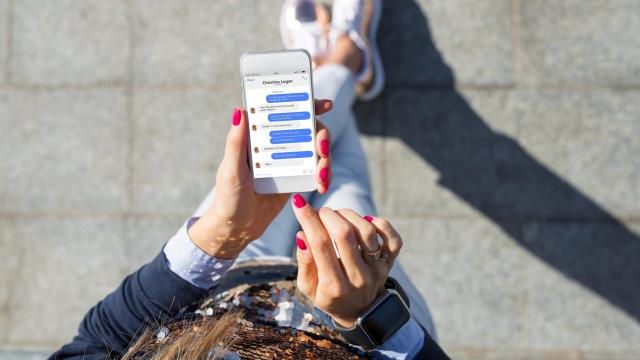
Leave a Reply
You must be logged in to post a comment.