Google’s RCS Chat text messaging protocol is quickly replacing the outdated SMS messages we’ve been stuck with for decades. RCS enables tons of user-friendly features on Android, like read receipts, real-time notifications when the other person is typing, and end-to-end encryption. Y’know, the stuff iMessage and WhatsApp users have had for years.
RCS also apparently makes it easier for companies to advertise to Android users, since businesses can be “verified,” which grants them a number of privileges, including the ability to send massive blasts of RCS message ads.
According to Android Police, such ads are appearing more frequently in Google Messages and Samsung Messages, the default messaging apps for most Android phones in circulation. So far, the ads only appear for select users and only in certain regions, but it’s likely only a matter of time before more companies start using RCS messages — after that, ads will be a regular part of Google Messages and Samsung Messages for everyone.
Thankfully, there are a few ways to keep annoying ads from cluttering up your Android messaging apps.
Method 1: Block the contacts and conversations (Google Messages and Samsung Messages)
In some instances, you can unsubscribe from the business’s ads after receiving them. The option should appear within the conversation itself. If you don’t see the option to unsubscribe, you can also block a business in the contacts menu on Google Messages.
- Open the business’ contact info in Google Messages and open the “Options” tab.
- Select “Block & Report Spam.”
- Similarly, you can long-press a conversation in your Google Messages inbox to highlight it, then tap the three-dot overflow menu and select “Block.” This method will help when you get spam from unverified sources and random numbers.
Samsung Messages lets you add numbers to the block list under Settings > Block numbers and messages > Block numbers.
Method 2: Disable RCS features (Google Messages)
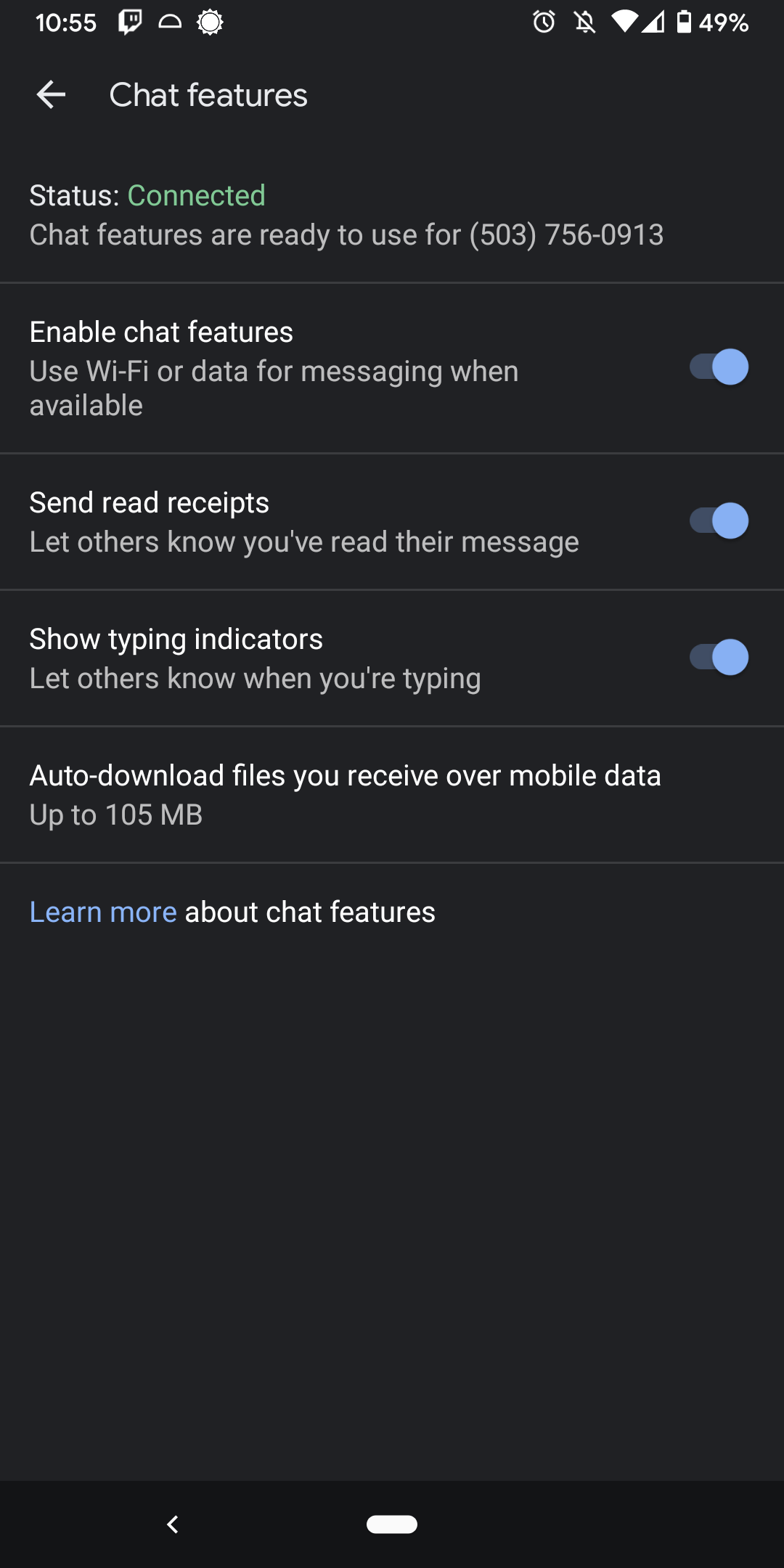
Blocking ads and spam requires you to actually receive and interact with the unwanted messages, but there’s a way Google Message users can stop them from showing up in the first place: Disable RCS.
Google Messages lets users disable RCS Chat in the app’s settings menu:
- Open Google Messages
- Tap the three-dot overflow menu icon and select Settings > Chat features.
- Toggle the “Enable chat features” option off, then tap “Turn off” in the pop-up box to confirm.
This will turn off RCS-dependant features like read-receipts, the real-time typing indicator, and heightened message security from end-to-end encryption too, but it’s (currently) the only way to prevent RCS-based ads.
And don’t worry — Google Messages will still work even with RCS disabled. The app automatically swaps everything over to SMS texts instead (note that businesses can still send you SMS message ads even with your device’s RCS features turned off).
Method 3: Use a different app
Another option is to switch to a different default messaging app altogether. Some apps, like WhatsApp, Messenger, and Signal even include RCS-like features and other capabilities that go beyond what most stock Android text message apps can do. Other solid choices include SMS Organiser, Telegram, Viber, and GroupMe.
While many of these apps have problems of their own — including spam, scummy privacy policies, and security issues — at the very least it could help you avoid the RCS spam creeping into Google Messages and Samsung Messages.
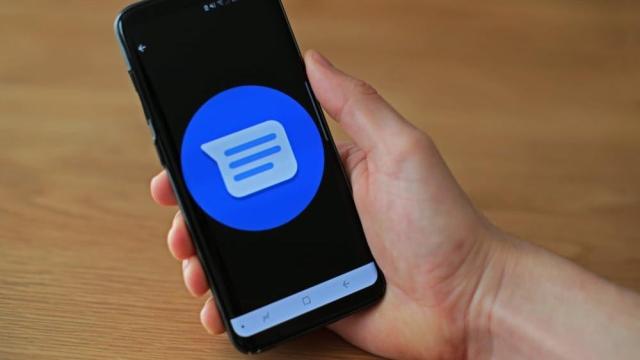
Leave a Reply
You must be logged in to post a comment.