This week, we got our first look at Apple’s next slate of updates for iPhone, iPad, and Mac. iOS 15.4, iPadOS 15.4, and macOS 12.3 bring a slew of new features and changes to their respective platforms, including Universal Control, new emoji, and support for unlocking your iPhone while wearing a mask. You won’t see these features on your device for a while, however, unless you jump on Apple’s beta program.
As is the norm, Apple released the betas for iOS 15.4, iPadOS 15.4, and macOS 12.3 to software developers first on Thursday, Jan. 27. You likely aren’t an Apple developer, and if you are, you likely already know how to install the developer beta on your device from Apple’s developer portal. Instead, we’ll cover how to download and install the public versions of these new betas, which Apple made available to everyone for free on Friday, Jan. 28.
All iPhones, iPads, and Macs compatible with iOS 15, iPadOS 15, and macOS 12 are compatible with these newest beta updates. If your device can run the latest version of Apple’s software, you’re good to go.
Enroll your device in Apple’s beta program
Before you can start running these betas, you’ll need to enroll your device or devices in Apple’s beta program. To start, head to this website on the device in question. Choose “Sign up,” then log in using the Apple ID attached to your Apple device.
Once you log in, the site should automatically choose the software for the device you’re using. If not, make sure to do so yourself. Under Get Started, click the link to enroll your device.
Apple will recommend you back up your device first before proceeding. This is great advice. Remember: betas are unstable, unfinished software. If something goes wrong or you want to downgrade back to a previous software version, you’ll lose all the data that isn’t properly backed up. Adding to the complication, if you make an iCloud backup while using the beta, you’ll only be able to access that backup if you’re running iOS/iPadOS 15.4 or macOS 12.3, so make sure all important data is either tied to your account or stored in a separate spot.
Apple recommends you archive your iPhone or iPad using your Mac, and recommends making a Time Machine backup for your Mac itself. If you have alternative backup methods, you can use those as well. Of course, you don’t have to backup if you’re ok with the data risks.
Now, the instructions will be slightly different depending on the device in question. Fortunately, Apple has a pretty good walkthrough showing you how to download and install the beta for your particular device.
How to install the iOS 15.4 and iPadOS 15.4 betas
On Apple’s beta page on your iPhone or iPad, tap “Download profile.” Your device will let you know when the profile has been installed. Now, head to Settings > General > Profiles, tap the profile, and follow the on-screen instructions to install the profile on your device. Then head to Settings > General > Software Update and install the update.
How to install the macOS 12.3 beta
Things are slightly different on the Mac side. First, click “Download the macOS Public Beta Access Utility,” click the dmg from your Downloads folder, then double-click the .pkg that appears. Follow the on-screen instructions from here to get set up. Once you’re done, open System Preferences > Software Updates, where you should find a new update for macOS 12.3.
What’s new in Apple’s latest beta updates?
In my view, the biggest new feature to come to the update is Universal Control, which allows you to seamlessly work between multiple Macs and iPads using one keyboard, mouse, or trackpad. The feature doesn’t require any setup — just place your devices side-by-side and move your cursor between displays to switch devices. It’s really cool.
Universal Control was promised as part of iOS 15’s general release last fall, but has been delayed ever since. I don’t usually install betas on my Mac, but Universal Control is too good a feature to wait any longer.
Another huge feature is mask support for Face ID on iPhone. Previously, Apple implemented a feature that would allow you to unlock your Face ID iPhone while wearing a mask if you had an Apple Watch. That was a welcome addition for many of us, but for those without an Apple Watch, unlocking an iPhone with a mask has still been a pain. With iOS 15.4, you can unlock your iPhone while wearing a mask without a watch, bringing this support to all iPhone owners as long as you have an iPhone 12 or newer (which is a bummer for those of us with an 11 or older).
There are also more than 30 new emoji in this update, including Melting Face, Face with Open Eyes and Hand Over Mouth, Saluting Face, Dotted Line Face, and more. Check out this Emojipedia post to see all the new icons coming to 15.4 and 12.3.
If you use an iPad with the Magic Keyboard, there’s now a new Keyboard Brightness option in Control Centre. This is awesome, since brightness controls have been buried in the Settings app forever. Unlike on a Mac, there was no way to quickly boost or reduce your keyboard’s brightness before, so this is such a welcome change.
Here’s a quick view at other fun new features in these beta updates:
- You can add notes to your iCloud Keychain passwords.
- You can sign into websites on Mac and iPad using your iPhone.
- There’s no support for the DualSense controller’s adaptive triggers.
- You can access SharePlay from the share sheet when available.
- AirPods firmware can now be updated from your Mac.
- A new “Trade-In Tool” looks for cosmetic issues with your devices, so you can know what your device is really worth.
- There’s now an easier way to sign into wifi networks on Apple TV using your iPhone or iPad.
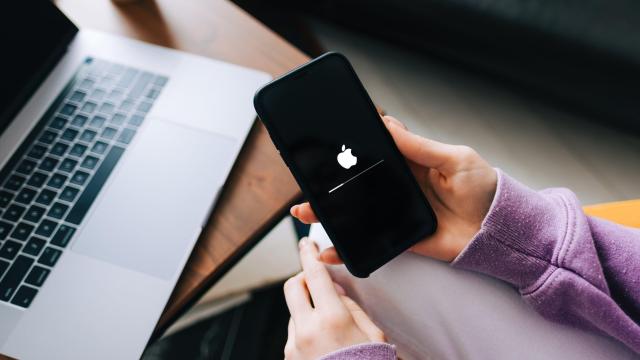
Leave a Reply
You must be logged in to post a comment.