When you’re wearing a mask outdoors, it becomes almost impossible to unlock your iPhone with Face ID. Technically, Face ID is doing its job — if you’re wearing a mask, you’re hiding your face and that’s why your iPhone can’t be unlocked. But it’s still annoying to enter your passcode every time like you did in 2012. To get around it (and to be even more entrenched in the walled garden), you can now use your Apple Watch to unlock your iPhone even when you’re wearing a mask — but it isn’t enabled by default.
How to unlock your iPhone with your Apple Watch
To unlock your iPhone with an Apple Watch, you should first check if your iPhone has Face ID. This bit is simple — if your iPhone doesn’t have a home button, it has Face ID. Just be sure that you’ve updated your iPhone to iOS 14.5 or newer versions of the operating system to be able to use the feature.
Next, you’re going to need an Apple Watch Series 3 or newer models of the smartwatch, and you should check that you’re running watchOS 7.4 or newer versions of the operating system on the watch. You can do so on your watch or from the Watch app from Settings > General > About.
The watch should be paired to your iPhone, both devices should have wifi and Bluetooth switched on, and your Apple Watch should have a passcode set up, along with wrist detection enabled.
Once you’ve checked that all these things are in place, go to Settings > Face ID & Passcode on your iPhone. Key in your passcode and then enable [YourName]’s Apple Watch, which is under the Unlock With Apple Watch sub-head. This will be enabled in a couple seconds and you’re ready to unlock your iPhone using the watch.
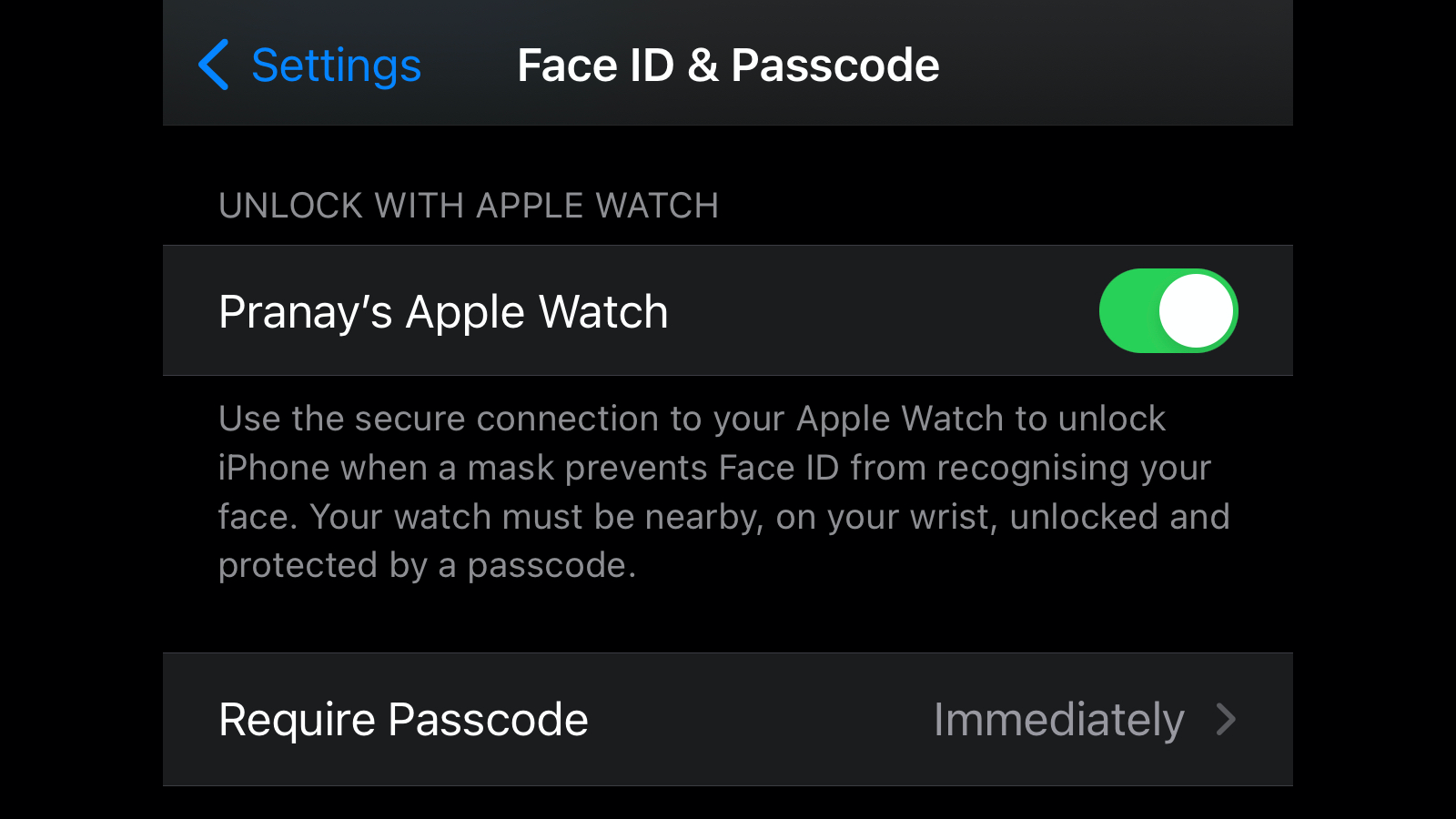
Make sure that your watch is unlocked and cover your face with a mask. Now, try to unlock your iPhone with Face ID. Your iPhone will be unlocked and you’ll see a notification that reads Unlocked by Apple Watch on your iPhone and Apple Watch. If you didn’t mean to unlock your iPhone, you can tap the Lock iPhone button on your Apple Watch or just hit the power button on the iPhone to lock it once again.

Leave a Reply
You must be logged in to post a comment.