Courtesy of their new, Ultra-Wide camera sensor, iPhone 13 Pro and 13 Pro Max can now take stunning, super-close-up photos without attaching anything to your phone. When you get close enough to a subject, your camera will automatically switch to a cropped version of the Ultra Wide view, resulting in surprisingly stellar macro shots.
Sadly, non-Pro iPhone 13s don’t get this feature, and forget about older models. Don’t be sad though: There’s an app for that. Third-party paid app Halide has figured out how to approximate a macro photos feature on older iPhones — all the way back to the iPhone 8.
How Halide’s macro mode works

Halide is a popular third-party photography app for the iPhone. Its intuitive design is suitable for both new users and professional photographers. It app isn’t free though — it’ll run you $US2.99 ($4)/month or $US11.99 ($16)/year after a two-week free trial. If you like what it does and would rather forgo a monthly fee, you can also buy a licence outright for $US49.99 ($67). Considering it would take four years of use to justify the full cost, buying it probably doesn’t make sense — but for around $US1 ($1) a month, the yearly plan is well worth the money if macro shots are important to you.
Here’s how Halide’s macro mode works, according to Halide developers:
“Halide examines your available cameras and switches to whichever one has the shortest minimum focus distance. Then it locks focus at that nearest point. You can tap anywhere on screen to adjust focus; unlike our standard camera mode, we configure the focus system to only search for objects very close to you.”
Halide’s Macro mode is something special. After taking a photo, Halide uses the Neural Engine on the iPhone to automatically enhance its resolution. You’ll end up with a 3024 x 4032 image, even from the zoomed-in, cropped view.
We’ve captured some really great macro shots over the past couple of days — with the caveat that images look best when captured with a lot of light (preferably natural light).
How to shoot awesome macro photos on older iPhones
The macro mode in the Halide app is hidden behind the autofocus menu. To get there, open the Halide app, and tap the “AF” button in the bottom-left corner. Then, choose the Flower icon to switch to the Macro mode. Now let Halide do its thing: It will automatically switch between the appropriate cameras on your device. Tap the 2X button to shuffle between 1X, 2X, and 3X zoom levels.
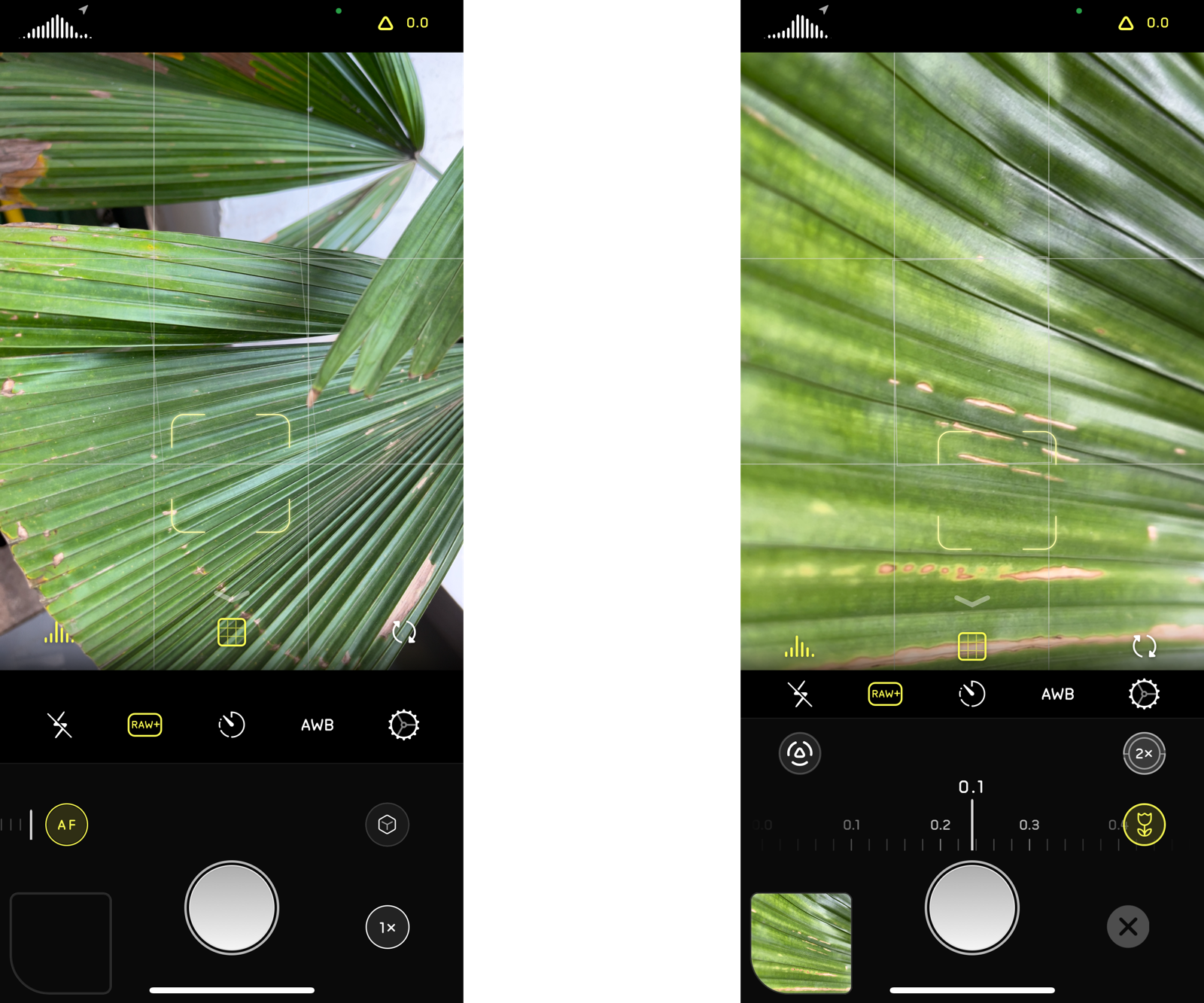
While Halide locks the focus to the subject, you can still move the focal point by tapping on the screen. You can also move the focus dial at the bottom to fine-tune the focus. Once you’re happy, tap the Shutter icon. Halide will take a second or two to process the photo, and save it to your Photos app.
If you keep in mind that an app will never be able to equal what the camera system on a new $US1 ($1),100 iPhone can do, you should be pretty pleased with the results.
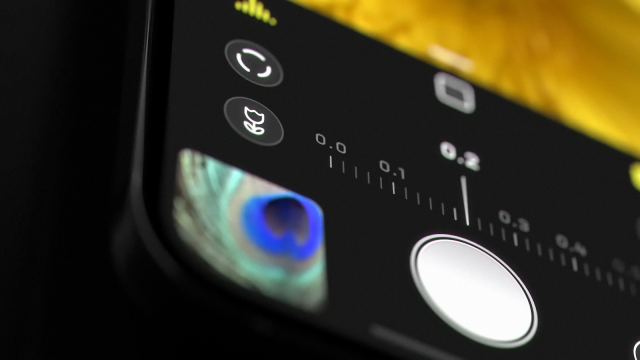
Leave a Reply
You must be logged in to post a comment.