As my family’s in-house tech support centre, I know that it’s easy for certain family members to get overwhelmed when their electronics aren’t doing what they want them to do. Now sometimes, their iCloud is a total mess and won’t sync and no one can figure out why, or the computer is serving up weird errors with no clear explanation. Those are legit problems, deserving of custom solutions.
This article isn’t about dealing with any of that. Sometimes a problem only looks complex to someone who isn’t familiar with their device’s every function, and solving it is actually very simple. Fixing these issues can be very rewarding, with the caveat that after you’ve done it a few times, you can expect everyone to come to you for help in the future. Every. time.
The advice presented here is not gospel; you might find my solution doesn’t fix your dad’s (or whoever’s) particular problem — many tech issues have multiple potential causes, and perhaps the one I’m delving into isn’t theirs. All I can offer is my experience, and, in my experience, these common problems often have a straightforward solution. So instead of ignoring that frantic call, solve that problem. Your dad (or whoever) will love you for it.
My laptop screen is broken!

Your screen is dark! Time to shell out big bucks for a huge repair! Oh wait, no: The brightness is all the way down. It happens. Brighten that sucker back up, and get back to work.
My MacBook won’t wake up!

You keep hitting the brightness key on your MacBook and it still isn’t waking up. Oh no! Wait…do you have something magnetic nearby? That might be tricking the computer into thinking that it’s actually closed. Remove the magnetic object or relocate away from it, and check again.
My stupid phone won’t charge!

Your phone won’t charge. That’s it, time to throw it into the sea. Oh wait. It’s just dirty. Take a thin tool like a toothpick and clean the port out. Some people also use compressed air to blast dust and debris out of this area. Be careful with how hard you go at this, however; you don’t want to mess up the pins inside the port.
This thing charges too slow, it’s busted!

If you notice your tablet or laptop is taking way too long to charge, you might think your battery is faulty. Sure. Or, you might be using the wrong charger. If you use a MacBook Air charger on a MacBook Pro, for example, it’ll charge, but slowly. The same goes for an iPad; you can plug it into a 5W iPhone charger, but it’ll take forever to reach 100%. (It’s usually better to use a charger that’s more powerful than the one your device came with, not less.)
My car won’t play my music!

You probably don’t need to go to the dealership to have the guy look at your car for an hour and then quote you an absurdly expensive repair. Probably, the cable is loose or broken. Try plugging the cable tightly into both the car and your phone. If that doesn’t work, try swapping it for a new cable. (You might need to investigate the previous if your phone’s port is dirty.)
My internet is down!

Something funky is going on with the router. Turn it on and off again. This solution might be cliché, but it really does fix internet issues more often than not. Depending on the router, you might need to click a power button or unplug the whole unit from the wall. Wait 10 to 15 seconds before turning it back on or plugging it back in, and then wait a few minutes to see if you’re suddenly back online.
My AirPods won’t connect, why did you buy me these?

You know your buds are charged, but they won’t connect. Obviously they are broken. Or…the charging case is dead. This applies to most modern wireless earbuds that rely on the charging case for power — even if the earbuds themselves are charged, they need a powered case to “wake up” in order to connect with your phone. Pop the earbuds back in, plug in the case, and take them back out. Probably they will realise what you’ve done and connect as usual.
These “smart lights” are dumb!

The light switch isn’t turned on. I know, I know, but it’s not as silly as it sounds. I’ve had this happen in two different ways. My smart lights were connected to an outlet controlled by a light switch, and that light switch was off. I’ve also had a guest who didn’t know I had smart lights, and turned them off using the lamp’s switch. In either case, no amount of “Hey Google, turn on the living room lights” is going to work.
Flip the switch.
My monitor is broken!

Assuming you have a successful connection from your computer to the monitor, and the monitor is connected to power and turned on, you’re probably on the wrong input. Check which port you’re connected to on the monitor, then switch to that input using the monitor’s controls.
I can’t turn up the sound, the remote is broken!

Something is blocking the signal to the TV. For example, my soundbar sits in front of my TV, and, while it isn’t big enough to block the screen, it does block the IR sensor that’s necessary for the remote to work. I have to angle my remote so that it goes above the soundbar. Annoying? Yes. Broken? No.
Of course, it could also be out of batteries. Give those a quick check to make sure.
This dumb speaker never listens to me!
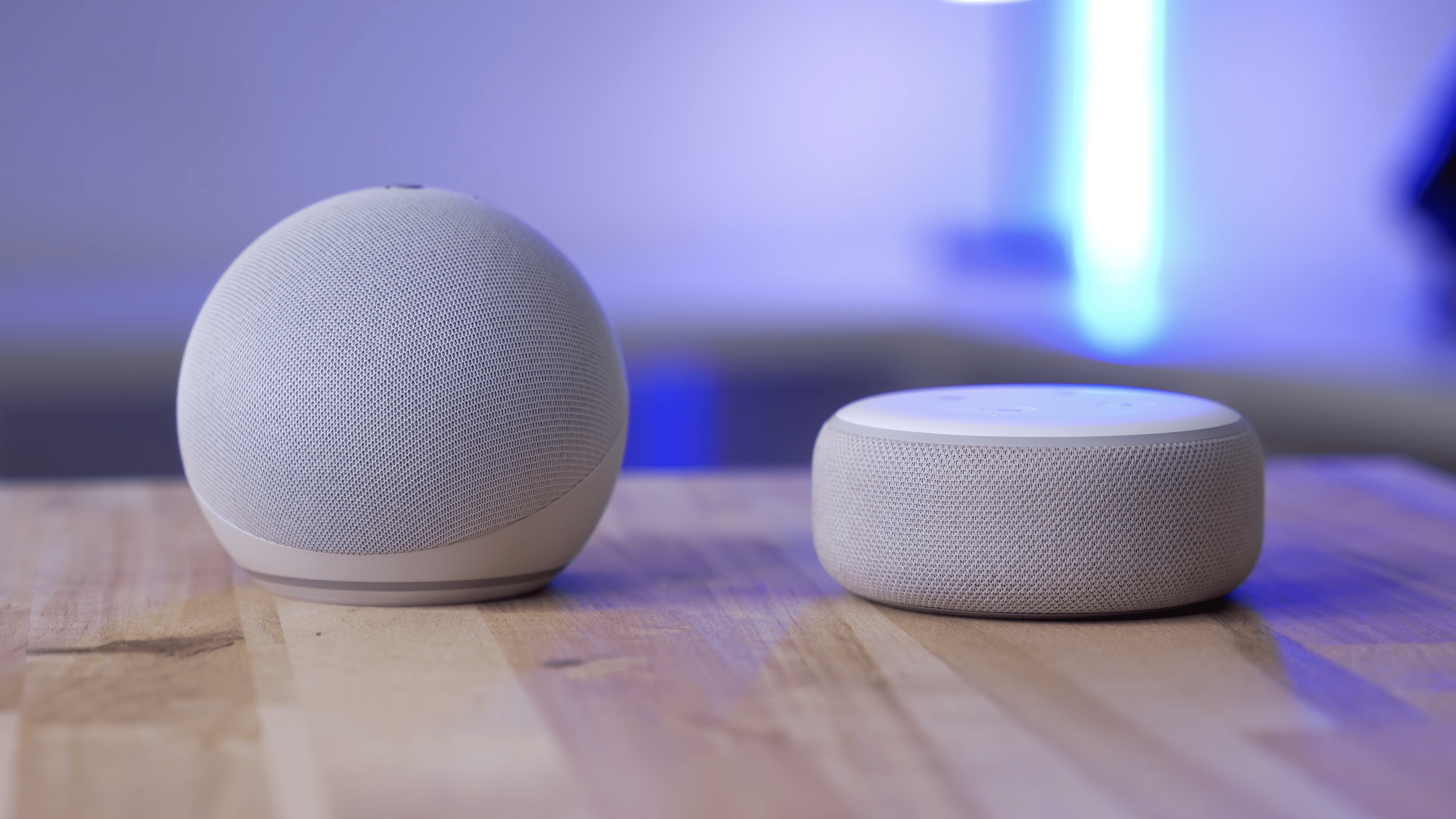
It might be muted. Try turning up the volume, and see if Alexa is ready to talk again. If it won’t connect to the internet at all, try the old unplug-it-plug-it-back-in trick, an extremely reliable solution.
My pictures are all blurry!

Your camera probably isn’t broken. It’s probably filthy. Clean it. Really, it’s so easy to accidentally touch the cameras on our phone and not realise it that by the time you try to take a photo or video, the whole glass is smudged up. Save your future photos and give those cameras a good clean.
My mouse is busted!

Your elbow’s on the keyboard. Take it off. (This one happens to me way too often. I blame Apple’s thin keyboards.)
I can’t use my phone pay for stuff at the store, did I get hacked?

More often than not, the cashier hasn’t activated the POS yet. Give it a sec. There’s nothing worse than putting your phone over the scanner and having nothing happen (I’ve been there).
No one can hear me on FaceTime, did I get hacked?
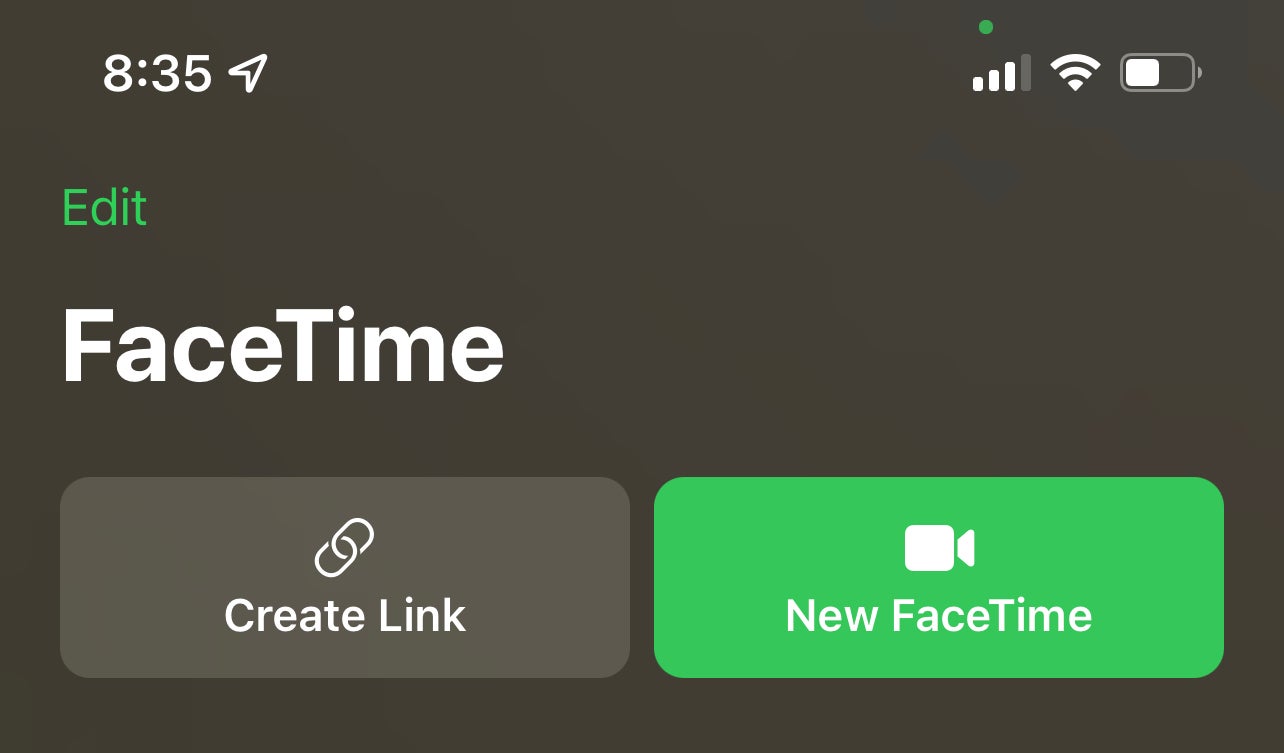
You’re blocking the mic on the bottom of your phone. It’s easy to do if you hold your phone with your pinky on the bottom, or if you rest the phone on top of a soft surface like a pillow or blanket. Keep that in mind, and your video call friends will thank you.
My friends say they can’t call me, did I get hacked?

Do you have Do Not Disturb on? You probably have Do Not Disturb on. Turn off the feature, and let the calls come ringing back in.
Your mum can’t text or call me and she’s really mad!
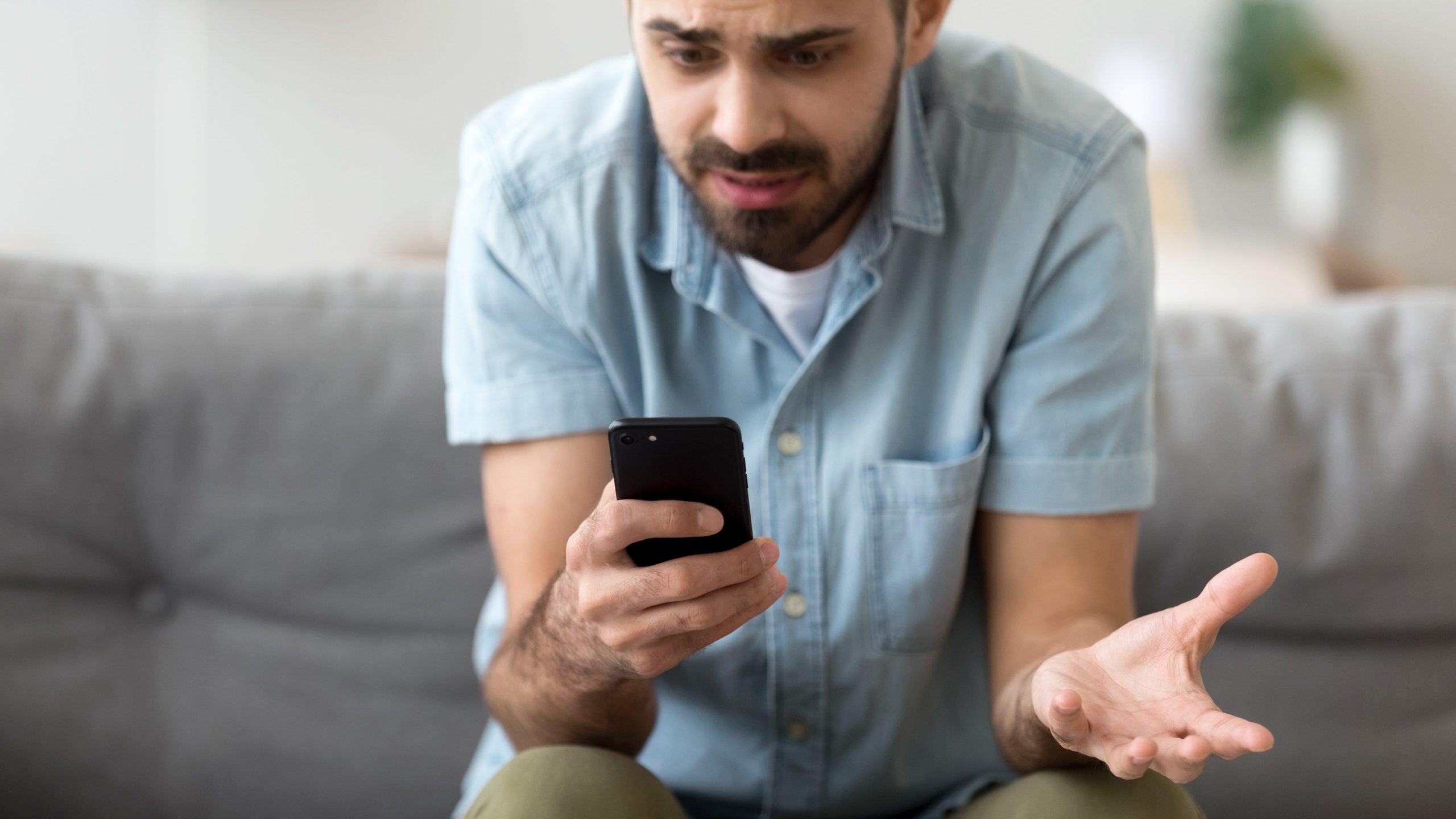
Check if you blocked or muted them. I’ve seen it happen before. I’m not sure why it’s so easy to accidentally block or silence a contact, but if mum just can’t understand why you’re ignoring her, this might save you a night of passive-aggressive fuming.
Face ID won’t work, did I get hacked?

Take off your sunglasses. Or your mask. Or move your hand away from your face. If it’s early in the morning, your face might be puffy from sleep, making Face ID have trouble recognising you. No offence. It happens. Just get out of bed and wait a minute or two and it will be back to normal.
I can’t hear any sound from my computer!
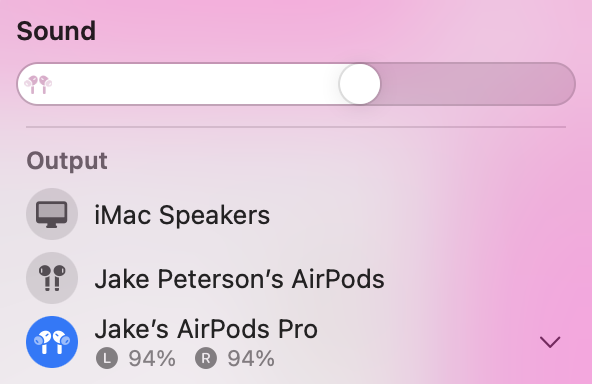
Check for connected Bluetooth audio devices. AirPods, Beats, Bluetooth Speakers; these things have a habit of connecting automatically to their last-paired device, even when you don’t want them to. Disconnect the peripheral, or turn off Bluetooth altogether to quickly restore order.
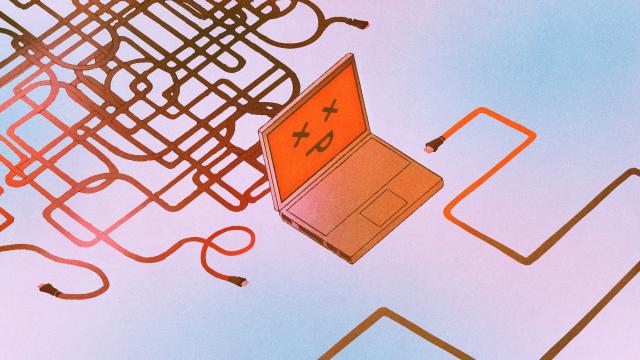
Leave a Reply
You must be logged in to post a comment.