Heading out for the great outdoors? Perhaps a different country or an area where the internet connection is spotty? You should download Google Maps offline before you step out. Once you have offline maps, you can use them to find your way, including turn-by-turn navigation when your GPS isn’t dependent on mobile data networks.
How to download offline maps for a city or area before your trip
Google lets you download maps for any area from around the world. You can download different area maps, and you can keep them on your device for a year.
Open the Google Maps app and search for the city, area, or country that you’re travelling. Then, select the area to get to the details screen.
On Android, swipe up on the menu; on iOS, swipe to the end of the options. Here, tap the “Download” button. If you’re viewing the details screen in full-screen mode, tap the three-dotted Menu button in the top-right corner and choose the “Download offline map” option.
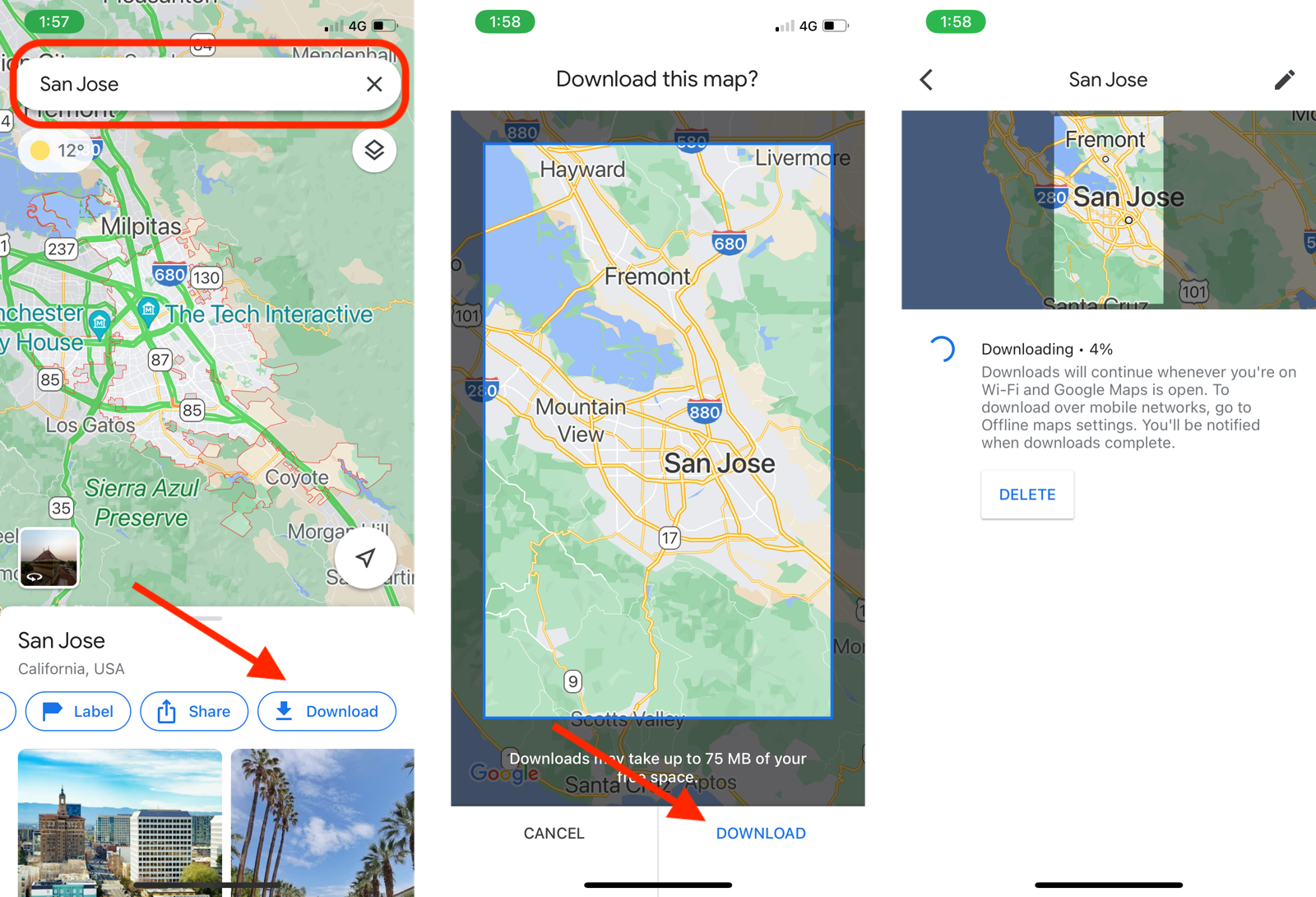
You’ll see the download area. You can pinch in or out to expand the area. Once you’re happy with it, tap the “Download” button. If you’re on mobile data, you’ll be asked to confirm the download.
How to download offline maps for current locations or areas
Google Maps has a separate feature for downloading offline maps for the current area. This is helpful if you’re already out in the area where there’s no connection, and you’ve just found a place with Wi-Fi.
Open the Google Maps app and tap your Profile icon in the top-right. Go to the “Offline Maps” section, and choose the “Select your own map” option.
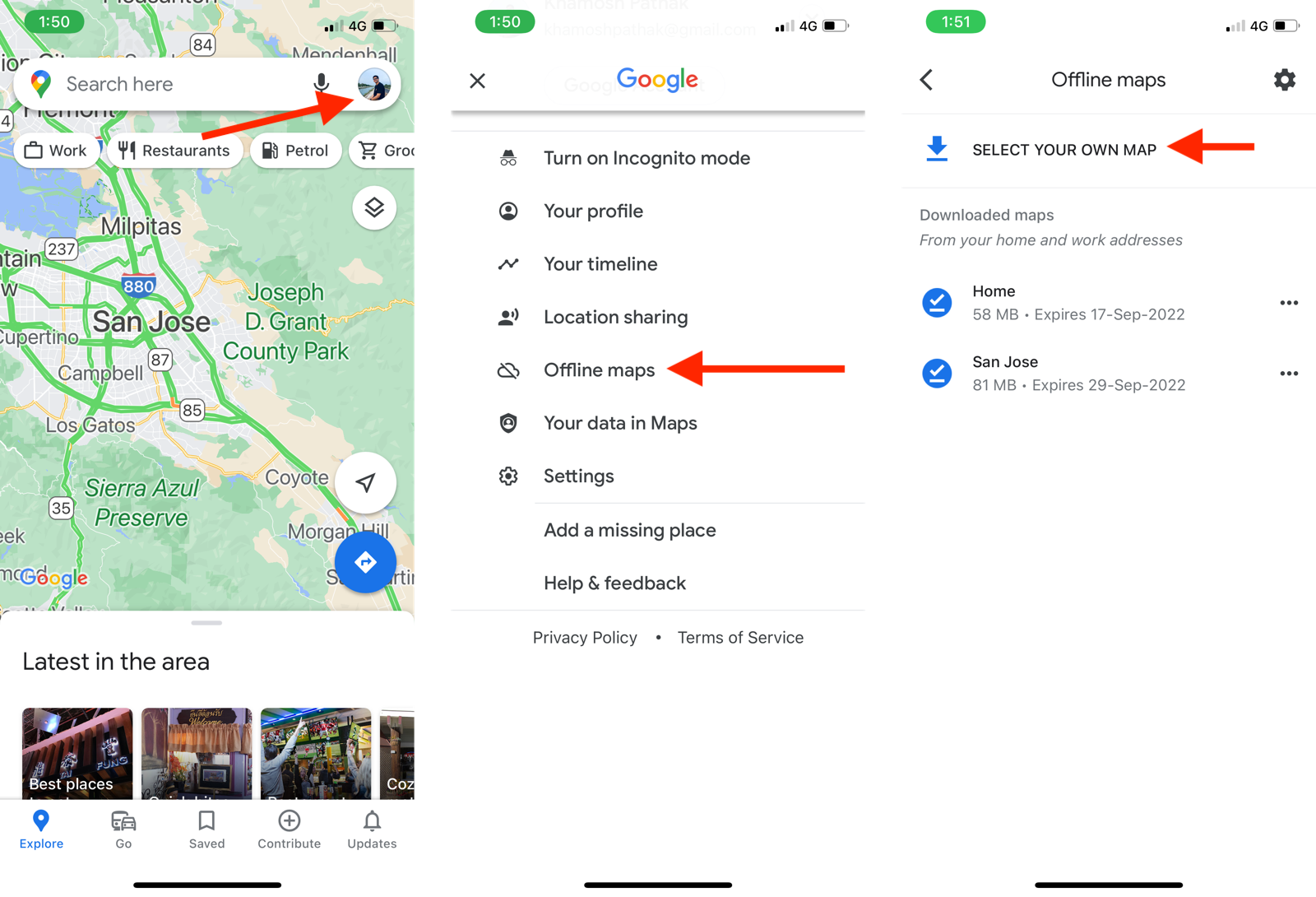
Select your area, and tap the “Download” button. In a few moments, the map will be downloaded for offline use.
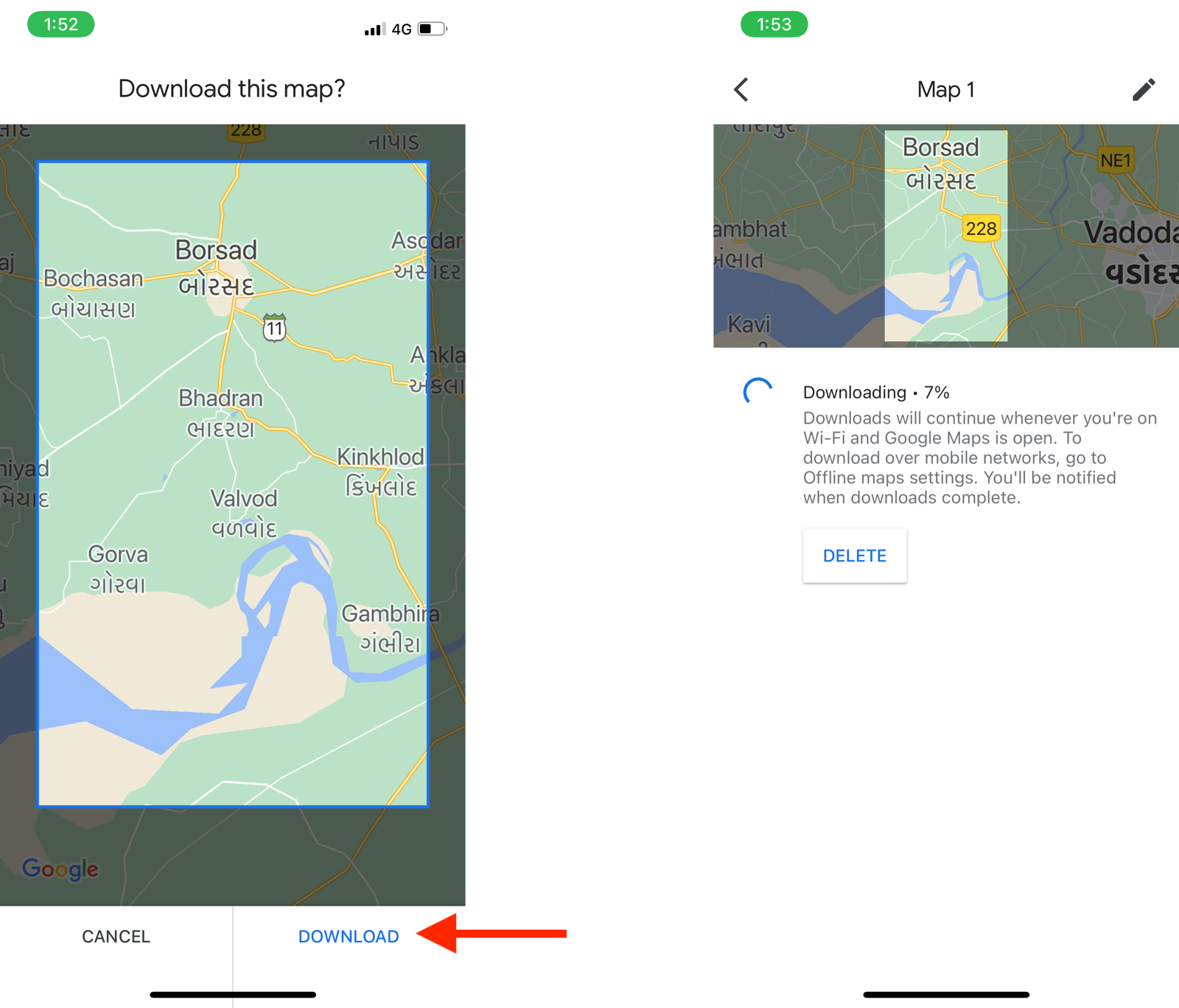
To manage your offline maps, go to Profile > Offline Maps and tap the three-dotted menu button next to a map. From here, you can update, rename, or delete the map.
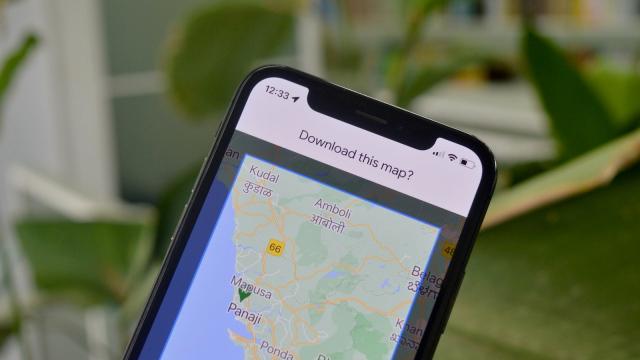
Leave a Reply
You must be logged in to post a comment.