Google Drive is finally rolling out its long-awaited “block user” option. While it was previously possible to remove users from a shared document or prevent them from downloading and sharing files they collaborate on, you can now block all interactions directly in Drive.
According to Google’s announcement post, blocking someone in Drive will:
- Block another user from sharing any content with you in the future. This can be a useful control if, for example, another user has a history of sending spam or abusive content.
- Remove all existing files and folders shared by another user. This is an easy way to get rid of all spam or abusive content shared by a specific user at one time.
- Remove another person’s access to your content, even if you’ve previously shared it with them.
Later in the post, Google confirms that blocking users in Drive also blocks them on other Google services and apps you use, like Gmail.
Google Drive’s new block option might seem like a small addition, but it’s a crucial feature that will help cut down on the app’s use as a cyberbullying tool and could help prevent the spread of malware and phishing scams through malicious Drive files.
How to block someone in Google Drive
You can only block other Google Drive users from your desktop, but it works on any browser and the Progressive Web App. It’s not available in the new standalone desktop client nor the Android or iOS apps yet, but it’s easy to hop on your computer and stop someone from sharing files with you forever.
- Open Google Drive in your browser or the Google Drive PWA.
- Go to the “Shared with me” tab.
- Right-click a shared file from the user you want to block, then select “Block [username].”
- You can also add or remove users to your Google account’s blocked list. Blocked users can’t contact you on Drive, Gmail, or any other Google apps.
[GSMArena]
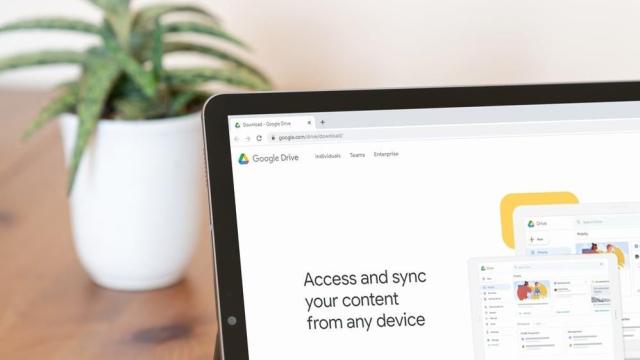
Leave a Reply
You must be logged in to post a comment.