Apple has come under fire in the past for a host of battery problems, and truthfully, there are few modern inconveniences more annoying than feeling like you can’t use your phone for more than a few minutes without needing to plug it in to charge. So it’s helpful to know where your iPhone battery stands in terms of capacity and performance.
According to Apple, the lithium-ion batteries in your devices are designed to operate at up to 80% capacity through around 500 complete charging cycles. As the battery capacity declines, you’ll get fewer hours of use before you have to juice it up again. Batteries naturally degrade over time, and they certainly don’t operate at 100% for long (and may never do so after you start using your device).
We’ve covered how to check your iPhone’s battery life, which is easy to see in Settings > Battery > Battery Health. This will show you your battery’s current capacity relative to when it was new and give you options to maximise battery performance.
But you might also be interested to know how many times you’ve charged your phone, as this can also give you a sense of how much life your battery has left. If you’re well past 500 complete charges, performance declines may make more sense. There’s a simple way to do this, and it’s also found in your device settings (h/t ZDNet).
How to view your iPhone’s charging history
- Go to Settings > Privacy > Analytics & Improvements.
- Toggle on Share iPhone Analytics (or Share iPhone and Watch Analytics if you have an Apple Watch). This should be enabled by default, but if it isn’t, you’ll have to wait a few days for data to compile before you can go through the next steps.
- Tap Analytics Data and scroll to entries that begin with “log-aggregated” and select the most recent date available.
- From here, you’re looking through a wall of code for “batterycyclecount” — you can either scroll (it’s a lot of data to sort through) or copy and paste the report text into a text editor or document that you can manually search. The number under this entry will tell you how many charging cycles your battery has been through.
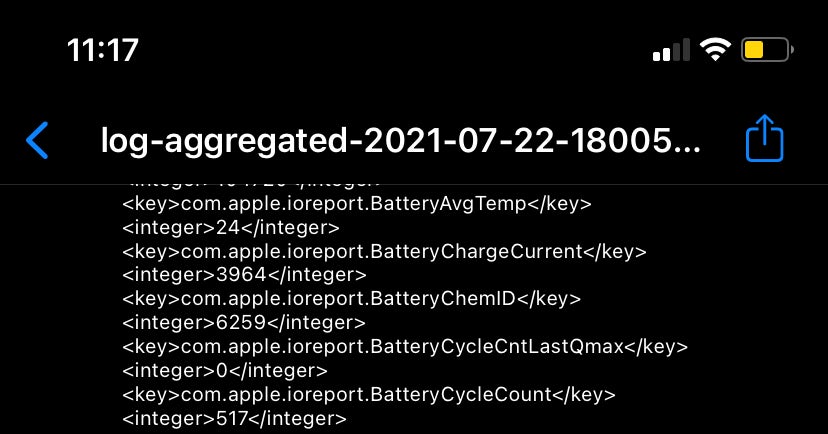
Note that being above 500 doesn’t mean your battery is dead and needs to be replaced. In fact, my log shows 517 complete charging cycles, and my maximum capacity is still at 88%.
It’s also useful to know that a charging cycle isn’t taking your battery from zero to 100 all at once, so you don’t need to let your battery die and then charge it up completely. A charge cycle is counted when 100% of your capacity is discharged, even if you juice it up in between.

Leave a Reply
You must be logged in to post a comment.