The Google Phone app can now announce the caller ID for incoming phone calls out loud, so you’ll know who’s calling without having to eyeball your phone. The new feature is available globally for all Android phones that use the Google Phone app for calls.
Caller ID announcements may not seem like a massive new feature, but it can be helpful in many situations.
Most people check the caller ID before answering a phone call if their phone is nearby, but sometimes your phone rings while it’s at the other end of the room or when you’re doing something else like washing the dishes. Suddenly, you have to decide: quickly stop what you’re doing so you can check the caller ID before the phone stops ringing, or ignore it and miss a potentially important call.
Caller ID announcements also make screening unwanted calls easier, too, especially when paired with Google Assistant’s call-screening capabilities. And they’re an important accessibility feature for visually-impaired people who rely on audio feedback and voice commands to operate their smartphones.
Whatever the reason, having caller ID announcements available on one of the most widely-used Android phone call apps means you can enable it natively on your phone without needing third-party apps.
How to enable caller ID announcements on Android
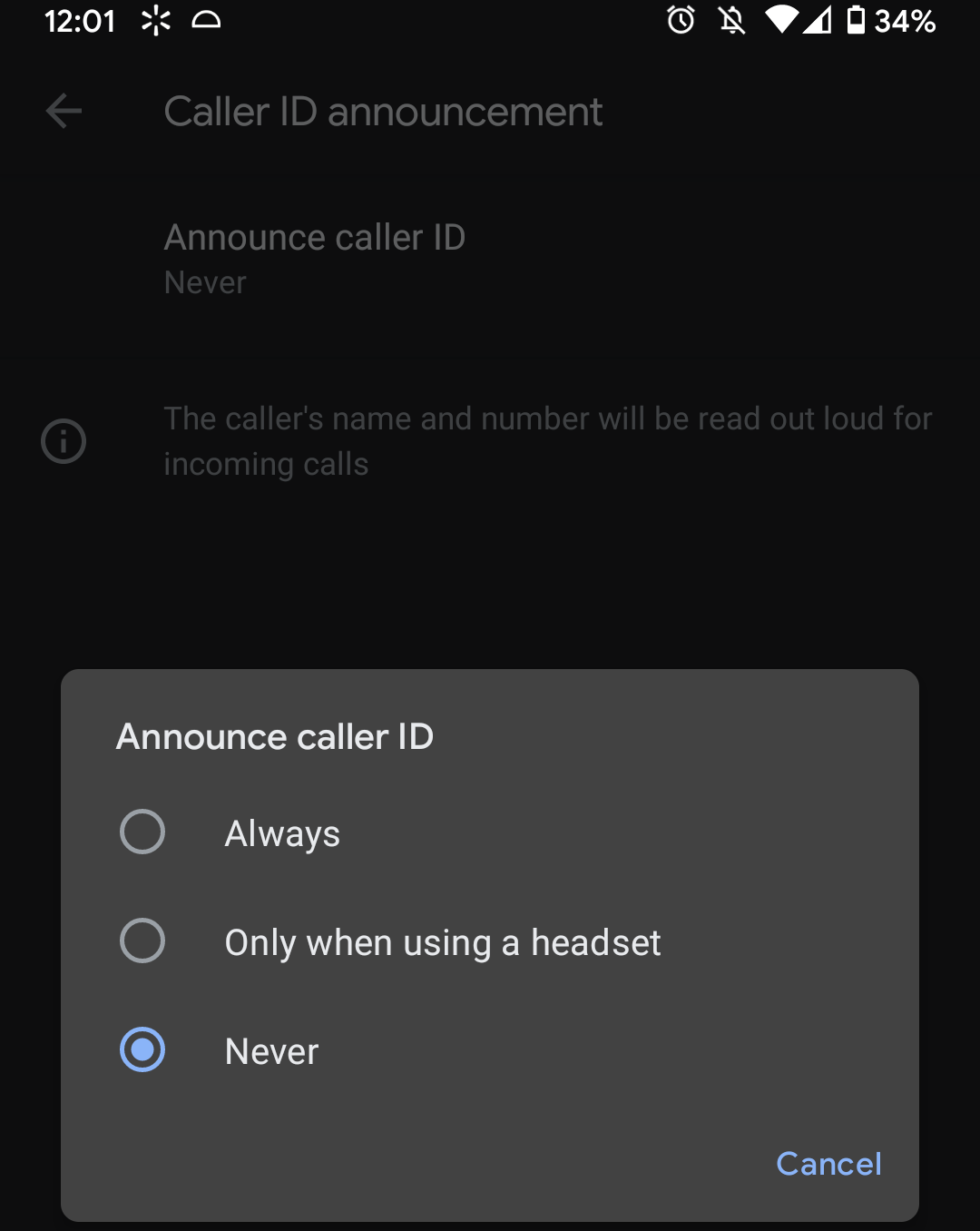
First, install the latest Google Phone app updates, or download it from the Google Play Store if it’s not installed on your device.
With the app up to date, you now can enable caller ID announcements in Google Phone’s settings:
- Open the Google Phone app.
- Tap the three-dot icon then select Settings > Caller ID announcement.
- Tap “Announce caller ID,” then select one of the options: “Always,” “Only when using a headset,” or “Never.” You can close the app when you’re done.
- The next time you get a phone call, the caller ID will be read aloud.

Leave a Reply
You must be logged in to post a comment.