Starting today, all Instagram users can omit likes and views from displaying on their own image and video posts. And if you really want a fully “likes-free” experience, the app now lets you hide the likes and view counters on all posts in your timeline.
Instagram considered removing public like counts from the app entirely while testing these new features. However, the company says it chose to make likes optional for users who prefer to “focus on the photos and videos being shared, instead of how many likes posts get,” while leaving the functionality in place.
Removing public like counts on all posts wouldn’t make much sense, anyway — Instagram likes are an important audience engagement metric for brands and influencers. That said, likes can also be a distraction; not everyone who uses Instagram is looking to build a huge following, and having the option to turn them off is great for those who’d rather simply focus on sharing and browsing posts without being hit in the face with analytics and popularity.
How to hide views and likes on your own Instagram posts
While there is currently no way to hide likes and views for all of your posts by default, you can easily turn the likes counter off (or back on) for any new or existing post. This prevents other users from seeing how many likes a post gets, but you’ll still get notifications whenever the post is liked.
Hide likes on a new Instagram post
- Start a new post.
- Tap “Advanced Settings” at the bottom of the final editing screen where you add the post’s caption.
- Enable “Hide Likes and View count for this post.”
- Go back to the editing screen, then tap the check mark to create your post.
Hide likes on existing Instagram posts
- Go to your Instagram profile and open a post.
- Tap the three-dot icon in the upper-right, then select “Hide Like Count.”
- Repeat for each post you want to hide likes on. You can turn this feature on or off at any time after posting.
How to keep likes and view counts from showing on other people’s Instagram posts
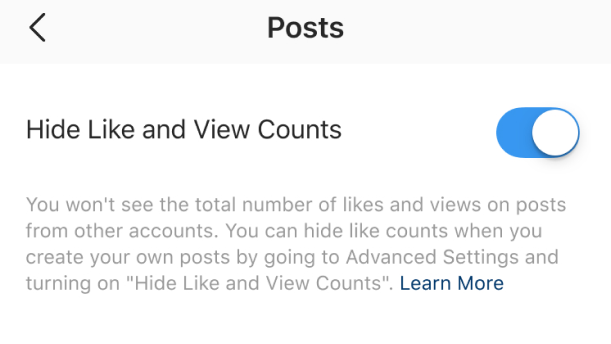
- From your Instagram profile, go to Settings > Posts.
- Toggle “Hide Like and View counts.”
- You will no longer see likes/views listed on any posts in your timeline (Note: this does not affect if others can see the likes/views on your own posts).
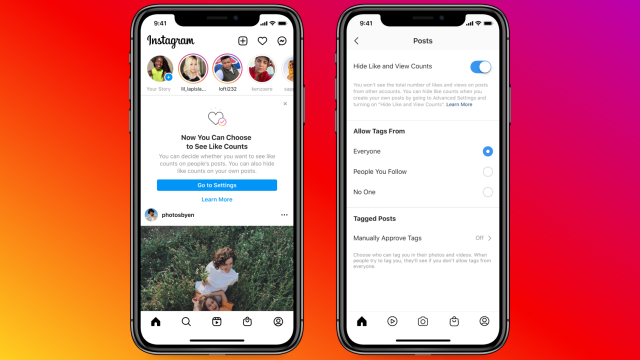
Leave a Reply
You must be logged in to post a comment.