Google is updating Google Assistant with better contextual learning features that should make the digital helper more accurate. One of the changes is the ability to teach Google Assistant how to properly pronounce names — after a little bit of self-started voice training.
Before the update, Google Assistant would pronounce your preferred nickname based on its spelling only. If it couldn’t say your name quite right, you could try to help it by spelling the name phonetically in the Assistant’s settings. However, you can now teach it how to say your name by talking to it directly. Here’s how:
- Say “Hey Google” or tap the Google Assistant icon on your device to call up Google Assistant, then tap the Settings button from the bottom menu. (You can also access this menu from Android’s settings under Settings > App & notifications > Assistant > See all Assistant Settings.)
- Scroll down and tap “Basic Info” then select “Nickname.”
- Tap “Play” to hear Google Assistant’s current pronunciation.
- To change it using your voice, select “Record your own.”
- Tap “Record” then say your name out loud. Google assistant will stop recording and save what you said after you finish speaking. It will then say your name out loud back to you.
- If you’re satisfied with the pronunciation you can now back out of the settings. If it’s not right, tap “Record” to try again.
The new voice training feature is rolling out now, but may not be available for all users yet. In the meantime, you can still teach Google Assistant to pronounce your name the old-fashioned way — or at least try to. Spelling out your name phonetically won’t always result in an accurate pronunciation, but it’s worth trying if the new method isn’t available for you yet, or if Google Assistant still struggles to understand your voice.
- In Google Assistant’s settings, go to Basic Info > Nickname.
- Select “Spell it out.”
- Type out your name phonetically.
- Press “Play” to hear how Google Assistant pronounces the new spelling.
The new voice training also works for teaching Google Assistant to pronounce names of contacts saved in Google Assistant’s “Your People” list.
- Open Google Assistant’s settings.
- Scroll down and select “Your People.”
- Tap a contact to open their information, or select “Add person” to add someone from your saved contacts list, or create a new contact.
- While editing the person’s contact info, scroll down to Name Pronunciation.
- Tap “Record your own” to change the pronunciation based on your voice, or tap “Spell it out” to type out the pronunciation phonetically.
- Tap “Save” when you’re done.
Along with the new voice training, Google also announced changes to help Assistant recognise contextual phrasing and more accurately follow up on your recent questions or commands. You can read more about these changes and the new voice training in the official Google blog post.
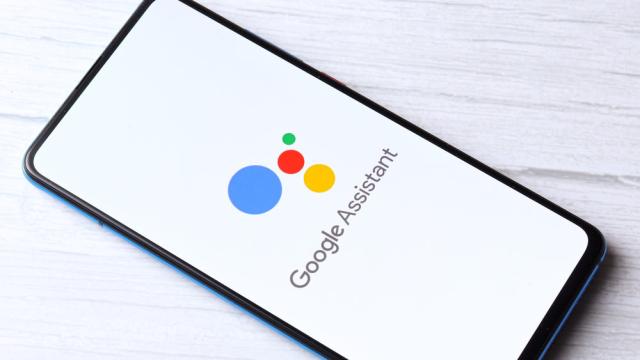
Leave a Reply
You must be logged in to post a comment.