Siri is no one’s favourite virtual assistant, and if it’s also always pronouncing your name wrong, it’s doing little to endear itself to you. As recently as iOS 14, you could let Siri know its pronunciation was incorrect, and tell it the correct way to say your (or another contact’s) name. This method has been removed in iOS 15, but there’s still a way to fix it.
How to fix Siri’s incorrect name pronunciations in iOS 15
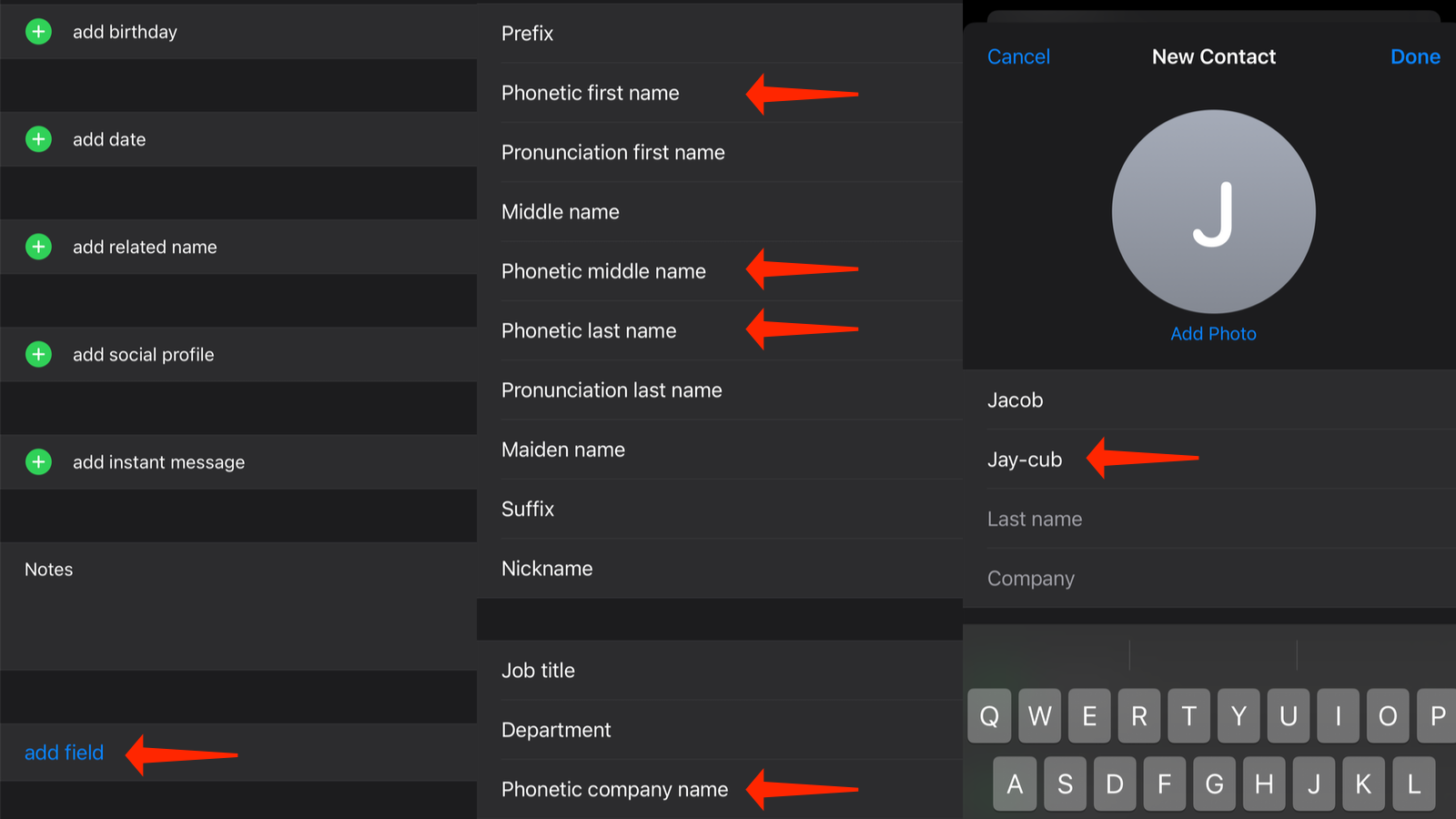
To change how Siri pronounces names in iOS 15, head to the Contacts app, where you’ll find fields letting you enter phonetic names for each contact, so you you can specify the correct way to pronounce the first and last names for each. (Apple is considerate enough to allow you to provide correct pronunciations in the “Company Name” field as well.)
Here’s how you can fix Siri’s name pronunciations in iOS 15:
- Open the Contacts app on your iPhone or iPad.
- Open the contact whose name is being pronounced incorrectly and tap the Edit button in the top-right corner of the screen.
- Scroll to the bottom and tap add field.
- Select Phonetic first name, Phonetic middle name, or Phonetic last name, as applicable. If you want to change the pronunciation of a company’s name, select Phonetic company name.
- Once these fields are added to the contact, scroll up, and type the correct phonetic pronunciations into those fields. (For example, if Siri isn’t pronouncing “Jacob” correctly, you can type something like “Jay-cub” to fix it.)If you’re having trouble figuring out how to write a name phonetically so Siri will say it correctly, you can always try a Google search for “[name] + pronunciation.” Google shows you what the word sounds like (in both text and audio) in a neat box above the first result. Copy that text into the Contacts app and you should be good to go.

Leave a Reply
You must be logged in to post a comment.