Twitter has been innovating through borrowing features from its competition lately. First it was “Fleets,” its own version of Snapchat stories, and now Twitter is taking on burgeoning social media app Clubhouse with its new “Spaces” feature.
Twitter Spaces are public chat rooms that anyone can create and join. Hosts control who has speaking privileges — currently up to ten speakers can be involved in the conversation — but anyone can tune in, and there’s no limit to the number of listeners. The conversations are automatically transcribed by Twitter, and you can download the transcript up to 30 days later.
Yes, Twitter’s Spaces are almost identical to Clubhouse’s chat rooms in function — but, y’know, through Twitter instead. Clubhouse is gaining some momentum, so it makes sense that Twitter wants to get in on the new format. I’m not sure Twitter is where I’d want to host a public conversation, but Spaces is still in beta and could see plenty of revision between now and its eventual public rollout.
Android folks, our beta is growing! starting today you will be able to join and talk in any Space. SOON you’ll be able to create your own but we’re still working out some things. keep your ???? out for live Spaces above your home tl
— Spaces (@TwitterSpaces) March 2, 2021
The Twitter Spaces beta is available on iOS and Android. You’ll get a notification to try out the beta if you’re selected. The feature is also slightly different on either platform; all iOS users can tune into Spaces, but only iOS users in the beta can host them. The Android beta is more limited; currently, those in the beta can only listen in and cannot host their own Spaces, and Android users who are not in the beta cannot participate at all. When the feature is fully implemented, all users will be able to host and join Spaces. (One wrinkle: protected accounts can only join spaces, they cannot host their own.)
To start your own Twitter Space (currently iOS only)
- Long press “Compose” then tap the Spaces icon.
- Alternatively, go to your Twitter profile, tap Fleets, then scroll over and select Spaces.
- Select who gets speaking privileges. The options are: “Everyone,” “People You Follow,” or “Only People You Invite to Speak.”
- If you select “Only People You Invite to Speak,” tap the people you want to invite. They will receive the invite link as a Twitter DM.
- Tap “Start your Space” to begin, then allow Twitter mic access.
While the call is active, hosts can choose whether to share access to the Space’s transcript, and can block, remove, and report other participants.
To join someone else’s Twitter Space (iOS and members of the Android beta)
- Open a person’s Twitter profile.
- In the Fleets section, scroll over until you see the live Space. Tap to join.
- You can share links to Spaces while they’re live, and can download transcripts up to 30 days after the meeting ends.
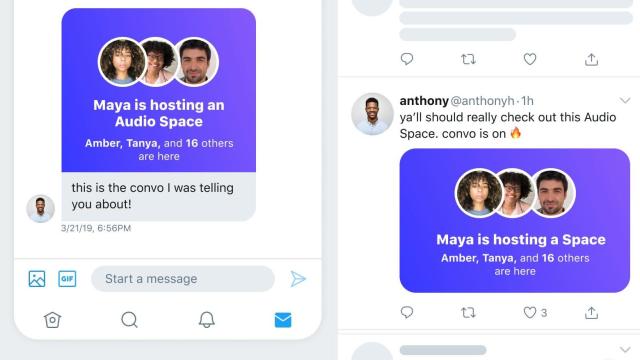
Leave a Reply
You must be logged in to post a comment.