Update your Edge Chromium browser today, and you’ll get a fun little prompt asking you whether you want to enable the browser’s new Vertical Tabs feature. As one who always likes trying new things, I decided to take my browser’s suggestion.
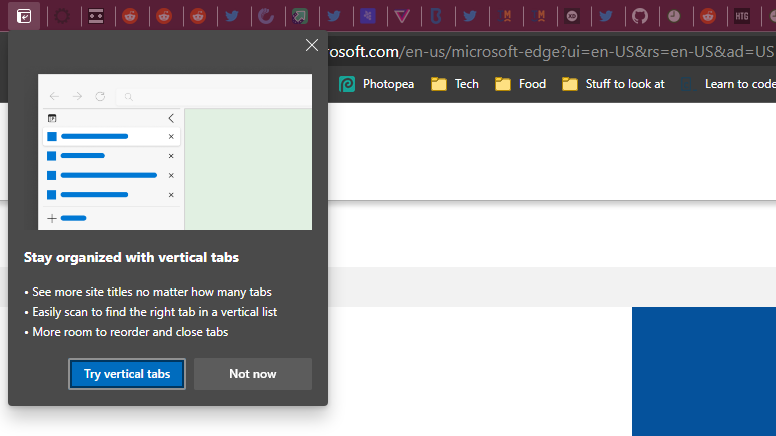
This, of course, gave me a pretty monstrous list of tabs on the left-hand side of my browser. (Yes, I really need to declutter — this is just a small crop of the list that fills the entire vertical space of my 1440p display.)
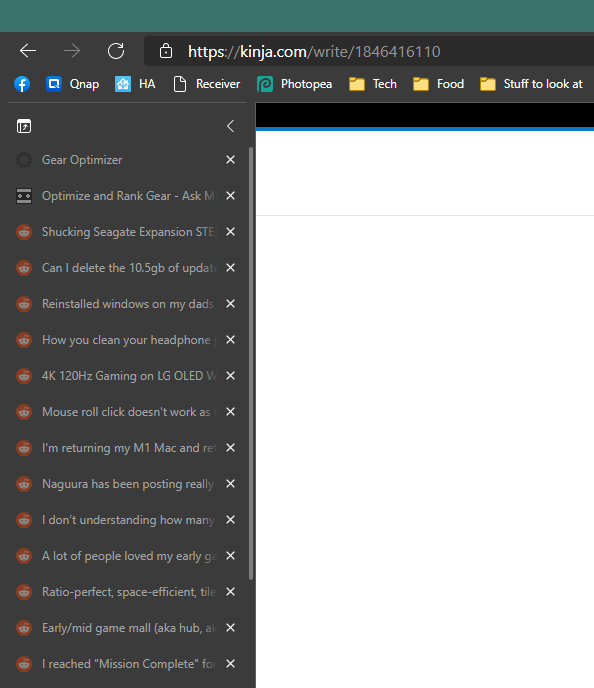
You’ll note that all of my links from Reddit mashed together. That’s intentional: I’ve been looking for ways to make the vertical tab bar a bit more manageable — since it now feels more like an outline than a wasteland of tabs that lives on top of my browser — and I’ve stumbled across a few tricks to consider if you’re test-driving the new interface.
Before I begin, know that your sidebar’s default look doesn’t have to be permanent. Click on the little “ arrow in the upper-right corner of your tab bar to collapse the entire thing into a series of icons. Mouse over them, and your tabs will expand. I confess, I don’t find this the most useful setup for productivity, but it at least makes my browser look super clean.
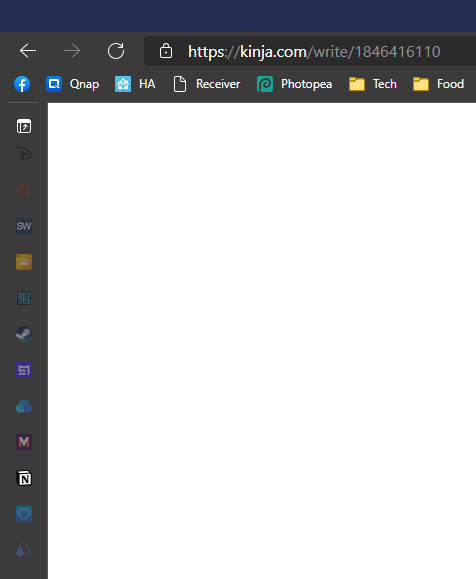
As for the organisational hacks, I recommend entering edge://flags into your browser’s address bar and enabling three different flags:
- #edge-tab-groups: Allows users to organise tabs into visually distinct groups, e.g. to separate tabs associated with different tasks.
- #edge-tab-groups-auto-create: Automatically creates groups for users, if tab groups are enabled.
- #edge-tab-groups-collapse: Allows a tab group to be collapsible and expandable, if tab groups are enabled.
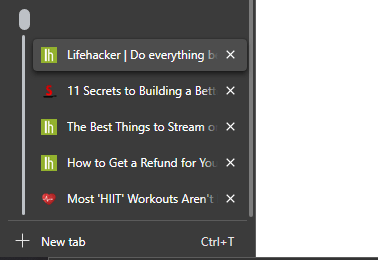
These won’t do anything for the tabs you already have open, but it will drop new tabs you create from the same domain into a handy tab group that you can collapse and expand at will. While you’ll still be able to clutter up your tab bar, at least grouping your tabs together will help you manage it a bit better.
One other approach you can take — either replacing or in addition to the “groups” feature — is to use an extension to organise your list of open tabs. I like Tab Organiser, which automatically sorts all of your tabs by URL. The extension will auto-sort your tabs whenever you hit a keyboard hotkey, but I find it more useful to set it to auto-sort tabs by time intervals. Out of sight, out of mind.
Finally, there are two more browser flags you can enable for fun, not because they will help you keep your tabs organised. Pull up edge://flags/ once again and turn on:
- #tab-hover-cards: Enables a popup containing tab information to be visible when hovering over a tab. This will replace tooltips for tabs.
- #tab-hover-card-images: Shows a preview image in tab hover cards, if tab hover cards are enabled.
Now, when you hover your mouse over any of your tabs in your vertical bar, you’ll get a lovely pop-out window that gives you the full title of the site and a picture preview:
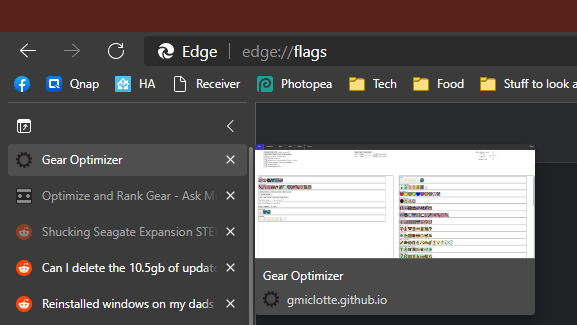
That all said, I’m still waiting for the biggest tweak of all — a way to resize the vertical tab bar so I can see a wee bit more of a site’s name by default. This was possible when Microsoft was testing out the feature in beta versions of Edge Chromium, so hopefully it returns at some point.

Leave a Reply
You must be logged in to post a comment.