Zoom is bringing its Live Transcription feature to free users. Paid users have had access to the service for a while, but free users will soon also have the option to add automated, AI-powered closed-captioning to their meetings.
Live transcription rolls out to all accounts this spring, but you can apply for early access through this request form. Multi-lingual Zoom hosts, take note: At launch, the feature only recognises English.
We’re not sure how long it will take for early access to be granted, but here’s how to enable Zoom’s Live Transcription once it’s available to you:
- Sign in to the Zoom website.
- Go to Settings > Meeting.
- Toggle on “Closed Caption.” Note: If you see the feature but can’t turn it on, you may need to request permission from the Zoom group or account admin. You’ll find more information on Zoom’s support page.
- Turn on “Enable live transcription service to show transcript on the side panel in-meeting.”
How to turn on Live Transcript during a meeting you’re hosting
- Make sure Live Transcription is enabled using the steps above
- Open Zoom and start a new meeting or join one.
- Click “Closed caption” or “Live Transcript” from the call controls.
- Select “Enable Auto-Transcription”
Once Live Transcript is turned on, continue your call as normal. The app will handle all the captioning for you.
The app will automatically recognise speech and type it out on screen, but there’s a chance there will be some errors. According to Zoom’s support page, a live transcript’s accuracy can be affected by:
- Background noise
- Volume and clarity of the speaker’s voice
- Speaker’s proficiency with the English language
- Lexicons and dialects specific to a geography or community
If Live Transcription isn’t working, Zoom recommends typing manual captions for your Zoom meeting or breakout room in real-time.
Google Meet also works as a contingency plan if Zoom’s auto-generation captions aren’t available to you. Meet’s automatic captions are easy to turn on and recognise English, French, German, Portugeuse, and Spanish. If all else fails, you can use third-party tools like Descript or even a paid transcription service to add captions to a previously-recorded meeting.
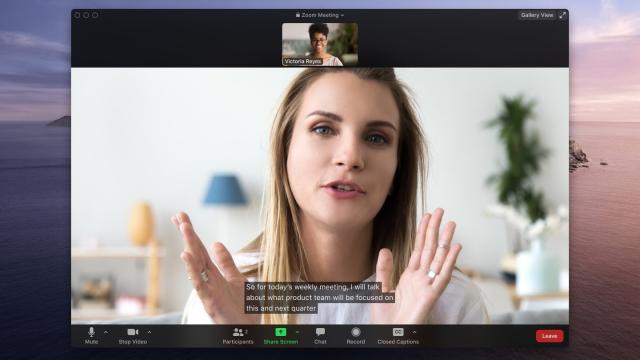
Leave a Reply
You must be logged in to post a comment.