Discord has finally added screen sharing to its Android and iOS apps. You can now share your mobile device’s screen with up to 50 others in voice channels or video calls.
Discord is primarily marketed as a gaming-focused app, so the ability to share your device’s screen with others thus carries obvious appeal for its users; you can stream gameplay from your mobile device or show your D&D group a map of the dungeon they’re in, for example. But there are plenty of non-gaming uses for screen sharing, too.
Many people use Discord as a free alternative to telecommuting apps like Zoom and Slack, which means you’ll now be able to share a presentation from your iOS or Android device while in a voice or video meeting. It’s also a way to easily share photos, videos, or other media with your loved ones if they also use the app. Here’s how to do it.
How to screen share in the Discord app on Android and iOS
To get started, update your Discord app or download the latest version from Google Play (Android) or the Apple App Store (iOS). Discord is rolling out the screen-sharing feature, so it’s possible you might not have access to it immediately. If that’s the case, don’t despair; you shouldn’t have to wait long to get it.
From there:
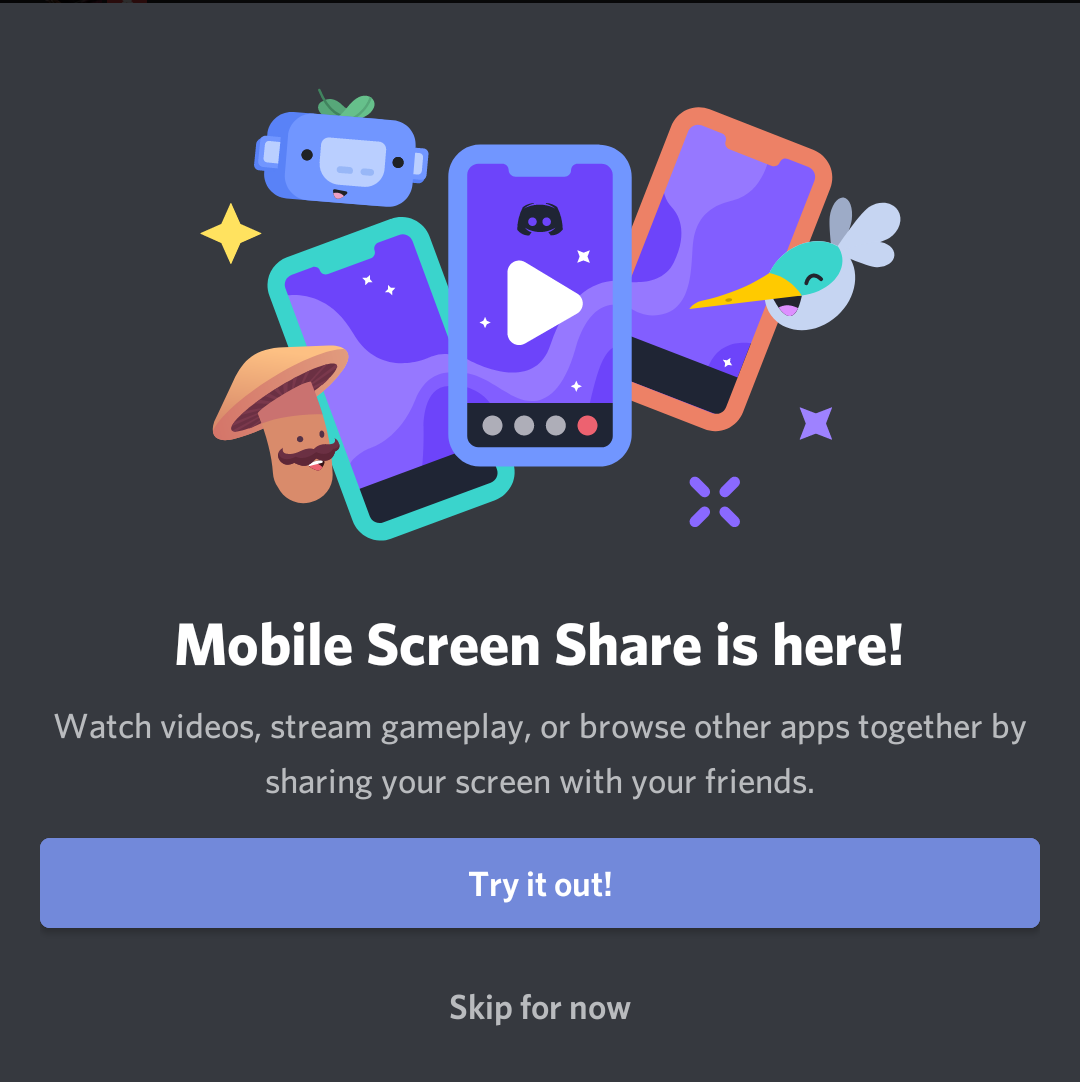
- Open the Discord app, then join a voice channel or video call.
- Tap the “Screen Share” icon from the call controls bar.
- A dialog box will explain how screen sharing works. Tap “Try it Out!” to begin.
- The app will warn you once more that you’re about to share your screen with others. If you’re ready to share what’s on your screen, tap “Start Now.”
- The app will sap to a new screen sharing UI, but you can swap to other apps and use your phone as normal while Discord streams to your viewers in the background.
- When you’re ready to stop, select “Stop Sharing.”
Keep in mind screen sharing lets your viewers see everything displayed on your phone or tablet’s screen in real-time (unless an app doesn’t allow screen sharing access). While that will make watching YouTube with your Discord a group much easier, it also means everyone will see your notifications or other potentially sensitive material if it is visible on-screen. Make sure you close any apps you don’t want to accidentally swap to and turn on Do Not Disturb mode to silence notifications before sharing.
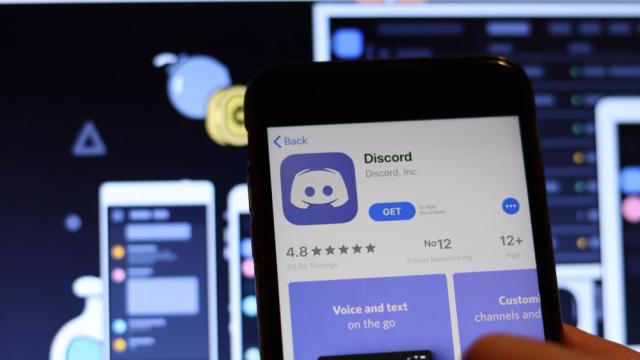
Leave a Reply
You must be logged in to post a comment.