The popular voice-altering PC software Voicemod is now available as a free app on iOS/iPadOS and Android, making it that much easier to change up your sound to create silly messages, quickly add voice effects to videos and maybe pull lighthearted pranks on your friends — just don’t, y’know, be creepy about it.
The app features over 80 voice effects, including pop-culture soundalikes like Darth Vader, a new T-Pain voice that applies an auto-tune effect and a background beat and tons more. Only 12 are available at a given time on the mobile app, but the list is updated every 24 hours. The PC app only offers 7 effects at a time, but it has an expanded set of editing tools compared to the mobile version. PC users can also buy a Pro version of Voicemod that unlocks unrestricted access to all effects and even further editing options.
More features will probably be added to the mobile version in the future, and it’s even possible we’ll see a paid version there as well, but for now, at least there are no annoying ads or in-app purchases to deal with.
How to use VoiceMod on iOS and Android
After spending some hands-on time with Voicemod, you’ll find it’s pretty easy to use.
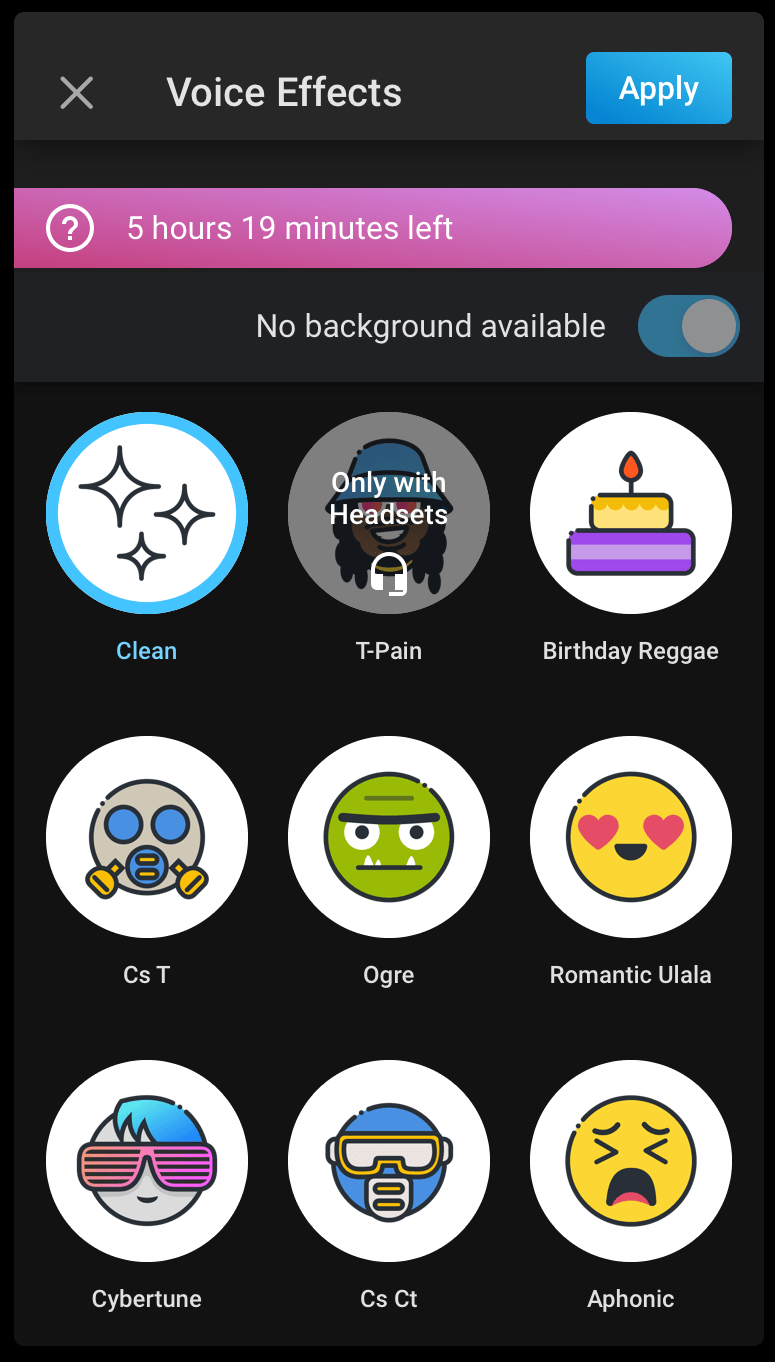
- Download and install the Voicemod app from the Apple App Store or Google Play Store.
- The first time you launch the app it asks if you want to create a new video or audio-only clip. Tap the option you want, then tap “+ Create new.” If you have used the app before an want to create a new clip, tap the “+” icon then select either “Audio” or “Video.”
- The next screen shows a list of the currently available voice effects. A timer at the top of the screen shows you how much longer the current effect selection is available. Effects are refreshed every 24 hours.
- Scroll through the list of voice effects, and tap one to preview it.
- Tap “Apply” when you’re ready to record.
- For audio recordings, tap the microphone icon to begin recording. You can also adjust the clip length to five, 30 or 60 seconds. Recording video works the same way as audio, with the addition of a “Video Effects” slider at the bottom that applies Snapchat-like filters to your face and/or background. Tap the video icon to record. You can also tap “Voice Effects” to return to the previous effects menu.
- After you’re done recording, you’ll have a chance to share the message, change its title, add it to your bookmarked clips for easier access later or delete it. Tap “Share” to send it as a message attachment. Clips are saved to your device and can be uploaded to Instagram, TikTok and other video apps as well.
- To replay and share previously recorded clips, tap the three-line menu icon in the upper-right, tap “Video/Audio gallery,” then select the “Video” or “Audio” tab.
As I mentioned above, Voicemod’s mobile app lacks many of the PC version’s additional features , so it might be worth checking out the desktop version if you dig the mobile app. It lets you import MP3s, use digital soundboard controls, and create your own voice effects. It can even be used with other video and voice chat apps like Zoom or Discord.
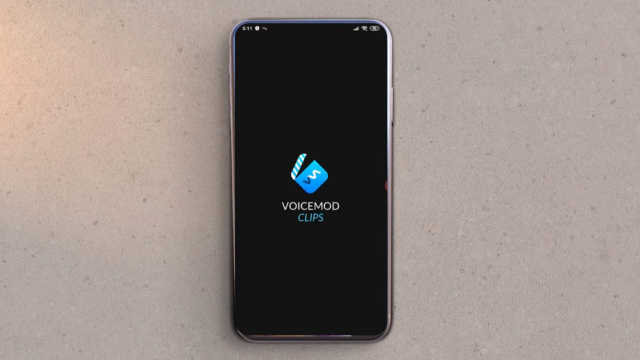
Leave a Reply
You must be logged in to post a comment.