The dreaded “Zoombombing” is a risk for all Zoom meetings, even private rooms secured with a passcode and data encryption. All it takes is for the invite to wind up in the wrong hands, and suddenly you have someone screaming randomly in your work meeting — or worse.
While Zoom has always had some privacy and reporting tools that aim to keep meetings safe from trolls, the company is adding new anti-Zoombombing features that let hosts pause all meeting activity and remove disruptive guests. The new security options are rolling out now for both free and paid users on Mac, PC, Linux, iOS, and Android.
You’ll find the new options under the security “shield” icon when you’re in a meeting, but only if you’re a host or co-host. The first — Zoom’s equivalent of a nuke — lets you immediately turn off all in-call activity, including video, audio, text chat, annotations, screen sharing, and call recording. It also disables all breakout rooms.
- Click/tap the Security icon from the call menu
- Select “Suspend Participant Activities.”
- The host will be asked if they want to report a participant to Zoom’s security team. Check the box next to “Report” if so, then click “Suspend.”
- If you chose to report the meeting, follow the on-screen instructions then select “Submit.” The reported users will be removed from the meeting.
- When you’re ready to resume, click the Security icon in the call menu and re-check each feature you want to turn back on.
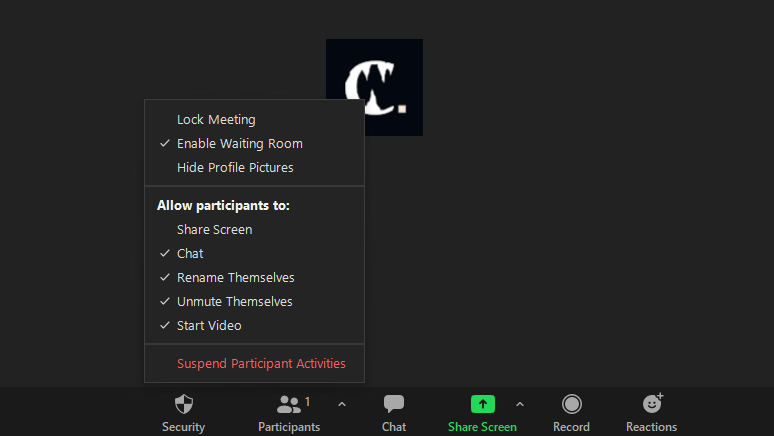
Hosts can also report users at any time by selecting the security icon in the call screen, then clicking “Report” and following the on-screen instructions. Click “Submit” to send the report and ban the reported user from the meeting.
The new suspend and report tools make dealing with disruptive participants easier, but Zoom has one more trick up its sleeve. The company will also warn you if your meeting invite appears in any public social media posts or other websites where these things are usually posted.
If your meeting has been shared, the automated system notifies its hosts via email and offers suggested ways to respond, including deleting and re-making the meeting, switching the meeting to private, or changing the meeting’s password.
You don’t need to do anything to benefit from these notifications — they’ll happen automatically if you’re affected — but you should monitor your email inbox while using Zoom for any last-minute alerts.
Also, make sure you use Zoom’s new end-to-end encryption setting so your chat’s data is secure and cannot be accessed by uninvited outsiders.

Leave a Reply
You must be logged in to post a comment.