Google and Apple yanked Fortnite off their app stores yesterday after Epic made changes to the in-game payment methods. Epic’s suing both companies in response, but Fortnite’s removal means you can’t download the game from either app store anymore.
Don’t worry, though: Android players can re-install Fortnite and keep playing (iOS users will need to wait until Epic and Apple sort this out, however).
Note: in-app purchases currently aren’t working, but you can always use Epic’s website if you need to buy something. All other features appear to be working just fine.
[referenced id=”938519″ url=”https://www.lifehacker.com.au/2020/08/how-to-ask-for-a-refund-for-fortnite-v-bucks/” thumb=”https://www.gizmodo.com.au/wp-content/uploads/sites/4/2020/08/15/chzs6do583fb57j3r90m-300×169.jpg” title=”How to Ask For a Refund for ‘Fortnite’ V-Bucks” excerpt=”What a day. Epic Games is suing Apple and Google over their alleged monopolistic practices on their various app stores, and both companies have banned Epic’s most popular game, Fortnite, from their respective app stores for trying to skirt around the cut each company takes from in-app purchases.”]
Download from the Galaxy App store
Samsung owners have it easiest since Fortnite is still available from the Galaxy App store. As long as the game is compatible with your device, you can install it and play it without problem. Make sure you sign in with the same Epic account so you can carry over your battle pass progress and any in-app purchases you’ve made.
Sideload the Epic Games Store Android app
Other Android owners will need to sideload the Epic Games Store app onto your device and install the game from there.
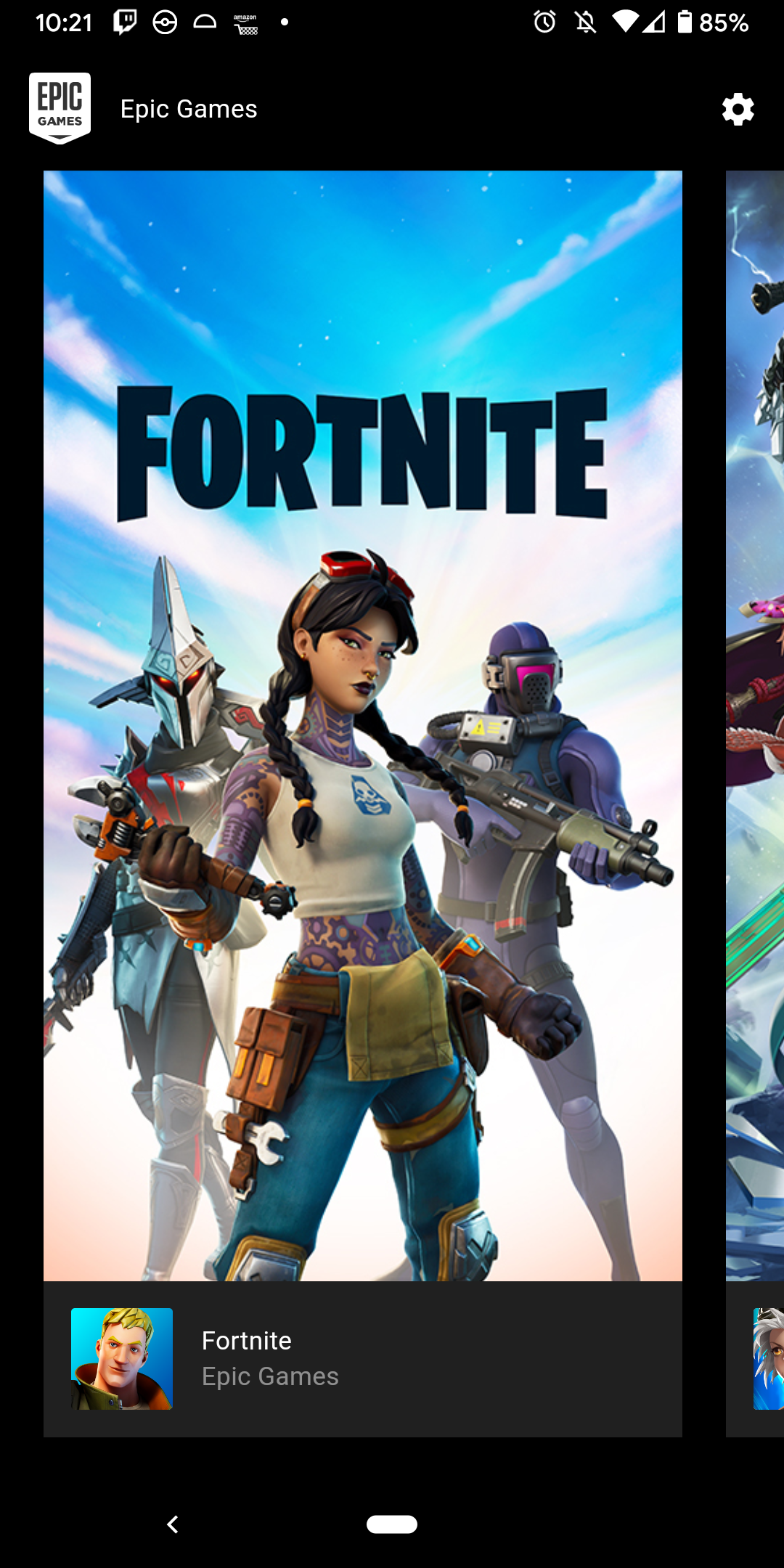
Sideloading apps can be a risky process if you’re downloading from shady websites, but you’ll be downloading everything directly from Epic’s official website. This is the safest way to download the game — don’t download it from anywhere else, since those are probably fake, malware-infested files anyway.
Here’s how to sideload the Epic Games app:
- Go to Fortnite.com/android on your Android device and download the EpicGamesStore.APK file. You can also use this link on desktop, and then scan the QR code with your phone’s camera to start the download.
- Wait for EpicGamesStore.APK to finish downloading, then tap the download notification once its ready (if one appears), or find the .APK in your device’s “Downloads” folder and tap to install.
- Confirm you want to “install apps from unknown sources” if prompted then follow the on-screen instructions.
- Open the Epic Games app.
- Tap the Fortnite banner then tap “Install.” Wait for the games to download (it’s a pretty big file, so this may take a few minutes).
- Once Fortnite’s ready, launch the game, sign in with your Epic account, and you’re good to go.
Android can be picky about which browsers are allowed to download .APK files by default, so if you can’t download the Epic Games Store app, try this workaround:
- Open your phone’s settings app.
- Go to the app settings menu and open your browser app’s permissions. This will differ between devices and versions of Android, but for reference, my Pixel 3a XL’s pathway is Settings > Apps & Notifications > See All Apps > [Browser App].
- If you have a search bar in your device settings, try looking up the browser app. In my case, I searched for “Firefox Beta.”
- In the app’s settings, tap Advanced then Install Unknown Apps.
- Toggle “Allow from this source.”
- Your browser should now be able to download and install .APK files. Follow the instructions above to install Fortnite.
[GSMArena]

Leave a Reply
You must be logged in to post a comment.