Google Home version 2.27 adds a bunch of new features to the app, including new in-app controls for Nest home security products on iOS and Android and expanded device support for Android 11’s Power Menu shortcuts. Oh, and there’s finally a dark mode on Android — though it might be hard to turn on. Here’s how to access all the new features.
New Nest Camera and Smart Lock features (iOS and Android)
Nest users who have switched over to Google Home as their primary control app will be happy to learn that the app is getting a couple handy features specifically geared toward Nest products. You’ll be able to use it to:
- View all Nest cameras from the Camera page. If you use multiple Nest cameras in your home, you can now view all live feeds simultaneously in the Google Home app, similar to what the Nest app used to show. To view all your Nest cameras at once, open the Google Home app and tap the “Cameras” option under your home name.
- Unlock smart locks (coming soon). Nest Smart Lock users will soon be able to unlock their devices remotely from within the Google Home app. Google teased the upcoming feature with a skit starring Fred Armisen and mentioned it in the version 2.27 patch note for Google Home on iOS, but it’s not yet available in the Android app. Chances are Google just needs to flip a switch on its end, which hopefully will happen soon.
More devices supported in Android 11’s Power Menu
Android 11 lets you control connected smart home devices from the Google Home Power Menu. Version 2.27 expands Power Menu support to smart to all Nest and Chromecast devices, including products with built-in Chromecasts.
To add a device to the Power Menu:
- Open Google Home.
- Go to the Power menu.
- Tap the menu icon next to your Home’s name
- Tap “Add Controls.”
- Select which devices you want to be controlled by the power menu shortcuts. (If the device is controlled through another app on your phone, tap “See other apps.”)
- Tap “Save.”
- Back in the Power menu, briefly press on the device/group’s tile to turn it on/off or tap one of the shortcuts from the top of the menu to perform the action for all applicable devices.
Dark Theme on Android
A Google Home dark theme is part of the version 2.27 update as well, according to Android Police. It appears you can only enable it by turning on your Android device’s system-level dark theme — there’s no in-app toggle (at least not yet).
Android’s dark mode settings can be changed by going to Settings > Display > Dark Theme, or by searching for “dark theme” in your device’s settings app (its location can differ between phones and versions of Android).
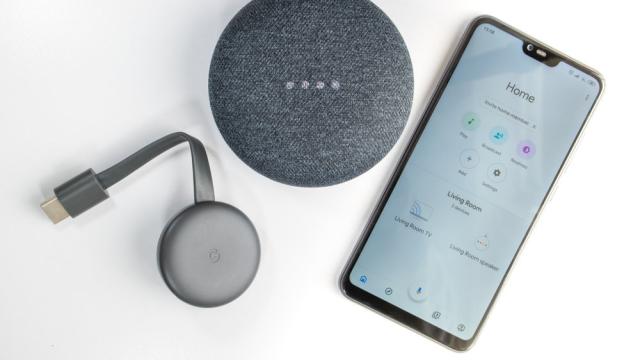
Leave a Reply
You must be logged in to post a comment.