Windows: My typical morning routine involves opening a handful of programs — Slack, Steam, my web browser, Discord, Spotify and so on. While I keep my most-used apps pinned to my Windows taskbar, I still have a few apps I’ll open from my Start menu (to help reduce clutter).
The problem? When you click on an app in Windows’ Start menu, the app launches and the Start menu goes away. That’s perfect when you’re only opening a single app. However, if you have a bunch of apps you want to open at the same time, you’re going to have to click to open the Start menu, click on the app, click to open the Start menu, click on the second app and so on.
I realise this is a bit hashtag-first-world-problems, as the Twitter kids say, but why deal with the hassle? Instead, if you want to open multiple programs from your Start menu (without it closing each time you do so), there’s a little trick you can use. And it’s absurdly easy.
With the Start menu open, hold down your keyboard’s Start menu button before clicking on an app. When you do that, the Start menu will stay open, and everything you click on will load in the background.
I wouldn’t recommend doing this to launch a full-screen game, as that’s going to mess everything up, but it’s a great little technique to help you launch a bunch of apps rapid-fire.
Ghacks | How to open multiple Windows Start Menu apps in one go
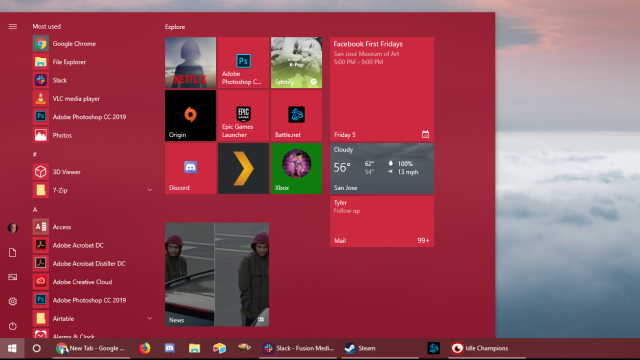
Comments