I doubt you’ve given much thought to how you share the latest and greatest YouTube videos you find, because you probably have a routine: Click or tap on the video’s URL in your browser’s address bar, copy it, and paste it into a text message or group chat. Easy, right?
Screenshot: David Murphy
Absolutely. That’s the simplest way to share YouTube videos with your friends – and it works 100 per cent of the time – but there’s so much more you can do with YouTube than that. I don’t need to tell you how to insert hyperlinks into a conversation, but I bet there are a few tricks you haven’t tried (or have forgotten about).
To get started, pull up your favourite YouTube video. I’ll wait. Click on the “Share” button, found to the right of the thumbs-up and thumbs-down voting icons.
To share a video with your YouTube contacts – yes, that’s a thing – just click on their smiling pictures (or names). Even if you aren’t yet “YouTube Friends”, you can share videos with people who YouTube thinks might be good candidates for online friendship. If you do, they will first receive a friendship request before they see the video you desperately think they should check out.
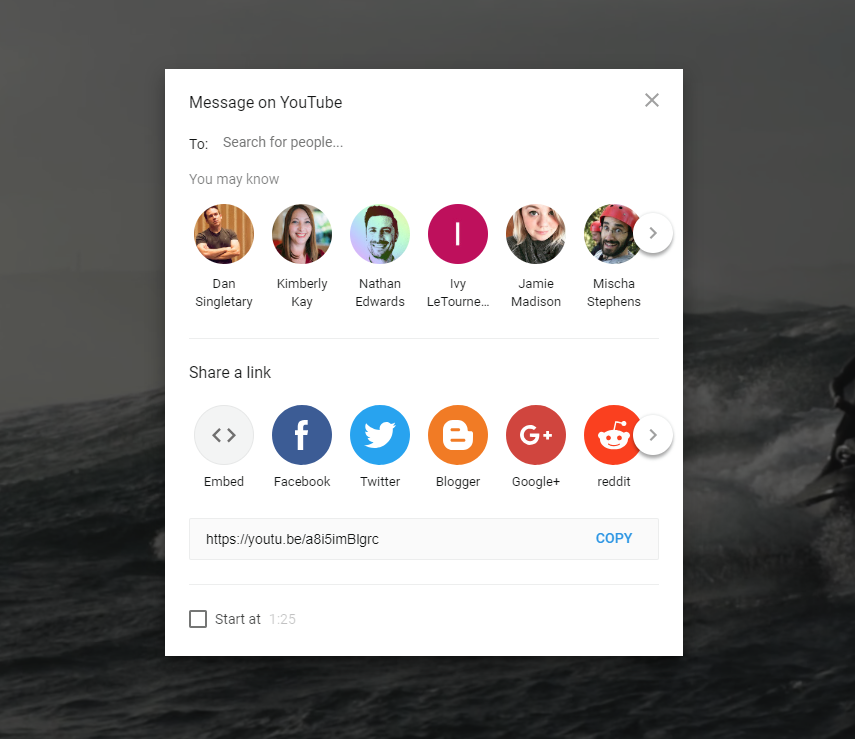
Will you be my YouTube friend? Screenshot: David Murphy
If you click on the “Copy” text in the lower-right of the window, you’ll copy the video’s URL – a great way to get the shortest, simplest version of the URL if your browser’s address bar is full of unnecessary text.
You’ll also want to check out YouTube’s “Start at” button, found in the lower-left corner of this screen. Click that and enter a time (it defaults to the time of whenever you paused the video prior to pulling up the Search box), and the link above it will magically update. Copy and paste that to a friend, and the video will start playing exactly where you want.
You can also use the large social media buttons to quickly post a YouTube video to your favourite sites. Don’t forget about the lonely little email icon, which you’ll find if you scroll all the way to the right.
Click on the Embed icon if you want to drop raw HTML code (and a YouTube player) into a blog post you’re working on, which includes any new additions you’re making to your website that highlights the best cat videos.
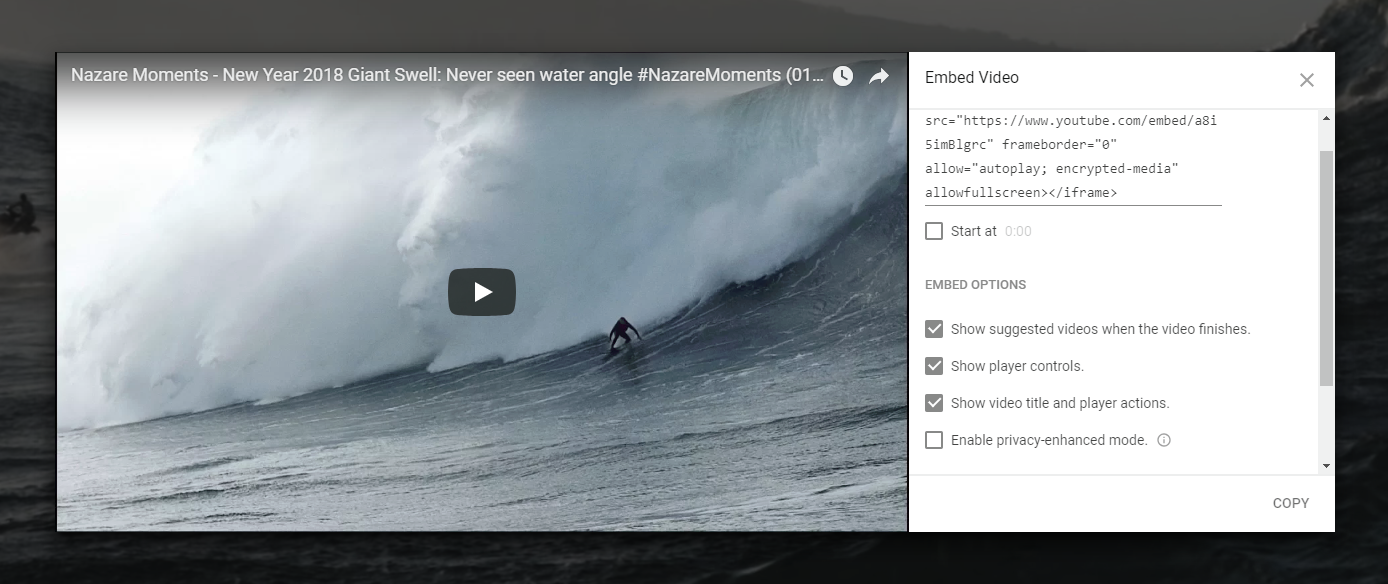
If you’re embedding videos onto a site or blog, do your visitors a favour and enable privacy-enhanced mode. Screenshot: David Murphy
Like before, you can set a specific time you want the video to start. More importantly, you should click on “Enable privacy-enhanced” mode, found if you scroll down a bit, to ensure that Google has no way of tracking users that come to your site (unless they play the video, then it’s fair game). When you do this, your embed will link to a video hosted at youtube-nocookie.com instead of youtube.com. As Google describes:
Privacy Enhanced Mode allows you to embed YouTube videos without using cookies to track viewing behaviour. This means viewing activity isn’t collected to personalise the viewing experience. Instead, video recommendations are contextual and related to the currently played video. Videos playing in a Privacy Enhanced Mode embedded player won’t influence the viewer’s browsing experience on YouTube.
If you feel like rolling up your shirtsleeves and digging into some code, you can also add additional parameters to the embed code that YouTube provides to do things such as change the colour of the video’s progress bar, disable keyboard controls, and choose an end time for the video – to name a few options.
Third-party sites that make YouTube even more fun
There are plenty of other sites that can take YouTube videos and do incredibly fun or silly things with them. Here are a few of our favourites:
- YouTube Doubler: The classic. Drop in two videos, set start times, and let them play concurrently for fun and hilarity.
- YouTube Multiplier: It’s like YouTube Doubler, but you can mix up to eight videos at once. The power!
- Synchtube: Now you and your friends can all watch the same video at the same time, and you can tell each other how “lol” and “ftw” it is within a private chat room.
- Dragontape: Create a big list of clips to watch in one big, gapless stream, and then share this mega-mix with your friends. Who needs YouTube’s playlists?
- Gifs.com: Drop in a YouTube video link to convert what you’re watching into a GIF. Timeline controls allow you to set exactly how your GIF should look.
- Astronaut.io: Watch an endless stream of videos that have no views (or close to zero views). You’re in uncharted territory now, partner.
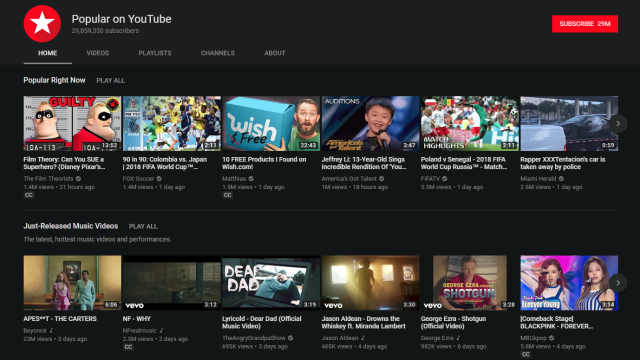
Comments