We’ve talked before about the things every computer user should know how to do, but we geeks are special: we want to go above and beyond, to explore every nook and cranny of our system and make everything easier. Here are 10 ways to do just that.

10. Find New Uses For The Programs You Already Have
Chances are, you’ve probably already found a few awesome tools and added them to your productivity arsenal, but most programs can be used for more than just their intended purpose. The file-syncing Dropbox, for example, is also great for monitoring your home computer, printing files from afar and even downloading stuff with BitTorrent. Savvy folks can use Gmail to store files in the cloud or find out if someone’s stolen your laptop. Any tool can become multipurpose if you know its ins and outs.
[clear]
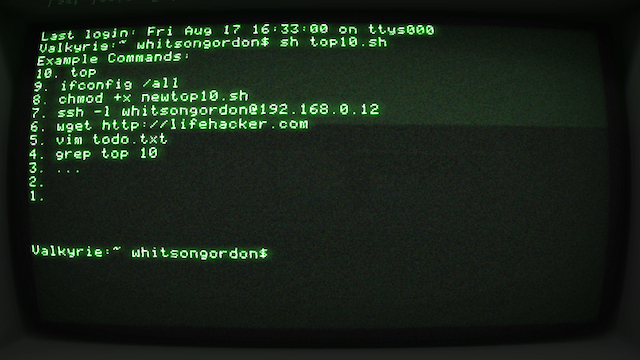
9. Use The Command Line Like a Ninja
Using the command line isn’t as exciting as it looks in the movies, but it can be a very useful tool (in fact, some tools are just better in the command line). It’s pretty easy to learn, too — check out our command line primer for beginners to learn some basic commands. Once you’ve got that down, read up on the best shortcuts that help you navigate the command line like a ninja. Those guides apply to UNIX-based systems like Linux and OS X, but if you’re a Windows user you can grab something like Cygwin to get a similar experience (or, if you want a more Windows-centric tool, try Powershell).
[clear]
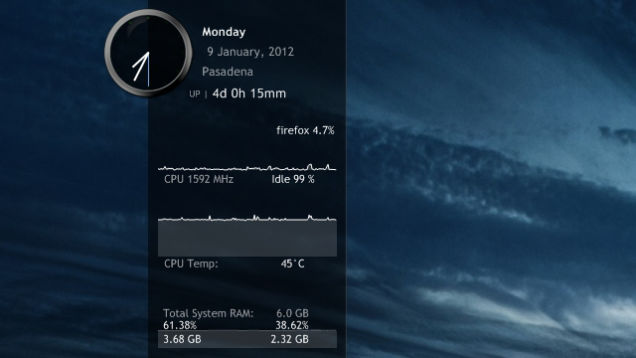
8. Read And Understand Your Resource Usage
When your computer starts acting a little slow, a lot of people jump to their resource monitor to see what’s causing problems. However, just looking at a bunch of charts and graphs isn’t going to tell you what’s wrong unless you really know what you’re looking for. High CPU is a common problem with one app slowing your system down, and as soon as you close it, the issue should go away. High network activity could be the cause of slow internet or slow file transfers over the network. RAM usage, however, is where a lot of people get thrown off: high RAM usage isn’t inherently a bad thing. Know the difference between good and bad RAM usage before you start blaming processes. If you want to keep an eye on your resources, check out our favorite system monitors for Windows, Mac, and Linux, too.
[clear]
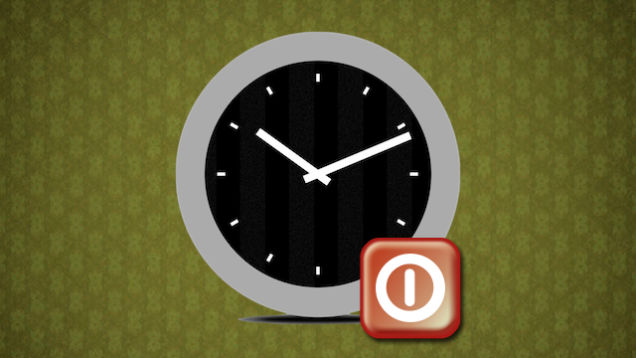
7. Run Everything On A Schedule
Stop performing all that system maintenance yourself and set it all up to run on a schedule. With Windows’ built-in Task Scheduler, you can run just about any kind of task — whether it’s maintenance, picture uploads, or even a simple alarm (in fact, it’s one of the best Windows 7 features you’ve probably forgotten about). Mac users looking for something similar should check out Tasks Till Dawn.
[clear]
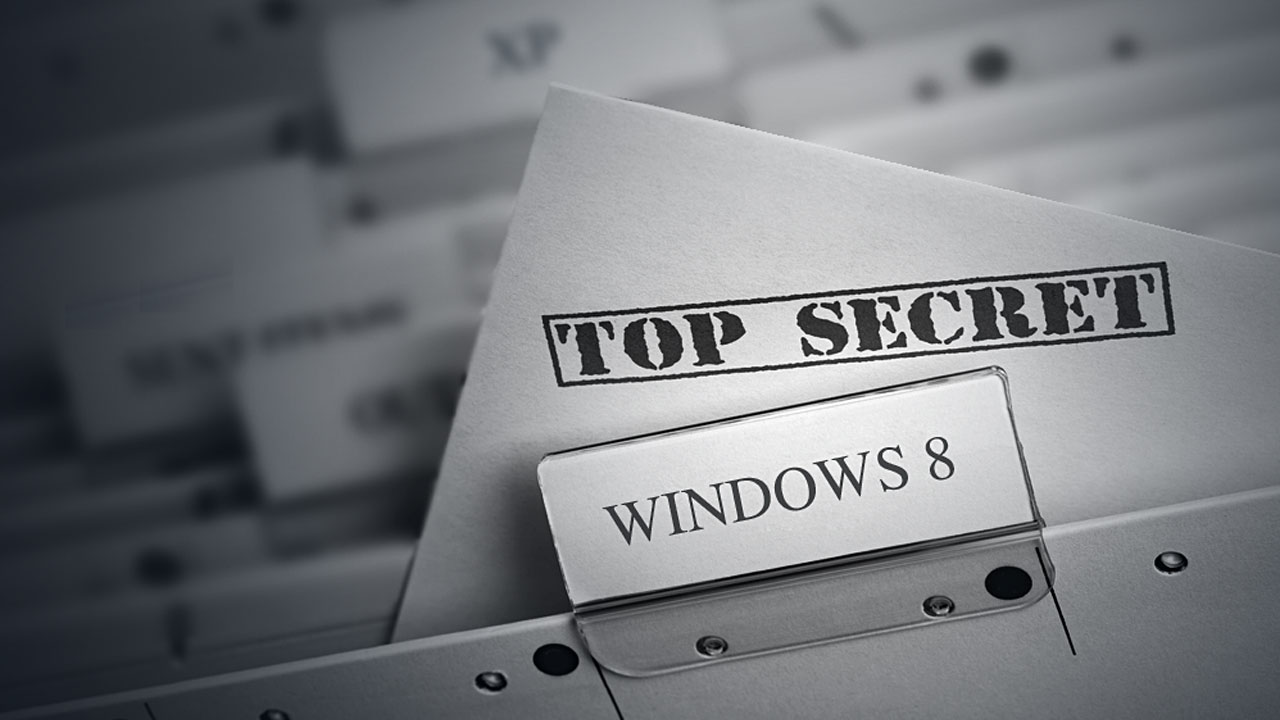
6. Know Your OS’s Hidden Features
Every operating system has hidden things lying under the hood, you just have to know where to look. Windows users should check out the hidden features of Windows 7 and Windows 8, while Mac users should peruse the hidden features of OS X Lion and Mountain Lion. If you want to find even more, you can often find them in Windows’ Registry or in OS X’s terminal. System tweakers like Ultimate Windows Tweaker, OnyX for Mac, and Ubuntu Tweak are also great places to find secret features.
[clear]

5. Learn To Crack Passwords (And Protect Yourself)
Everyone should know how to create a secure password, but responsible geeks can take it a step further by learning how to break into a comptuer. This skill — whether used on a Windows machine or a Mac — can really help you understand how computer thieves and hackers will try to get at your data. Learning the process means you know how to protect yourself against the process — not just with strong passwords but with encryption and other settings tweaks that keep thieves out. Similarly, you may also want to learn how to crack a Wi-Fi network’s WEP and WPA password.
[clear]
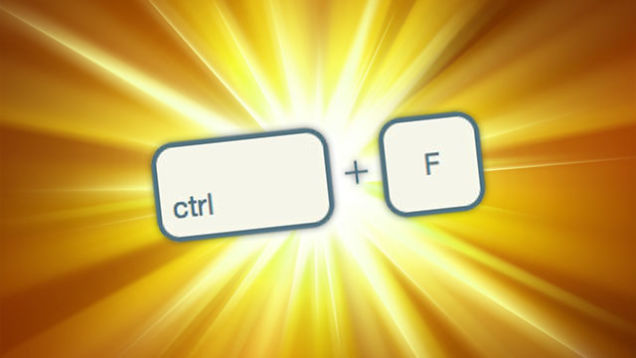
4. Navigate Everything With Your Keyboard
There are our guide to becoming a keyboard ninja, complete with a bunch of cheat sheets to help get you off the ground.
[clear]

3. Run A Basic Linux Distribution
Even if you don’t want to switch operating systems, knowing a few Linux basics can be really handy. With a live CD on hand you can troubleshoot your machine, revive an old, slow PC, and make your way through Linux-based DIY projects. Check out our five-part guide to getting started with Linux, and be careful — it can be quite the rabbit hole once you get into it!
[clear]

2. Squeeze More Power Out Of Your Hardware
With a bit of tweaking, you can push your hardware past its original limits and get some pretty serious bang for your buck. When it comes to your PC, you can overclock your processor and video card and even install OS X on non-Macs by building a Hackintosh. And, while you’re at it — even though it isn’t a computer trick specifically — you should try turning your $US60 router into a $US600 router with DD-WRT.
[clear]
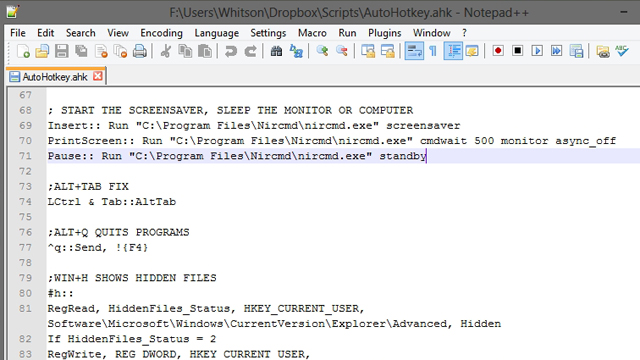
1. Program Your Own Dead Simple Scripts
You don’t need to learn an entire programming language to write advanced scripts. Windows users can do a ton of awesome stuff with AutoHotkey, from creating simple keyboard shortcuts to controlling their PC remotely. To get started, just check our beginner’s guide to AutoHotkey and our list of the best AutoHotkey tricks. Mac users don’t have anything quite like AutoHotkey, but you can do quite a bit with the built-in, insanely easy-to-learn AppleScript. If you aren’t the coding type, check out Automator on the Mac and its clone, Actions on Windows.
When all is said and done, this is probably way more than 10 tricks, but if you don’t know any of the above, they should keep you busy for a while. If you have an idea we didn’t list, be sure to mention it in the comments below.

Comments
9 responses to “Top 10 Computer Tricks Every Geek Should Know”
i cant run linux, and belive me ive been trying, theres somethign wrong with my video card and the nvidia linux driver, they dont work
Maybe try another distribution – many of the issues I used to have when first starting out with Linux were solved by trying a different flavour of Linux.
Does your machine innately run Win7? Because I’ve been having similar issues with my attempts at dual booting.
windows 8 sorry, but the same thing happend on windows 7
There are generally ways around that, but it’s not a fun journey if you’re a first-time Linux-user. I had the same issue with a customer’s computer about a year ago. Needed to boot into recovery mode, then into text-only. You can then edit one of the config files to blacklist/disable the integrated Nvidia drivers. At which point, you can download and install the proper Nvidia drivers from their website, which you need to install via the terminal.
not a first time user, done that before
I had HEAPS of trouble getting X to work properly. I had black-screen issues regularly till I worked out what I was doing wrong. NVIDIA drivers are tricky to get right. The default nouveau driver usually works ok out-of-the-box. There are some good tutorials to help you out.
I’ve got an Ubuntu 12.04 server and a dual-boot Win7/Linux Mint with Cinnamon laptop.
Drivers can be a bit of a pain in Linux. I run a Ubuntu VM using VirtualBox and enable some features like share a folder, that way is easy to pass files between Win8 and Linux. Also Cygwin is a good option for a powerful Linux command line.
Drivers used to be a pain in 2011 and earlier. With Kubuntu in 2012 and onwards I have had no problems, everything seems to work out of the box including Nvidia graphics and Soundblaster X-Fi sound! Still have to hunt for drivers on Windows for some hardware….
Ubuntu is a really simple distro
I wouldn’t consider installing OSX onto a PC a way to “Squeeze More Power Out Of Your Hardware”…
You obviously comment without any knowledge whatsoever or having tried it yourself. The amount of memory and processor resource hungry junk that Windows loads (tasks, drivers, services) is insane – hundreds on most installations – many of which are not needed but Windows loads them by default anyway. A hackintosh on the same hardware is much faster, try it before making erroneous comments.
As of Windows 8, it is actually much lighter. In general terms I am sure you are correct about the last several iterations of Windows, but I would like to see some comparison between a hackintosh and Windows 8 before I was sure.
hackintosh? or mackintosh???
—-)=======>
Tips 9 & 1 should be thrown out and replaced with Powershell. Command line is fairly dead, and once you learn Powershell, doing most everything remotely becomes fairly trivial
Agreed, but my bigest grievance with powershell is the lack of intellisense