Windows isn’t huge on the eye candy these days, but it still contains a lot of superfluous animations. Here’s how to turn them off.
Turning off animations won’t necessarily speed up your system, but it can make certain actions feel faster. Of course, if you’re on a very old system, you may see a more noticeable speed increase, but most of this is about cosmetic preference.
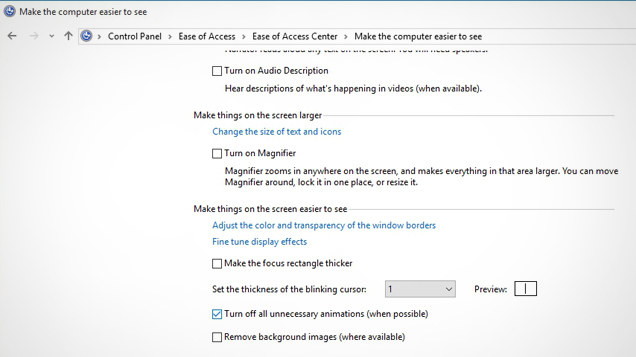
To disable all animations, head to Control Panel > Ease of Access Center > Make the computer easier to see and check the “Turn Off Unnecessary Animations” box. Click OK and you should notice that most actions happen instantly rather than with an animation attached.
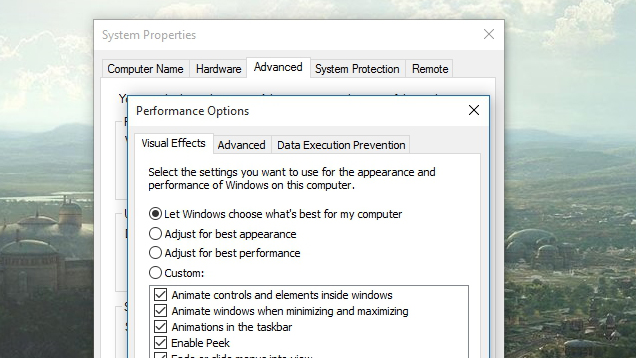
To disable certain animations individually, right-click on the Start menu and choose System (if you’re on Windows 7, open the Start menu, right-click on Computer, and choose Properties). From there, click Advanced System Settings, and under the Performance section, click Settings.
Under the Visual Effects tab, you should see a list of animations built-in to Windows. You can uncheck the ones you don’t want, and leave the ones you like checked. Click OK when finished.
Again, you may not notice a huge performance increase, but certain actions will feel a bit snappier because you aren’t watching animations play.
How to “Turn off all unnecessary animations in Windows 8 and 8.1 [EightForums]
Speed Up Right-Clicking on the Taskbar in Windows 10 [AddictiveTips]
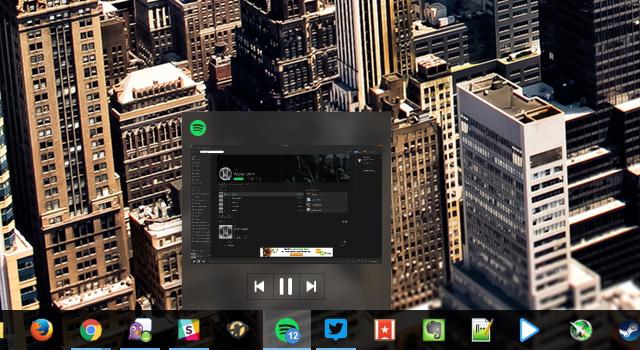
Comments